Are you looking for a cheat sheet with all Midjourney commands?
Perhaps you’ve understood how basic Midjourney commands work but you’re wondering how some of the really complex and detailed images are being created.
We were wondering the exact same thing and figured that there must be a more detailed Midjourney command list available somewhere.
In this guide, you’ll learn everything you need to know about the advanced Midjourney parameters and you’ll also get to download our special cheat sheet.
Let’s dive right in.
Table of Contents Show

Like this content? Then share it!
All Midjourney Commands in One Cheat Sheet
www.tokenizedhq.com
Here’s the answer. Great article by @ChrisHeidorn right here: https://tokenizedhq.com/midjourney-commands-list/
Basic Midjourney Commands
Here’s a list of basic Midjourney commands that you’ll need.
/imagine:The primary command to create an image./help:Provides helpful information about the Midjourney bot./info:Show information about your account and usage./subscribe:Returns a link where you can subscribe to or cancel a paid plan./fast:Switches to a billing mode based on GPU time. Incremental billing./relax:Jobs don’t cost anything but take much longer (see Relax Mode)./show:Lets you recover a previous job from its Job ID./private:Activates Private Mode. Your jobs will not be visible to anyone./public:Makes all of your jobs publicly visible again./prefer:Gives you access to settings such as custom Midjourney options.
Most of the time, you’ll only be using the /imagine command, so let’s take a look at what you can do with it.
Key Points (tl;dr)
- The most important command you’ll need for Midjourney is the
/imaginecommand. - Using the
/imaginecommand is straightforward enough that it will get you pretty far and deliver good results. - However, if you want more control over the images that Midjourney generates for you, you’ll need to master its advanced parameters.
Midjourny’s Imagine Command Syntax
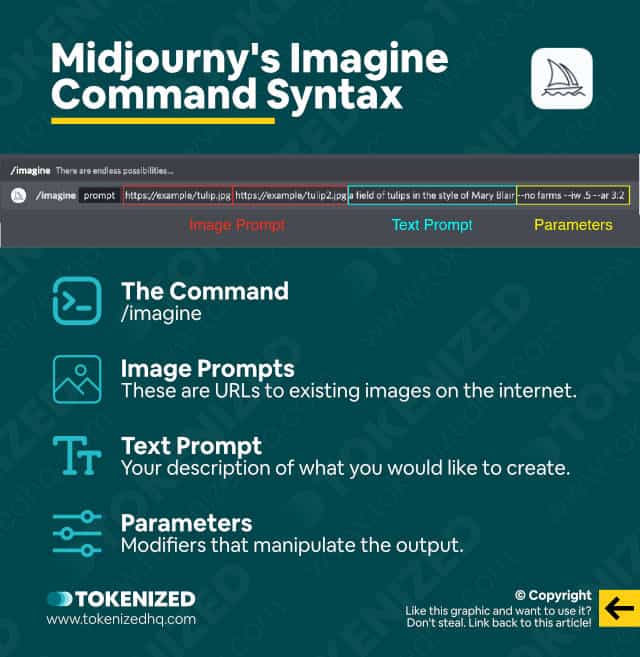
Before we go through the full list of Midjourney commands and advanced parameters, let’s quickly review how Midjourney’s command system works.
You already know that you can generate images using the /imagine command.
And if you know how some of the advanced parameters work, you’ll get even more control over what you create.
Here’s a quick overview of the Midjourney command syntax.
/imagine- The Command: /imagine
- Image Prompts: These are URLs to existing images on the internet
- Text Prompt: Your description of what you would like to create.
- Parameters: Modifiers that manipulate the output.
Parameters are usually entered the following way:
--parameter <value>Midjourey Parameters for the /imagine Command
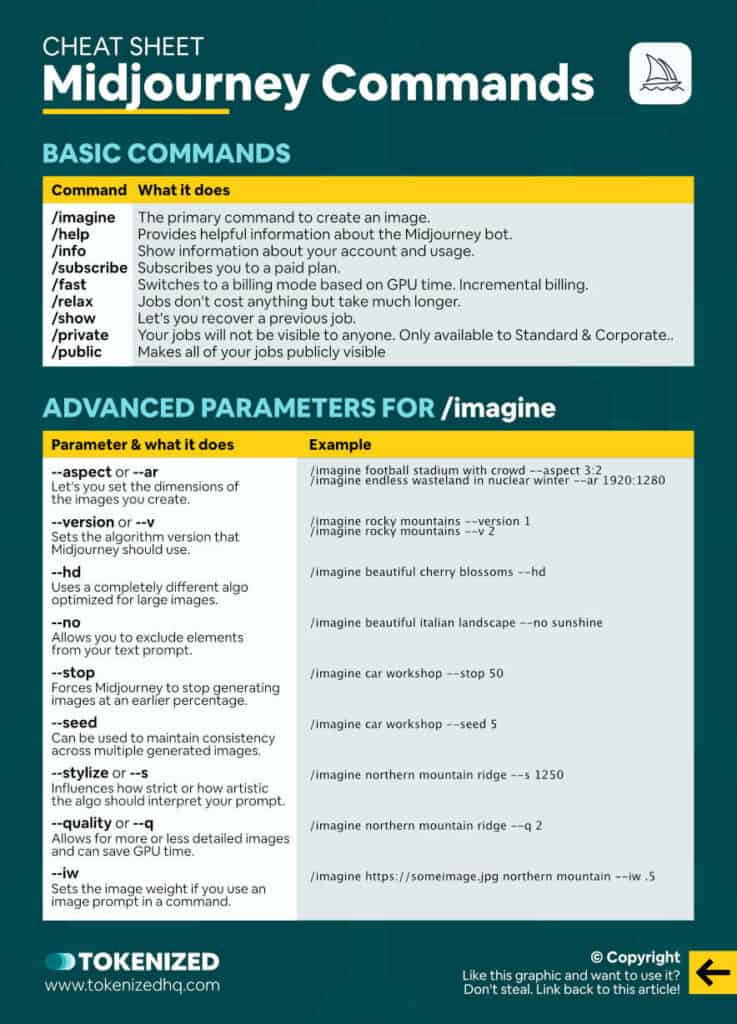
UPDATE: The screenshot above DOES NOT reflect the latest version of the cheat sheet. Download the PDF to get the latest version.
The following Midjourney parameters are completely optional, however, they can significantly improve your output.
They also give you considerably more control over what the Midjourney bot will create for you.
Many people find all of this fairly complicated which is why some clever developers have built Midjourney prompt generators to make things easier for us.
For an extensive list of sample prompts that also use some of the parameters below, you should definitely check out our article with more than 30 beautiful Midjourney prompts.
Aspect Ratio & Sizes
The Midjourney aspect ratio parameter (--aspect or --ar) allows you to set the dimensions of the image.
You can either enter it by using an actual aspect ratio such as 3:2, or you can enter actual pixels such as 1920:1280.
Both variations lead to the same result initially.
Command sample:
/imagine football stadium with crowd --aspect 3:2
/imagine endless wasteland in nuclear winter --ar 1920:1280Advanced Text Weight
By default, when you enter your text prompt with the Midjourney command, all words or phrases get more or less the same weighting.
However, you can change the weighting of certain words and thereby manipulate the final output quite a bit.
Midjourney text weights are added by appending ::<value> at the end of the phrase.
Command sample:
/imagine football game::1 old coach::3This will effectively give the term ‘old coach’ and weighting that’s 3x as high as the football game.
So, in theory, the primary emphasis of the final image should be on the old coach.
Algorithm Modifiers
Midjourney has 4 different numbered algorithms (plus a special Anime algorithm called “Niji Mode”) that have gone through various stages of development.
By default, Midjourney bot will use version 4 of the algorithm, but you can manually force it to use an older or newer one instead by using the version parameter (--version or --v).
Command sample:
/imagine rocky mountains --version 1
/imagine rocky mountains --v 5High Definition
Applying the high-definition parameter (--hd) uses a completely different algorithm that may potentially work better for larger images.
However, it is also known to be less consistent with compositions.
Command sample:
/imagine beautiful cherry blossoms --hdNegative Prompting
Midjourney commands also support so-called negative prompting (--no) which allows you to exclude certain elements that your prompt might imply.
Command sample:
/imagine beautiful italian lanscape --no sunshineDetail Modifiers
With detail modifiers (--stop), you can force Midjourney bot to stop generating images after a certain level of progress.
The benefit of this is that it saves you time while you try to find the right initial prompt.
Command sample:
/imagine car workshop --stop 50Seed Numbers
Seed numbers (--seed) are used as random input variables when generating images.
Using the same seed across many commands can be used to ensure your output is more stable or similar to previous creations.
For more details on how to use this command, check out our article on how to use the –seed and –sameseed in Midjourney.
Command sample:
/imagine car workshop --seed 5Stylize
One of the more difficult but fun Midjourney commands is “stylize” (--stylize or --s).
It defines how strong the stylization of your images should be.
Higher values lead to more opinionated images, while lower values should normally stick closer to your prompt.
Examples of values supported by version 3 of Midjourney:
- 625 will be very strict and less artistic
- 1250 is less strict but still pretty (low)
- 2500 is the default value
- 20000 will start to drift from your text (high)
- 60000 is the maximum value you can set (max)
Command sample:
/imagine northern mountain ridge --s 1250 --v 3If you are using version 4 or 5, then we recommend experimenting with the following values for the –stylize parameter:
- 0: Very strict
- 100: Default value
- 500: More artistic
- 1000: Very artistic and highly detailed.
Command sample:
/imagine northern mountain ridge --s 500 --v 4Quality
The Quality Parameter is another tricky one and essentially allows you to control how much GPU time you use.
Midjourney v4 does not support this feature and v5 only with a range of 0.25 to 1.
Lower values will reduce the cost and quality of the image, while higher values will do the opposite, taking considerably longer.
- 0.25: 4x faster, cheaper, very rough
- 0.5: 2x faster, cheaper, less detailed
- 1: Default value
- 2: 2x slower, expensive, more detailed
- 5: Only for experimental stuff
It’s important to note that “quality” does not necessarily translate to something pretty.
Command sample:
/imagine northern mountain ridge --q 2Image Prompting with URL
You can use image prompting using external URLs to images on the internet.
Its behavior is slightly different, depending on which version of the algorithm you are using.
Originally, under version 3, it would not use the image for initialization purposes.
In other words, it would not build “on top” of the image prompt.
Instead, depending on how much weight you gave it, the image prompt and text prompt images would start to blend together.
For more details on this parameter, check out our dedicated article on how to use Midjourney image weights to drive visual inspiration in your prompts.
Ever since the release of Midjourney v4, image prompting has become a lot more powerful.
In fact, you can now use Midjourney to combine 2 images into something completely new.
Command sample:
/imagine https://someimage.jpg northern mountain ridge --iw .5Frequently Asked Questions (FAQ)
Before we close off this guide, let’s quickly address some of the most common questions related to using Midjourney commands on Discord.
-
What is Midjourney Bot?
Midjourney AI’s art generator is built on top of the Discord messaging platform. The Midjourney bot is effectively a piece of software that sits in the Discord server and responds to queries that you send to it. Whenever you want to create something, you have to send a command to the Midjourney bot. It is very similar to entering a command on your computer’s terminal or command prompt. For those who grew up in the 70s or 80s, it’s a little bit like using MS-DOS.
-
How do I use Midjourney bot on Discord?
You can use the Midjourney bot on any Discord server that has installed the bot. Your account credits and preferences work the same way across the entire platform. To create an image with Midjourney, enter
/imaginefollowed by a description of what the bot should create. -
How do I give a command in Midjourney?
You can send Midjourney commands by entering a front slash followed by the command word (e.g.
/imagine). Depending on the type of command, you’ll be able to pass additional parameters. -
Can I add Midjourney bot to my server?
Anyone who owns their own Discord server can add Midjourney Bot to their server. Simply click on Midjourney Bot’s profile inside the Discord server and click the “Add to Server” button. Follow the on-screen prompts and you’ll be able to use Midjourney in a more private environment.
-
Does Midjourney have an API?
Yes, Midjourney has an internal API that the Discord bot interacts with. However, the company currently has no plans to release a public Midjourney API that can be used by anyone.
Conclusion
Using the basic Midjourney commands is already a lot of fun., but the more tech-savvy people among us will likely want to do more.
By using more advanced Midjourney parameters, you get a lot more control over what you are creating.
However, be careful, because more control doesn’t necessarily mean that what you create will be prettier.
Here at Tokenized, we want to help you learn as much as possible about the AI software industry. We help you navigate the world of tech and the digitalization of our society at large, including the tokenization of assets and services.



