Are you trying to figure out how the Midjourney image weight parameter works?
A lot of people seem to be somewhat confused about how image prompting works and what the Midjourney image weights are used for.
Unlike some other AI art generators, Midjourney doesn’t use image prompts as a starting point but rather as an inspirational target.
In this guide, you’ll learn how image prompting works and how the image weight parameter influences the final image.
Let’s dive right in.
Table of Contents Show

Like this content? Then share it!
Midjourney Image Weight Explained
www.tokenizedhq.com
Here’s the answer. Great article by @ChrisHeidorn right here: https://tokenizedhq.com/midjourney-image-weight/
How to Use Midjourney Image Weight
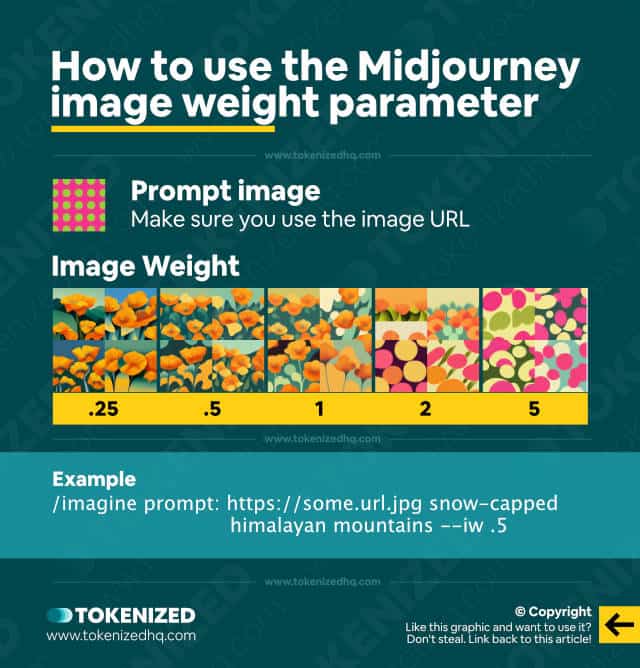
UPDATE (2 April 2023):
Image weight doesn’t work the same in every version of Midjourney. Image weight was first introduced in v3 and supported values of -10,000 to 10,000. In v4 this feature is completely absent. And in v5 it’s back, however, only with a limited range of 0.5 to 2.0.
Whenever you add an image prompt to the /imagine command in Midjourney, you can choose to give the image prompt a certain weight.
Obviously, this only makes sense if you’re using image prompts and text prompts at the same time.
If you’re only using an image prompt, then the Midjourney image weight parameter is essentially unnecessary because you’re only providing images anyway.
To give the image prompt a certain weight, you need to add the --iw parameter followed by a numeric value.
Example:
/imagine prompt: https://some.url.jpg snow-capped himalayan mountains --iw .5The default Midjourney image weight in v3 is 0.25, but you can set it to pretty much anything.
In version 4 this feature doesn’t exist at all, but and in Midjourney v5 things are a bit different, giving you a choice between 0.5 and 2.
In the infographic displayed above, you can see how higher image weights impact the outcome of the image relative to its image prompt.
Please bear in mind that it is currently not possible to give multiple image prompts different weightings.
You can add as many images as you like but they will all receive the same overall weighting for processing.
Key Points (tl;dr)
- Midjourney’s image weight parameter (
--iw <value>) lets you define the importance (or weight) of the image prompt you’ve provided in your command. - The default Midjourney image weight is 0.25 (in v3) and 1 (in v5), however, you can also reduce or increase it based on your needs. Higher values will result in images that are closer to the image prompt.
- You can only set one global image weight, even if you add multiple image prompts.
- Image prompts must be provided in the form of URLs. Raw files cannot be added to a command.
- Image weight is very different from text weights, which are primarily designed to give you more control over how your text prompt is interpreted by the AI.
What is Image Prompting in Midjourney?
Midjourney has the ability to use one or more images as a prompt (separate from your text prompt) and will use these images as a source of visual inspiration.
You can use image and text prompts individually, but you can also use them in combination.
It’s important that you understand that Midjourney will use these images only as inspiration.
It is not capable of using them as a starting point and then adding items or building “on top” of the image prompt you provided.
Although other AI art generators who are capable of this, we suspect that Midjourney is trying to avoid the abusive potential that it comes with.
Nevertheless, Midjourney’s AI is still capable of doing amazing things, including creating original characters entirely based on image prompts.
Check out this tweet for a detailed example of how it works.
For more details on how these commands and parameters all work, check out our article on Mdijourney commands.
How to Upload an Image to Midjourney
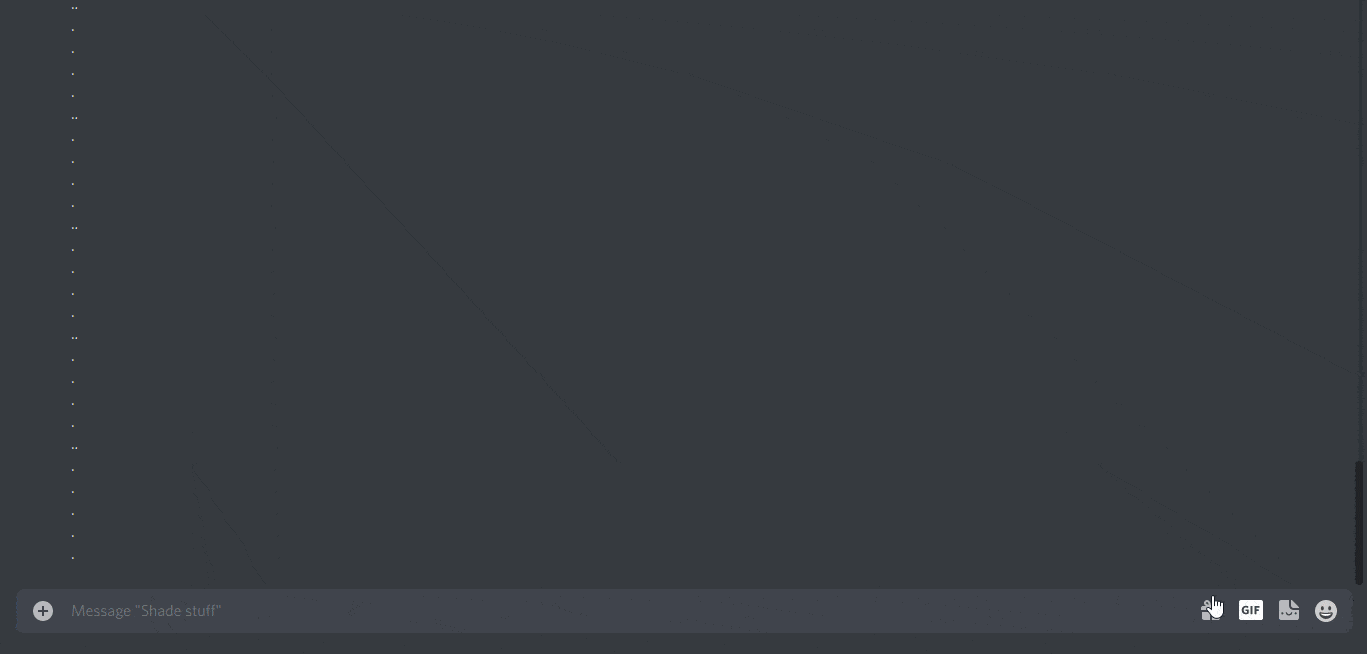
Since it’s not possible to add entire files directly as image prompts, you have to pass them as image URLs.
In other words, the images need to already exist on the internet somewhere.
If you see an image that you would like to use as an image prompt, right-click on the image and select “Copy image address”.
You can then paste it into your command as an image prompt and give it any Midjourney image weight you like.
If the image you want to use is on your hard drive, you can upload and post it inside Discord.
Once it shows up inside the Discord chart, you can right-click the image and select “Copy Link” from the context menu.
For a step-by-step demonstration of how to do this, please check out the animated GIF displayed above.
Frequently Asked Questions (FAQ)
Before we close off this guide, let’s quickly address some of the most common questions related to Midjourney’s image weight parameter.
-
How do I upload an image to Midjourney?
To upload an image that you want to use in Midjourney, you must first upload it to Discord. You can do this by clicking the “
+” icon next to the chat field and selecting “Upload file” from the menu. Once the image has been uploaded, you can right-click the image and copy the link. This URL can then be pasted into your/imaginecommand as an image prompt. -
What does the –IW parameter do?
The
--iwparameter stands for “Image Weight”. Midjourney’s image weight parameter allows you to influence how strongly Midjourney should use the image weight as inspiration as opposed to the text prompt you’ve provided. -
Is there a way to edit my images with Midjourney?
There is currently no way to edit certain parts of an image generated with Midjourney. Image prompts also do not act as “init” images. You can only use image prompts as “influence”. If you want to edit an image, you will have to do so in a separate image editing application such as Photoshop.
Conclusion
There has been a fair amount of confusion around what the Midjourney image weight parameter is used for and what image prompts are capable of.
Unlike other AI art tools, such as DALL-E, Midjourney is currently not able to build “on top” of existing images and it is also not possible to edit images.
Instead, image weights allow you to define an “inspirational target” for Midjourney’s AI.
Here at Tokenized, we want to help you learn as much as possible about the AI software industry. We help you navigate the world of tech and the digitalization of our society at large, including the tokenization of assets and services.



