So you want to know about the Midjourney aspect ratio parameter?
As awesome and fun as Midjourney is, most people tend to get bored by the default square format of the images it generates.
That’s why one of the most common things new users want to change is the format, size, and dimensions of their images.
In this guide, we’ll show you how to use the Midjourney aspect ratio parameter to control the format of your images.
Let’s dive right in.
Table of Contents Show

Like this content? Then share it!
Midjourney Aspect Ratio Explained
www.tokenizedhq.com
Here’s the answer. Great article by @ChrisHeidorn right here: https://tokenizedhq.com/midjourney-aspect-ratio/
How to Use Midjourney Aspect Ratio
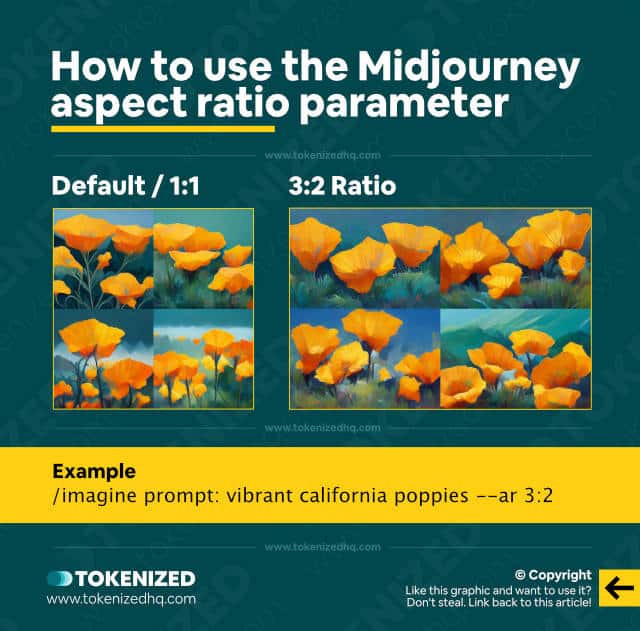
UPDATE (2 April 2023): Midjourney v5 now supports nearly limitless aspect ratios, including extremely wide or tall formats.
UPDATE (2 February 2023): Midjourney v4 now supports a maximum aspect ratio of 1:2 and 2:1. These are taller and wider than the previously supported 2:3 and 3:2. Any aspect ratio between a square (1:1), and the new maximum values is supported. That also includes 16:9 and 9:16.
Aspect ratio isn’t a term that many people are familiar with unless they have some basic experience with image editing applications or photography.
The official definition of “aspect ratio” according to Wikipedia is:
The aspect ratio of an image is the ratio of its width to its height and is expressed with two numbers separated by a colon.
Wikipedia
So, for example, the aspect ratio of a square image is always 1:1, no matter how long the edges are.
The standard fullscreen size of a monitor or traditional television set used to be 4:3.
Midjourney allows you to change the dimensions of the images you create by using the aspect ratio parameter (--aspect or --ar), followed by the value.
It’s one of the simplest parameters from the Midjourney commands list that you can use but its creative impact is quite significant because it lets you optimize the images for different devices as use cases.
Here’s an example:
/imagine prompt:rocky mountain landscape --ar 16:9This prompt will generate a beautiful landscape of the rocky mountains, but it’s the widescreen cinematic format that really gives it a powerful touch.
Key Points (tl;dr)
- The “aspect ratio” parameter in Midjourney allows you to change the dimensions of the images you create.
- Aspect ratio is defined as the ratio of the image’s width to its height. However, it does not control how high the resolution will be.
- Although you can’t change the aspect ratio of an image after the fact, you can still crop it or regenerate it with the same seed. This will get you as close as possible to the result you want.
How to Change Aspect Ratio After Generating an Image
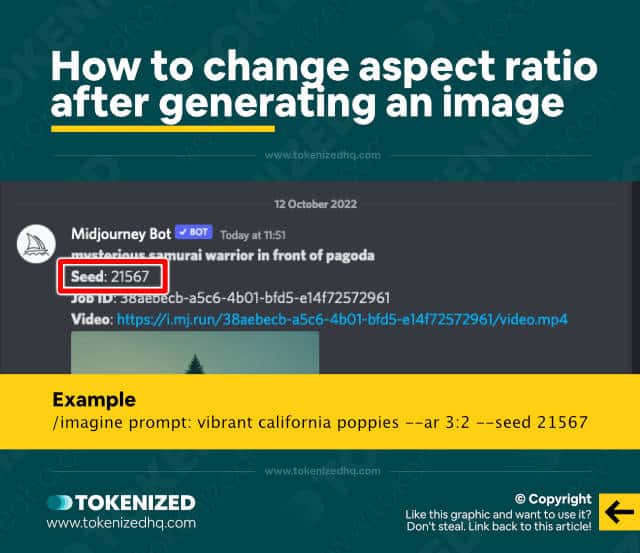
A very common question among Midjourney users is whether it’s possible to change the ratio of an image after it has already been generated.
This is particularly relevant in cases where you may have simply forgotten to add the aspect ratio parameter to your prompt but really like the image that came out.
While it’s impossible to change the aspect ratio of an image in Midjourney after the fact, there are 2 ways you could possibly solve your problem:
- Solution 1: Take the generated image and open it up in an image editing tool such as Adobe Photoshop or Affinity Photo. Then simply crop the image to the format you need. This isn’t ideal, but it works.
- Solution 2: React to the image in Discord by selecting the envelope icon. This will send you the job ID and seed in your DMs. Then run the exact same query with the new Midjourney aspect ratio and add
--seed <number>. The image won’t be exactly the same but it will come close.
The second option is potentially the better option simply because it will adjust the content of the image to fit the new aspect ratio.
This also demonstrates quite well how the seed parameter can be used to create more consistent results.
Examples of Different Aspect Ratios
Obviously, there’s a sheer unlimited number of different values you could use on the Midjourney aspect ratio parameter.
However, as always, some formats are more common than others, and very often they are influenced by our devices or the social media platforms we use.
Here are some common examples of different aspect ratios in real-life situations:
- 1:1 is typically used for profile pictures and avatars.
- 4:3 is a common format of many traditional monitors.
- 3:2 is the standard format of a landscape photo.
- 3:1 is used for Twitter cover photos.
- 16:9 is the US digital television standard.
- 9:16 is the default video format for social media stories.
With these 6 different formats alone, you can create nearly anything you need.
Just add the relevant value to the Midjourney aspect ratio parameter and you’re good to go.
Frequently Asked Questions (FAQ)
Before we close off this guide, let’s quickly address some of the most common questions related to the Midjourney aspect ratio parameter.
-
How do I change the aspect ratio in Midjourney?
You can set the Midjourney aspect ratio by simply adding the
--arparameter followed by the ratio you want. You must set it before generating the image. Changing the format after the fact is not possible. -
What resolution does Midjourney use?
If you choose to upscale an image in Midjourney, the maximum resolution you can get is 2048 x 2048 pixels (v5 is currently limited to 1024×1024). This is enough for day-to-day use cases but might fall short in some instances where you want to print the image on merchandise.
-
How do I calculate the aspect ratio of an image?
The easiest way to determine the aspect ratio from dimensions expressed in pixels is by using one of the many freely available aspect ratio calculators.
Conclusion
Once you start getting the hang of how Midjourney works, one of the very first things that people usually want to change is the format.
Luckily, the Midjourney aspect ratio parameter makes this very easy and all you need to do is enter the ratio you want.
Whether you’re looking for a cinematic effect or need something closer to a smartphone format, anything is possible.
Here at Tokenized, we want to help you learn as much as possible about the AI software industry. We help you navigate the world of tech and the digitalization of our society at large, including the tokenization of assets and services.



