Want to know what the Midjourney Stop command is used for?
When you subscribe to one of Midjourney‘s paid plans, you’re not purchasing a certain amount of images but rather an amount of credit for fast GPU time.
Depending on how you use different combinations of commands and parameters, you can extend the mileage of your membership quite significantly.
In this guide, we’ll show you how you can use the --stop parameter to not only save GPU time but also speed up your workflow.
Let’s dive right in.
Table of Contents Show

Like this content? Then share it!
How to Use the Midjourney Stop Command
www.tokenizedhq.com
Here’s the answer. Great article by @ChrisHeidorn right here: https://tokenizedhq.com/midjourney-stop-command/
Key Points (tl;dr)
- The
/imaginecommand will always process a complete 100% render of your prompt by default. - You can cut the image generation short by a pre-defined amount by using the
--stopparameter. It tells Midjourney to only process the image up to a certain point. - Although this can potentially speed up your workflow, it will not help you save fast GPU time on upscaling requests.
How to Use the Midjourney Stop Command
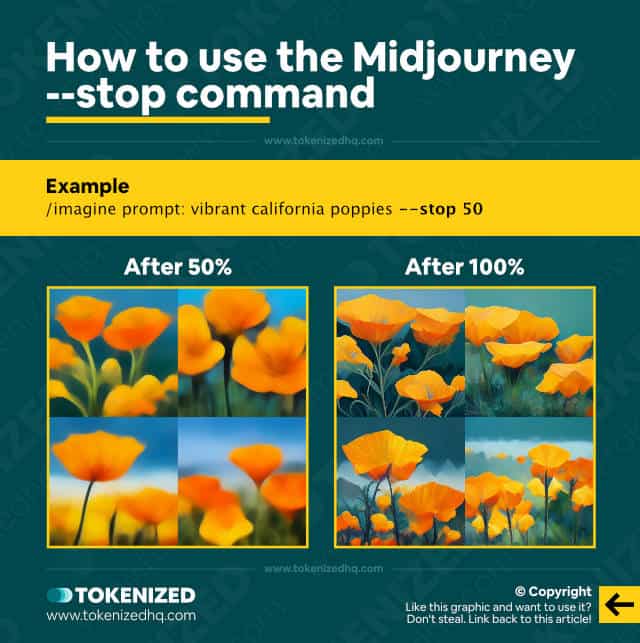
Every time you enter the /imagine command followed by your prompt, a request is sent to Midjourney’s AI model for processing.
Depending on whether you’re using relax mode or fast mode, processing times may vary quite a bit.
In fast mode you can usually expect images to be ready within less than a minute but in relax mode you’re not booking priority processing time
Therefore it might take a bit longer, depending on how far back in the queue you are.
This can be frustrating, especially when the image has rendered 50% and you can already see that you don’t like the result.
Normally, you’d just cancel the job, but since that’s not possible, you’ll need to find a different approach.
That’s where the Midjourney Stop command comes into play.
One of Midjourney’s underappreciated commands is the --stop parameter.
Here’s an example:
/imagine prompt:vibrant california poppies --stop 50When you set the Midjourney stop paremeter while using the /imagine command, it tells the bot to process the image set up until the percentage that you define.
Once it hits that percentage, it will stop further processing and return whatever it has completed by then.
This feature can be tremendously useful whenever you’re short on time or your GPU fast time is get starting to run out (if you’re on the Basic plan).
Can I Use the Midjourney Stop Command on Upscales?
Unfortunately, the --stop parameter can only be applied on regular /imagine commands that generate a set of variations.
Any type of upscale command (regular or with --uplight) does not support the --stop parameter.
So, if you were thinking about saving your GPU time when you’re upscaling an image, I’m afraid that won’t work.
It’s really just meant to help you avoid having to wait on image variations that quite obviously aren’t what you expected.
Frequently Asked Questions (FAQ)
Before we close off this guide, let’s quickly address some of the most common questions related to the Midjourney Stop command.
-
What range of values does the Midjourney stop command support?
The value passed with the
--stopparameter can be any integer between 10 and 100. It must be at least 10 because Midjourney displays its first image frame after 10% of processing. For optimal results, we recommend using 50. -
Can I use –stop for upscaling as well?
No, the Midjourney stop command only works on regular image generation and it is not supported on any type of upscaling.
Conclusion
Have you ever entered a prompt in Midjourney and ended up regretting it because the outcome was obviously not what you wanted?
Normally, you’d have to wait for the full set of images to be rendered completely.
However, with the --stop parameter, you can cut the processing short at a predefined point and potentially double the speed of your workflow, saving you countless hours of time.
Here at Tokenized, we want to help you learn as much as possible about the AI software industry. We help you navigate the world of tech and the digitalization of our society at large, including the tokenization of assets and services.



