Want to learn how to use the Midjourney quality parameter?
You’re probably currently using Midjourney with all of its default settings and for most people, that’s absolutely fine.
But what if I told you that you can control how much time Midjourney spends on a particular image and casually save Fast GPU hours too?
In this guide, we’ll show you how to adjust the –quality parameter and how it affects the look and feel of your final image.
Let’s dive right in.
Table of Contents Show

Like this content? Then share it!
Explained: Midjourney Quality Parameter
www.tokenizedhq.com
Here’s the answer. Great article by @ChrisHeidorn right here: https://tokenizedhq.com/midjourney-quality/
How to Use the Midjourney Quality Parameter
Given its very descriptive name, it’s easy to misinterpret what the Midjourney Quality parameter actually does.
Most users incorrectly assume that a lower-quality setting leads to uglier images.
Vice versa, they usually expect a higher quality setting to make the image look considerably better.
Both assumptions are wrong.
The Midjourney quality parameter simply defines how much rendering quality time should be spent on a job.
And here’s how you use it in a prompt:
/imagine alpine landscape --quality 0.5
/imagine alpine landscape --q 0.5By default, when you enter a prompt, Midjourney will use a value of 1.
In other words, the following prompts are identical in their outcome:
/imagine alpine landscape
/imagine alpine landscape --q 1In a nutshell, lower values render faster and consume less Midjourney GPU hours, while higher values do the opposite.
Remember, higher values DO NOT necessarily lead to better images.
For an overview of how different Midjourney quality values impact your Fast GPU time, check out the section below.
Key Points (tl;dr)
- You can change the quality settings of a prompt by adding the
--quality <value>or--q <value>parameter to your prompt. - The default value is 1. Lower values consume less GPU time and generate rougher results, while higher values require more time and usually produce more detailed images.
- 0.25 and 0.5 are excellent values for experimentation and initial drafts. For final images, the default setting of 1 is usually more than sufficient.
The Impact of –quality on Your Fast GPU Time
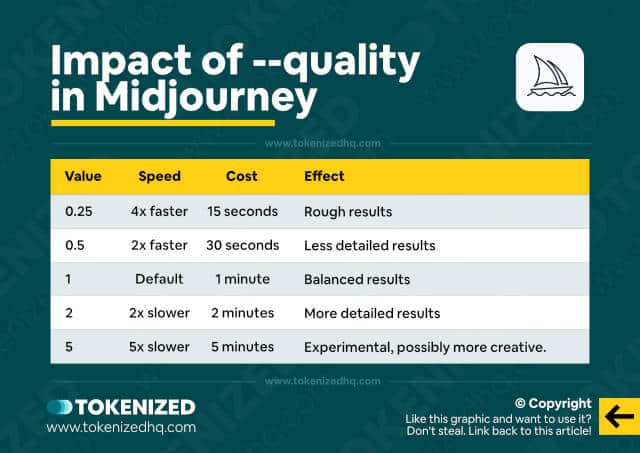
UPDATE (1 April 2023):
Please note that values higher than 1 are only supported by versions 1, 2, and 3. Both versions 4 and 5 only accept 0.25, 0.5, and 1 as values.
The --quality parameter acts as a multiplier and directly influences the time spent on rendering an image.
So, for example, if you use --q 0.25 in a prompt, then it will render 4x faster and cost you 75% less Fast GPU time.
However, if you set it to --q 2, then your /imagine command will use 2x as much GPU time and also be twice as slow.
| Value | Speed | Cost | Effect |
|---|---|---|---|
| 0.25 | 4x faster | 15 seconds | Rough results |
| 0.5 | 2x faster | 30 seconds | Less detailed results |
| 1 | Default | 1 minute | Balanced results |
| 2 | 2x slower | 2 minutes | More detailed results |
| 5 | 5x slower | 5 minutes | Experimental, possibly more creative. Sometimes worse. |
From my personal experience, using a Midjourney quality value of 0.5 is usually sufficient for the vast majority of prompts you enter.
The images still have a good level of detail and you save 50% of your GPU time.
Once you’ve identified something you like, you can always increase the value afterward.
In the long run, you usually save quite a bit of Fast GPU time with this strategy.
Examples of Different Quality Settings in Midjourney
You’re probably wondering what the images look like if you use different values for --q on the same prompt.
Since every new /imagine command gives us a different set of variations, comparing small details can become rather tricky.
That’s why we’ve used the –seed parameter to fix the initial noise values that are used by the algorithm.
This ensures that there are only minimal differences in composition between the images and should expose the changes in “quality”.
Example 1: Giant Sequoia Tree
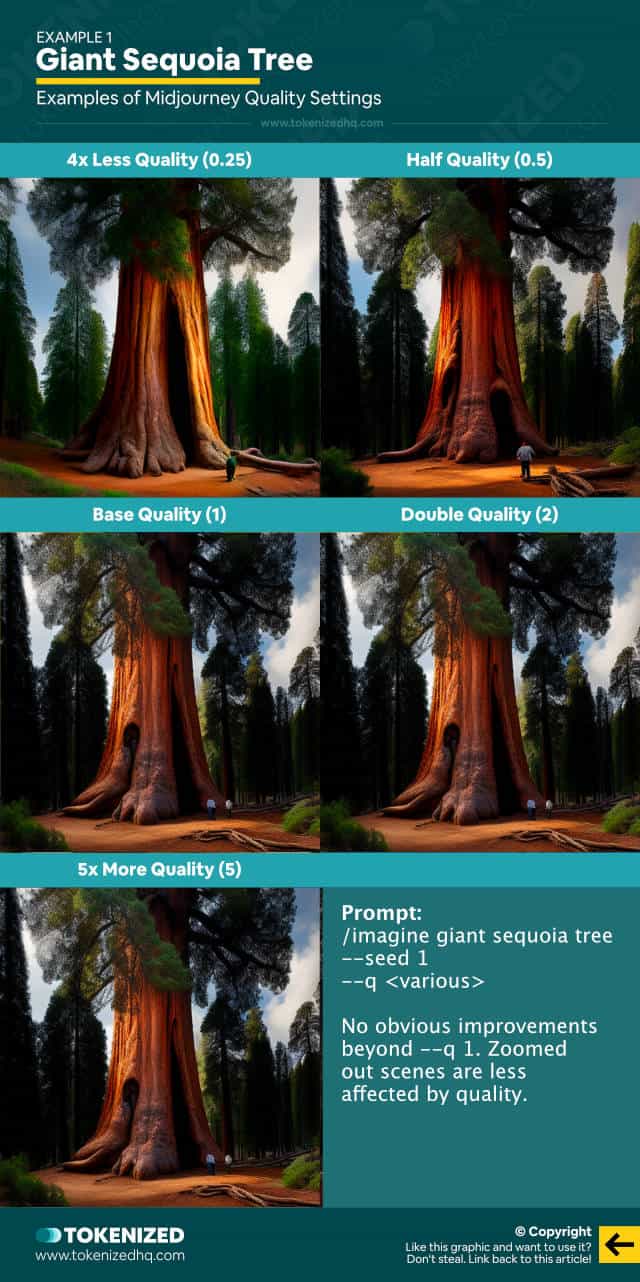
Prompt:
/imagine giant sequoia tree --seed 1 --q <various>No obvious improvements beyond --q 1.
Zoomed-out scenes are less affected by quality.
Example 2: Close-Up of a Beautiful Fairy’s Face
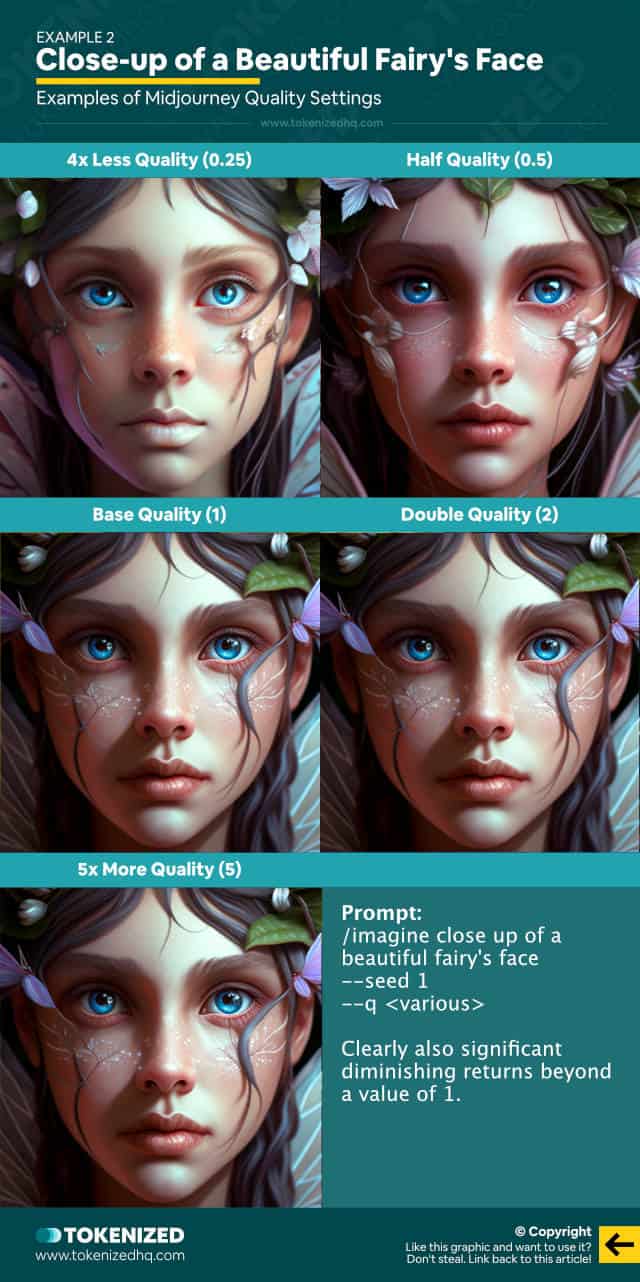
Prompt:
/imagine close up of a beautiful fairy's face --seed 1 --q <various>Clearly also significant diminishing returns beyond a value of 1.
Frequently Asked Questions (FAQ)
Before we close off this guide, let’s quickly address some of the most common questions related to the Midjourney quality parameter.
-
What does Midjourney’s quality parameter do?
The
--qualityparameter in Midjourney controls how much rendering time is spent on a particular image. Lower values reduce and higher values increase the Fast GPU time spent. The term “quality” is slightly misleading because higher values do not necessarily result in better images. -
Is a higher quality setting in Midjourney better?
A higher value for
--qualitydoes not automatically lead to better images. Not only is this input variable subject to diminishing returns, but very high values can also actually result in less appealing images. -
What is the best value for –quality in Midjourney?
The default value of 1 provides an excellent balance between time consumed and the level of detail of an image. However, you can save a considerable amount of Fast GPU Time by settings the Midjourney quality to 0.5 or even 0.25.
Conclusion
Everyone who discovers the Midjourney quality parameter for the first time is tempted to change it to a much higher value.
However, disappointment is almost inevitable because the results are subject to diminishing returns and the differences are often barely noticeable beyond the default value of 1.
This is particularly true if you are using version 4 of Midjourney’s algorithm.
Here at Tokenized, we want to help you learn as much as possible about the AI software industry. We help you navigate the world of tech and the digitalization of our society at large, including the tokenization of assets and services.



