Want to create your own shortcuts in Midjourney?
It’s easy to get annoyed when you have to enter the very same parameters over and over again while working on a particular set of images in Midjourney.
Luckily, Midjourney options allow you to create shortcuts for specific parameter combinations, saving you loads of time.
In this guide, we’ll show you how to set up custom options using Midjourney’s /prefer command.
Let’s dive right in.
Table of Contents Show

Like this content? Then share it!
How to Create Custom Midjourney Options
www.tokenizedhq.com
Here’s the answer. Great article by @ChrisHeidorn right here: https://tokenizedhq.com/midjourney-options/
How to Create Custom Midjourney Options
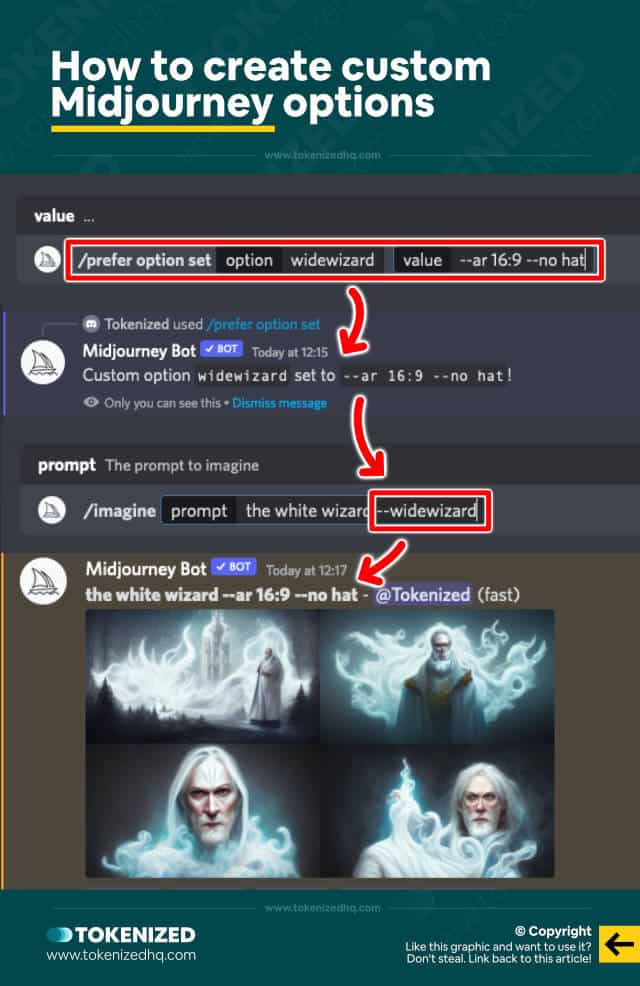
As you become more and more versed in Midjourney’s full palette of tools and features, you will probably notice that you keep using certain combinations of parameters over and over again.
This can become rather annoying, especially when the parameters are complex and you’re still in an explorative phase.
Sure, you could simply copy and paste the same parameters at the end of your prompt every time and that would probably be quite efficient in most cases.
But what happens if you want to test out different pre-determined parameter sets that you use frequently?
Well, that’s where Midjourney options (also known as shortcuts) come into play.
That’s right, you can create your very own shortcuts in Midjourney, allowing you to invoke complex parameter combinations with a single word.
Imagine that every time you want to upscale an image, you like to use the --uplight parameter and prefer to use an aspect ratio of 16:9 for dramatic effect.
You could call this Midjourney option “wallpaper” and here’s how you would create it:
/prefer option set wallpaper --ar 16:9 --uplightIf you want to change an option you can simply overwrite it with a new “option set” command and parameters.
To delete Midjourney options all you need to do is overwrite an existing option with an empty value.
You can create up to 20 custom options in your account.
Use the /prefer option list command to display all of the options you’ve currently set up.
Key Points (tl;dr)
- Custom Midjourney options allow you to create shortcuts for parameter combinations that you frequently use.
- You can set up a custom option by using the
/prefer option setcommand. - To invoke a particular option in your prompt, simply prepend the name of the option with
--just like you would with any other parameter. - Each Midjourney account can store up to 20 custom options.
How to Use Midjourney Options in Prompts
Once you’ve created your toolbox of custom Midjourney options, using them in prompts is super easy.
All you need to do in order to invoke one of your shortcuts is prefix the name of the option with two dashes (--), just like you would for any other parameter.
Here’s an example:
/imagine prompt:rocky mountain landscape --wallpaperUsing custom Midjourney options does not prevent you from adding additional parameters to the prompt.
Just make sure you don’t use certain parameters twice as they may conflict with each other.
How Does the Suffix Setting Work?
Midjourney’s suffix setting is somewhat similar to creating options but its intended use is fundamentally different.
In fact, you can even use custom options as part of your suffix setting.
Using this setting will automatically append a specified suffix after all prompts that you submit to the Midjourney bot.
Here’s how you do it:
/prefer suffix <text>Setting up a suffix makes sense whenever you know that you’ll be using the exact same set of parameters for an entire batch of jobs.
In other words, it’s not useful if you’re trying to determine the best set of parameters for a particular project.
However, it’s extremely useful if the required parameters are clear and you’re primarily experimenting with the text prompt itself.
It can save you a lot of time and also makes your prompts considerably more legible.
Frequently Asked Questions (FAQ)
Before we close off this guide, let’s quickly address some of the most common questions related to Midjourney options.
-
How many custom Midjourney options can I have?
You can currently have up to 20 personal options per Midjourney account.
-
Can I use custom options as a suffix in Midjourney?
Yes, the suffix setting supports all parameters as well as custom options. However, it does not support regular text that is meant to be part of the text prompt.
Conclusion
As your prompts become more and more sophisticated and you iterate faster and faster, typing the same parameters over and over again can become quite annoying.
You can avoid these issues by creating your own set of custom options that you frequently use and invoking them whenever you need them.
Not only will your prompts become more legible, but you’ll also spare yourself the hassle of entering the same commands over and over again.
Here at Tokenized, we want to help you learn as much as possible about the AI software industry. We help you navigate the world of tech and the digitalization of our society at large, including the tokenization of assets and services.



