Want to know how to combine images in Midjourney?
Until recently one of the major weaknesses of Midjourney was the fact that you couldn’t easily build on top of an existing image to create something new.
While image prompts served a certain purpose and could be useful, they didn’t quite meet the expectations of what users wanted to achieve.
In this guide, we’ll show how Midjourney v4 opens up an entirely new world of possibilities and how you can easily combine images in Midjourney.
Let’s dive right in.
Table of Contents Show

Like this content? Then share it!
How to Combine Images in Midjourney
www.tokenizedhq.com
Here’s the answer. Great article by @ChrisHeidorn right here: https://tokenizedhq.com/midjourney-combine-images/
How to Combine Images in Midjourney
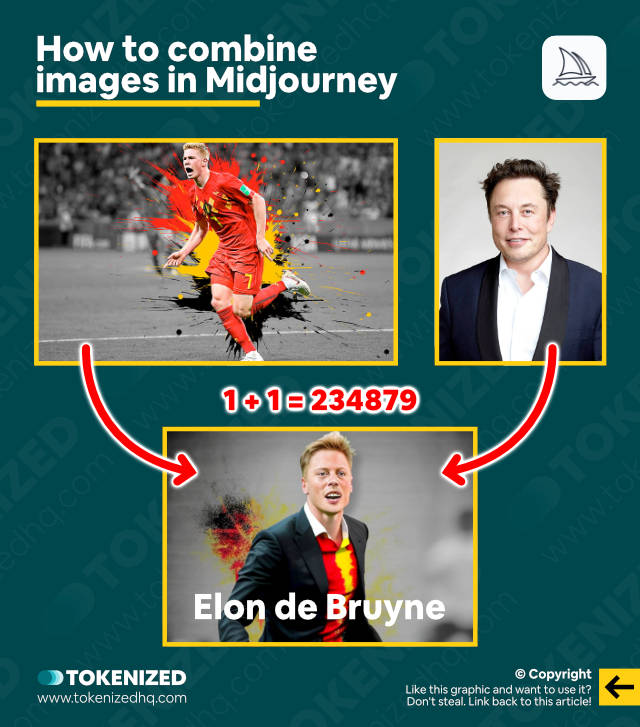
One of the most exciting new improvements to come out of the latest algorithm update to Midjourney v4 is the ability to combine 2 or more images into a new one.
That’s right, you can now combine images in Midjourney in ways that weren’t possible before.
For example, you can take the portrait of a person and combine it with a larger scene and Midjourney will then combine them into a new image that still reflects the essence of both source images.
Based on my experiments, there are effectively two different ways of using this new feature:
- Combine images in Midjourney without additional prompts
- Combine images with additional prompt alterations
Let me show you how both of these approaches are done.
Before we get started, it’s important to note that this feature only works with version 4 of Midjourney’s algorithm.
You can either add the algorithm modifier (--v 4) on every single prompt or simply activate v4 via the /settings panel.
That’s entirely up to you.
Key Points (tl;dr)
- To combine 2 or more images in Midjourney, simply insert them as image prompts in your
/imaginecommand and make sure you activate v4 of the algorithm (i.e.--v 4). - Combining images does not require any additional text prompts, however, adding more information will usually result in much better images.
- Experimenting with art styles, as well as fine-tuning images with Remix mode tends to produce the best results.
- In January 2023, Midjourney also released a new feature, the /blend command. It makes it considerably easier to blend up to 5 images without all the hassle of copying and pasting URLs.
Combine Images without Text Prompts
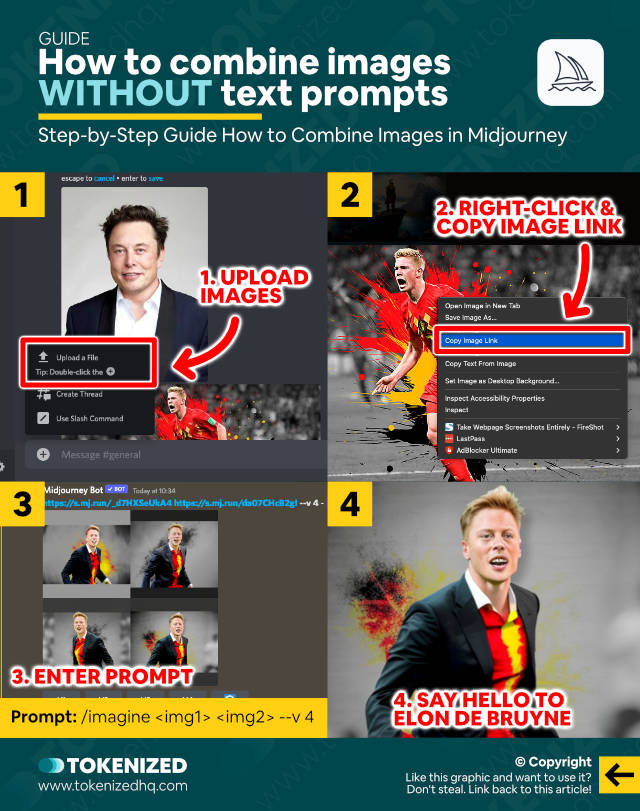
Combining two images in Midjourney is extremely simple.
In fact, it’s so simple that we can summarize it in just a few bullet points:
- Step 1: Choose 2 images that you want to use as image prompts.
- Step 2: Upload both images to Discord (or learn how to upload images to Midjourney).
- Step 3: Copy the image links and add them to your
/imagineprompt as image prompts. - Step 4: Add “
--v 4” to your prompt if version 4 isn’t activated by default. - Step 5: Send the command and wait for the image to generate.
In our example above, I’ve used the following basic prompt:
/imagine <image1> <image2> --v 4My first image is a portrait of Elon Musk and the second one is a stylized wallpaper of Kevin de Bruyne.
That’s it.
Say hello to “Elon de Bruyne”, CEO and Footballer extraordinaire!
When you want to combine images in Midjourney, I generally recommend doing so without adding any additional text prompts first.
Midjourney already does a good of blending them together into something new.
However, you can achieve even better results if you add elements and styles to it.
I’ll show you how to do that in the next section.
Combine Images with Text Prompts
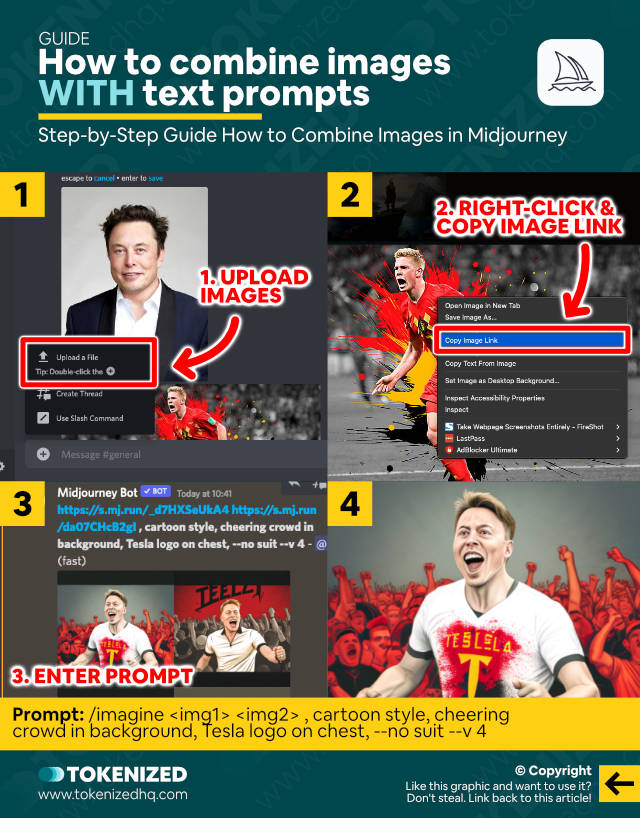
So this time we’re going to use the exact same images as before, but we’ll be adding more information.
The objective is to not just combine images in Midjourney, but also allow the AI to create an entirely new image with its distinct style.
Let’s retract our previous steps, except for one slight change.
If you’ve already uploaded your images, you can skip ahead to Step 3:
- Step 1: Choose 2 images that you want to use as image prompts.
- Step 2: Upload both images to Discord.
- Step 3: Copy the image links and add them to your
/imagineprompt as image prompts. - Step 4: Insert additional text prompt information, including objects, the background, and also the overall art style.
- Step 5: Add “
--v 4” to your prompt if version 4 isn’t activated by default. - Step 6: Send the command and wait for the image to generate.
So this time my prompt looks a bit different:
/imagine <image1> <image2> , cartoon style, cheering crowd in background, Tesla logo on chest, --no suit --v 4Notice the additional text prompt elements?
My objective was to:
- Switch to a more “cartoonish” style
- Add a crowd of cheering fans in the background
- Add a Tesla logo to Elon de Bruyne’s shirt
- Get rid of the weird suit using negative prompting
The result is pretty amazing, isn’t it?
And these are just two basic examples of how to combine images in Midjourney.
Towards the end of this guide, I show you numerous other examples of what you can achieve with this new feature.
Building on Top of an Image in Midjourney
If you’ve been using Midjourney for a while then you’re probably already familiar with image prompts.
While image prompts with image weights were useful in achieving a specific composition in previous versions of Midjourney, users wanted more than that.
Midjourney is absolutely amazing at creating beautifully creative artwork but lacks some of the most useful features of competitors like DALL-E or Stable Diffusion.
For example, it doesn’t support Inpainting or Outpainting, which severely limits your editing capabilities.
Of course, Midjourney’s Remix mode solves that problem to a certain extent, but it’s not the same.
That being said, it seems like the Midjourney team has finally understood that its users want more control.
Considering the limitations of the Discord platform, it will be interesting to see whether Midjourney eventually builds its own web-based editor as well.
Examples of Combined Images in Midjourney
The following examples on how to combine images in Midjourney are simply meant to provide you with some inspiration.
You’ll notice that I’ve created distinctly different images in order to illustrate the breadth of this feature’s capabilities.
1. Travel Back in Time
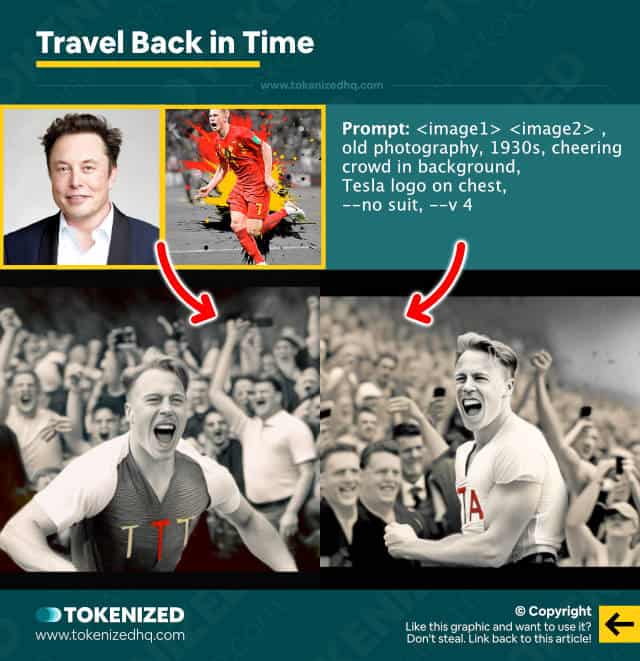
Prompt:
/imagine <image1> <image2> , old photography, 1930s, cheering crowd in background, Tesla logo on chest, --no suit, --v 42. Blend Contrarian Themes
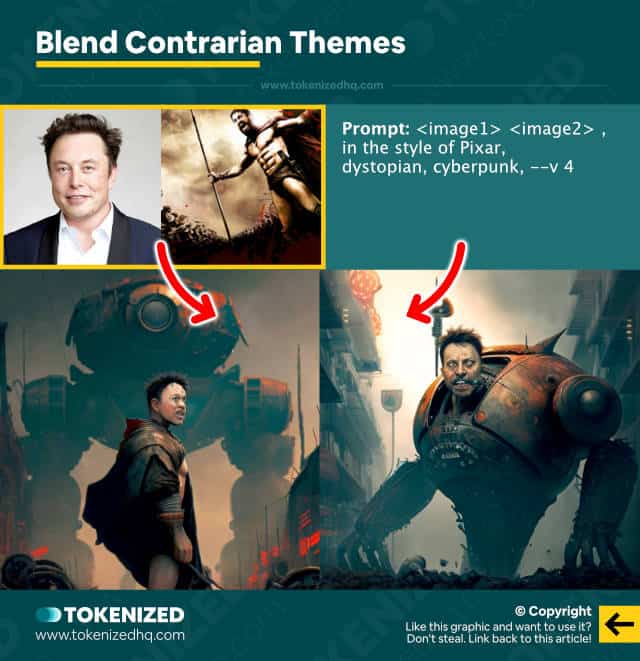
Prompt:
/imagine <image1> <image2> , in the style of Pixar, dystopian, cyberpunk, --v 43. Defining Surreal Scenes
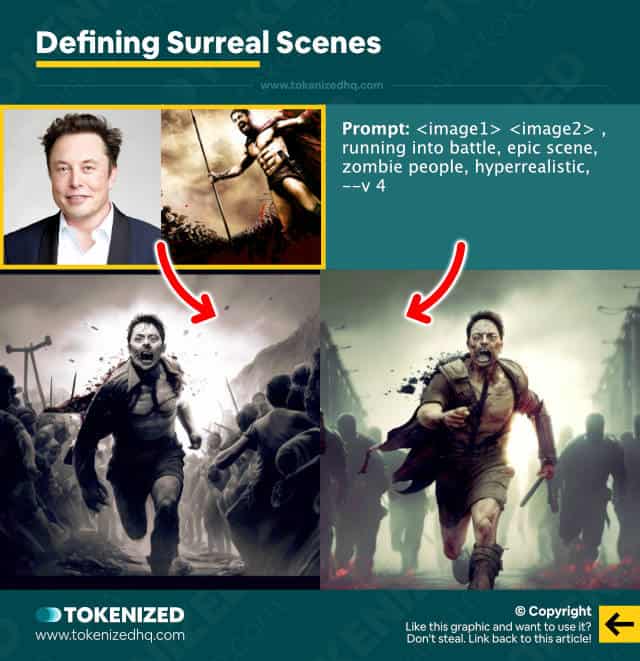
Prompt:
/imagine <image1> <image2> , running into battle, epic scene, zombie people, hyperrealistic, --v 44. Stylizing People into Roles
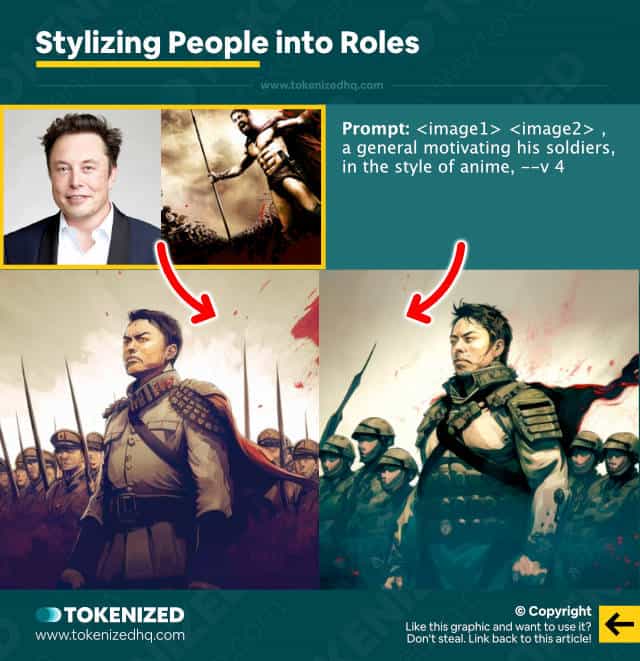
Prompt:
/imagine <image1> <image2> , a general motivating his soldiers, in the style of anime, --v 45. Blending People with Themes
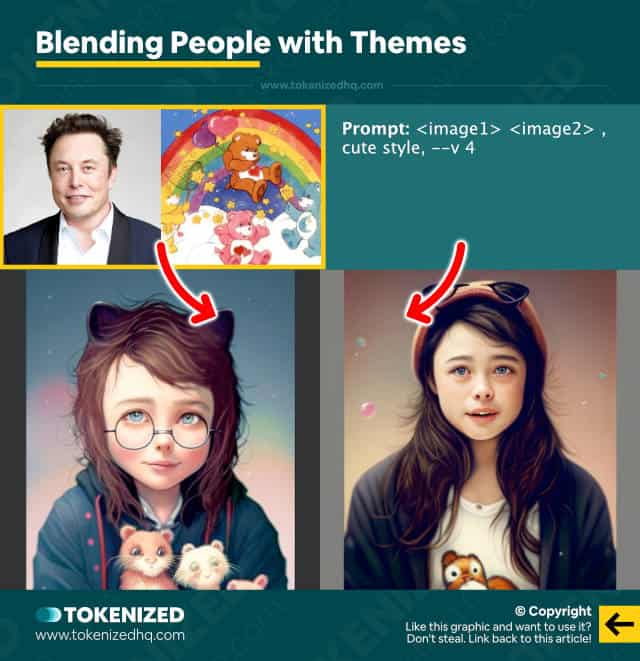
Prompt:
/imagine <image1> <image2> , cute style, --v 46. Combining More Than 2 Images
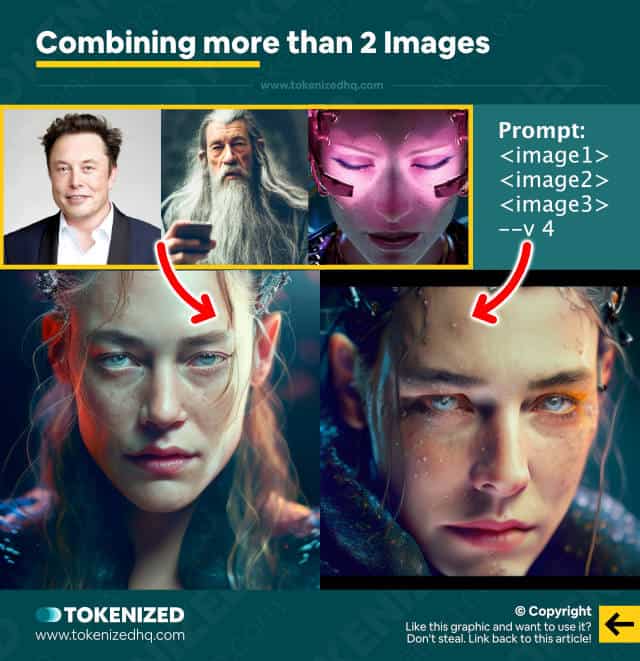
Prompt:
/imagine <image1> <image2> <image3> , --v 4Frequently Asked Questions (FAQ)
Before we close off this guide, let’s quickly address some of the most common questions related to how to combine images in Midjourney.
-
Can Midjourney use images?
Yes, Midjourney has always supported the use of so-called image prompts to give the AI model an aspirational target for its generations. However, with the release of version 4 of the algorithm, Midjourney now also supports combining 2 different images into something new.
-
Can Midjourney combine 2 images into 1?
Yes, Midjourney v4 is able to blend 2 or more images into an entirely new scene. You can also insert additional text prompts to control the final images. For example, you can change the art style, add details, and even remove parts that you don’t like.
-
Which version of Midjourney can combine images?
While previous versions were not capable of blending images together, Midjourney v4 has introduced this capability. Using the feature is as easy as inserting 2 or more image prompts into your command.
Conclusion
AI art generators are improving their models and algorithmic capabilities at an unprecedented speed.
Furthermore, the increased competition between major players in the industry is forcing them to push boundaries that were previously considered off-limits or not necessary.
Midjourney, arguably the most creative of the bunch, is clearly taking the next step toward giving its users a lot more control over content creation.
Here at Tokenized, we want to help you learn as much as possible about the AI software industry. We help you navigate the world of tech and the digitalization of our society at large, including the tokenization of assets and services.



