Want to know how to use Midjourney Remix mode?
As much fun as it is to create images in Midjourney, it does have its limitations when you want full control over the output that it generates.
A particularly annoying aspect is the fact that it’s difficult to build on top of an existing image, especially when you want to maintain a composition that you like.
In this guide, we’ll show you how you can use Midjoureny Remix mode to alter existing images while keeping the composition and say goodbye to workarounds that use the seed command.
Let’s dive right in.
Table of Contents Show

Like this content? Then share it!
Explained: Midjourney Remix Mode
www.tokenizedhq.com
Here’s the answer. Great article by @ChrisHeidorn right here: https://tokenizedhq.com/midjourney-remix-mode/
How to Activate Midjourney Remix Mode
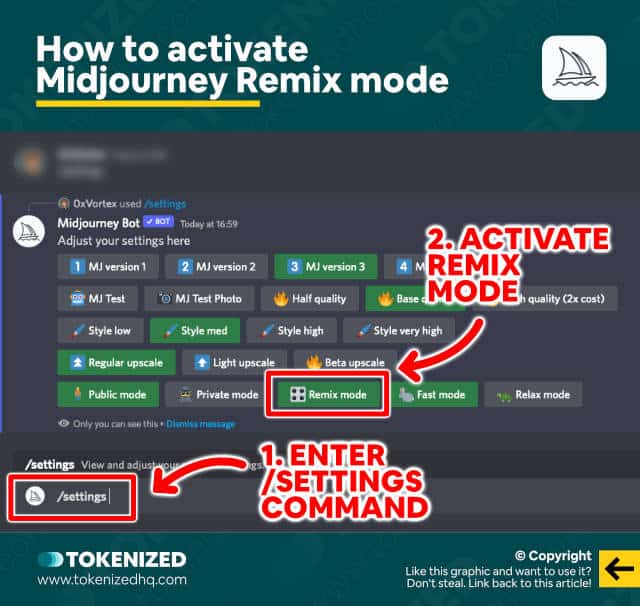
Before we start, it’s important to point out that Midjourney Remix Mode is not activated by default.
You also cannot apply it to a single prompt by using any parameters (i.e. --remix won’t do anything).
Instead, you need to access the settings of your Midjourney account and activate it.
To access your settings, enter the /settings command.
This will return the settings panel where you can activate and deactivate various options.
Most of these can be invoked on a case-by-case basis with the appropriate parameters, but sometimes it’s more comfortable to simply activate a setting for good.
If you use Midjourney a lot, it can be quite a time-saver when entering your prompts.
Anyway, look for a button that says “Remix mode” and click on it.
Once you’ve activated Midjourney Remix mode, you’re ready to go and I’ll show you how to use it in the next few sections.
Key Points (tl;dr)
- You can activate Remix mode by first entering the
/settingscommand and then clicking on the “Remix mode” button in the settings panel. - To use Remix mode, click one of the variation buttons (
V1-V4) below an existing image set. - Once the popup window opens, edit parts of the prompt and hit “Submit”.
What Does Midjourney Remix Mode Do?
One of the most annoying things about Midjourney so far is that has always been a challenge to maintain image composition.
Let’s say you’ve created a set of variations and you really like a particular one.
If you then continue to work off that variation, the next set of images that you create might look quite different.
One way to tackle this issue was to use the seed parameter to reduce the randomness of the images, hopefully maintaining most of the composition.
That solution was far from perfect but with Midjourney Remix mode, things have changed.
Remix mode allows you to make major changes to your prompt and style while still keeping the core composition intact.
In fact, you’ll quickly realize just how powerful this feature is because it allows you to test various styles, themes, and even details without changing anything about its composition.
How to Remix an Image in Midjourney
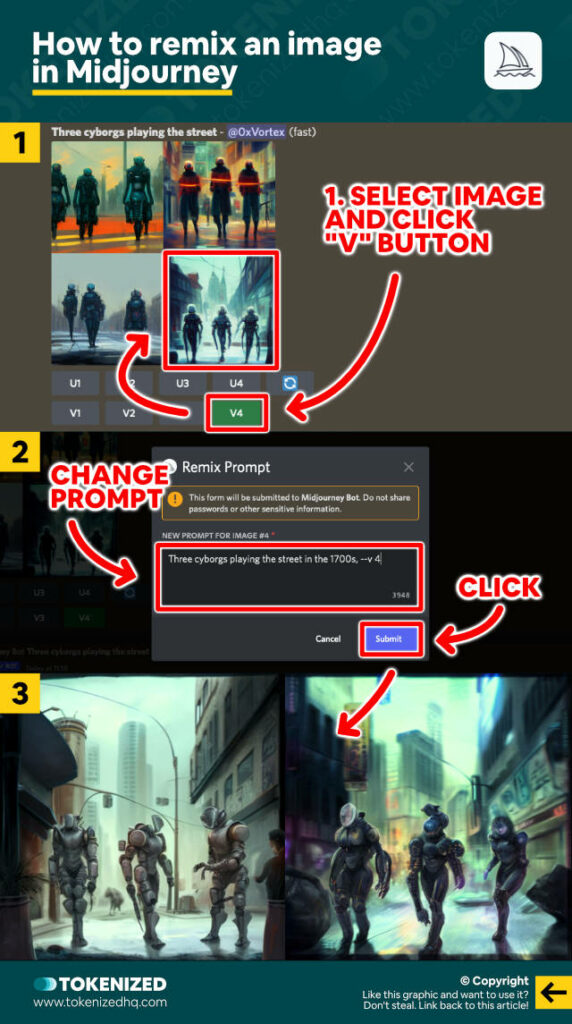
Start off by deciding whether you want to use one of your previous image generations or an entirely new one.
Whatever you decide, once the image is ready, identify the variation you want to remix.
Remember, the variations are numbers from left to right and top to bottom (V1, V2, V3, and V4).
Now click on the “V” button of the image you want to remix.
A popup window titled “Remix Prompt” will appear on your screen and display the original prompt that was used to create the variations.
Now make some changes to the prompt, such as the style, the mood, or maybe even the main subject itself.
You can also change parameters, switching between versions of the Midjourney algorithm or opting for a more suitable aspect ratio.
Once you’ve made your choices, click “Submit” and wait for the new images to appear.
Examples of Images Remixed with Midjourney
Explaining how Midjourney Remix mode works, in theory, is one thing.
But from my experience, it’s best to look at some real-life examples in order to convey exactly what this feature does and how powerful it is.
The examples below are merely suggestions and are far from exhaustive.
Remix Case 1: Time in History
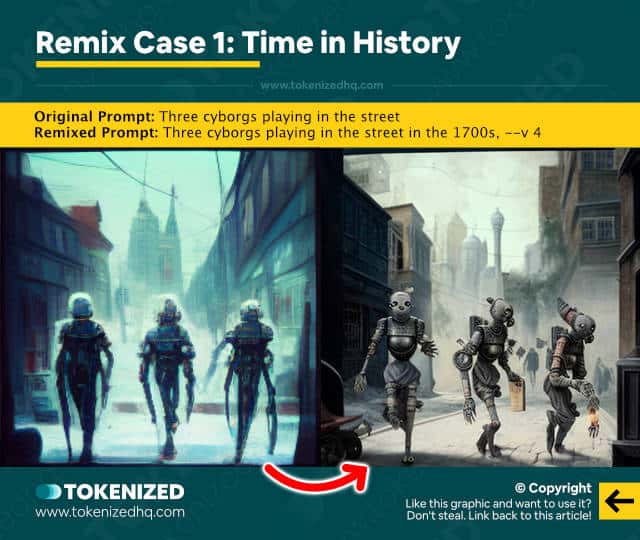
Original Prompt:
Three cyborgs playing in the streetRemixed Prompt (also changed to v4):
Three cyborgs playing in the street in the 1700s, --v 4Remix Case 2: Gender
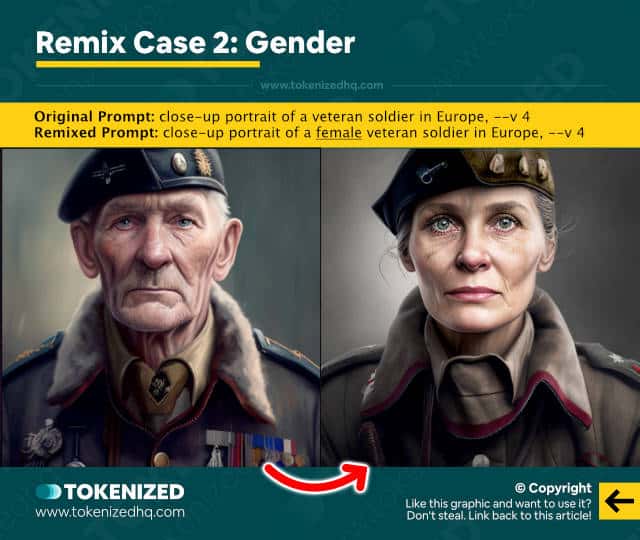
Original Prompt:
close-up portrait of a veteran soldier in Europe, --v 4Remixed Prompt:
close-up portrait of a female veteran soldier in Europe, --v 4Remix Case 3: Age

Original Prompt:
close-up portrait of a female veteran soldier in Europe, --v 4Remixed Prompt:
close-up portrait of a 100 year old female veteran soldier in Europe, --v 4Remix Case 4: Time & Location
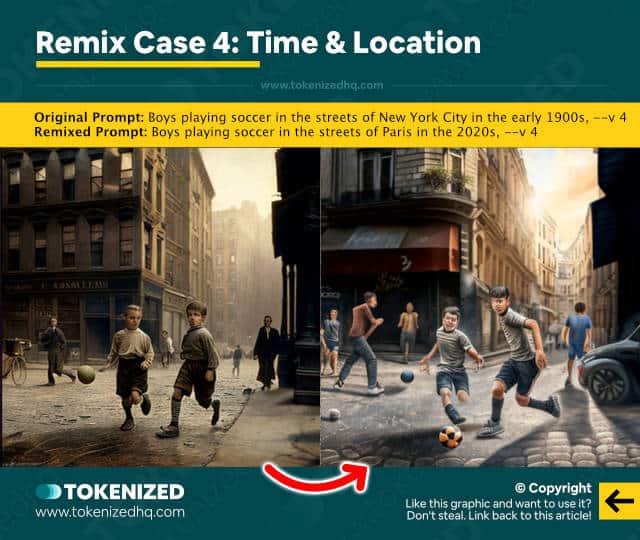
Original Prompt:
Boys playing soccer in the streets of New York City in the early 1900s, --v 4Remixed Prompt:
Boys playing soccer in the streets of Paris in the 2020s, --v 4Remix Case 5: Subject Details
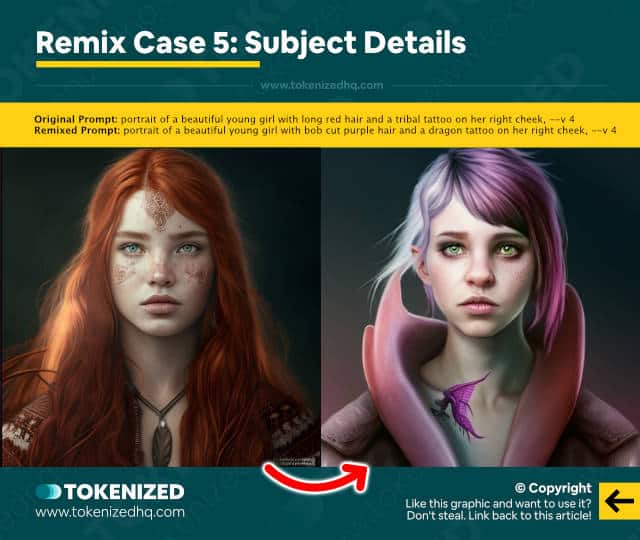
Original Prompt:
portrait of a beautiful young girl with long red hair and a tribal tattoo on her right cheek, --v 4Remixed Prompt:
portrait of a beautiful young girl with bob cut purple hair and a dragon tattoo on her right cheek, --v 4Remix Case 6: Aspect Ratio
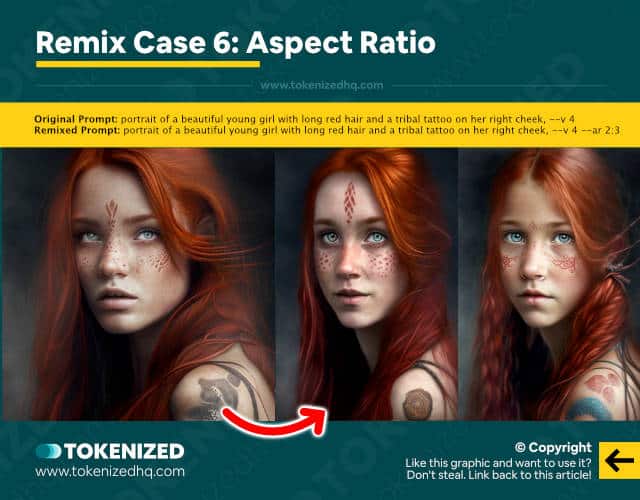
Original Prompt:
portrait of a beautiful young girl with long red hair and a tribal tattoo on her right cheek, --v 4Remixed Prompt:
portrait of a beautiful young girl with long red hair and a tribal tattoo on her right cheek, --v 4 --ar 2:3Remix Case 7: Art Style
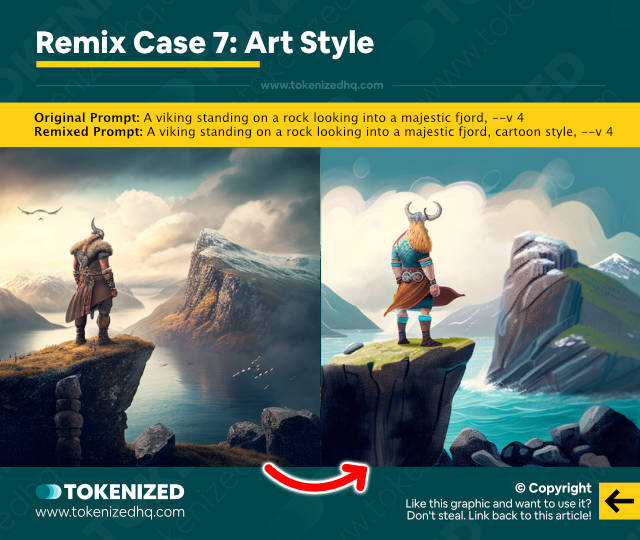
Original Prompt:
A viking standing on a rock looking into a majestic fjord, --v 4Remixed Prompt:
A viking standing on a rock looking into a majestic fjord, catoon style, --v 4Frequently Asked Questions (FAQ)
Before we close off this guide, let’s quickly address some of the most common questions related to Midjourney Remix mode.
-
What is Remix in Midjourney?
“Remix” is the name of a particular mode that can be set in Midjourney. When Midjourney Remix mode is activated, every time you click on a variation button (
V1,V2,V3, orV4), you will have the opportunity to change parts of your prompt and create a new set of images while keeping the same composition of the original image. -
What does the Midjourney Remix mode do?
When Remix mode is activated in Midjourney, you can create new variations based on the exact same composition of a previous image, while also making changes to the prompt. This makes it possible to build upon existing images and only change specific parts of them.
-
How do I activate Remix Mode in Midjourney?
To activate Midjourney Remix mode, you must first enter the
/settingscommand in Discord. This will open the settings panel. Look for a button called “Remix mode” and click to activate it.
Conclusion
Despite all the awesome images that Midjourney is able to generate, many users felt like they were lacking control over the outcome of their prompts.
Midjourney’s new Remix mode fixes this by allowing you to create variations of an image with an altered prompt, while still maintaining the essence of its composition.
This gives users unprecedented control over the creation process.
Here at Tokenized, we want to help you learn as much as possible about the AI software industry. We help you navigate the world of tech and the digitalization of our society at large, including the tokenization of assets and services.



