Want to learn more about how DALL-E 2 Outpainting works?
One of the major advantages of DALL-E 2 has been the fact that it comes with an image editor that allows you to manipulate existing images by adding or removing objects.
However, OpenAI has taken things one step further and recently introduced the DALL-E 2 Outpainting feature that allows you to expand existing images into bigger works of art.
In this guide, we’ll show you what outpainting is and how you can use it to literally “paint” your own AI images until you’re satisfied with the results.
Let’s dive right in.
Table of Contents Show
Like this content? Then share it!
DALL-E 2 Outpainting Explained
www.tokenizedhq.com
Here’s the answer. Great article by @ChrisHeidorn right here: https://tokenizedhq.com/dall-e-2-outpainting/
What is DALL-E 2 Outpainting?

You may have already heard of DALL-E’s inpainting feature which is effectively an editing and retouching functionality.
It allows you to add or remove objects from images, enabling a level of manipulation that simply isn’t possible with other AI art generators.
That in itself is already an extremely powerful feature, however, OpenAI has taken things one step further.
With the DALL-E 2 Outpainting feature, you can now take an original image and start adding AI-generated frames around it to create a bigger image.
Although you’re not actually painting anything yourself, it does feel a little bit like working with a paintbrush on canvas.
You add new elements and frames by describing what you would like to see in the frame and DALL-E will magically blend it into the existing image.
To give you a better idea of what this process looks like, we’ve added this official timelapse video from OpenAI’s website.
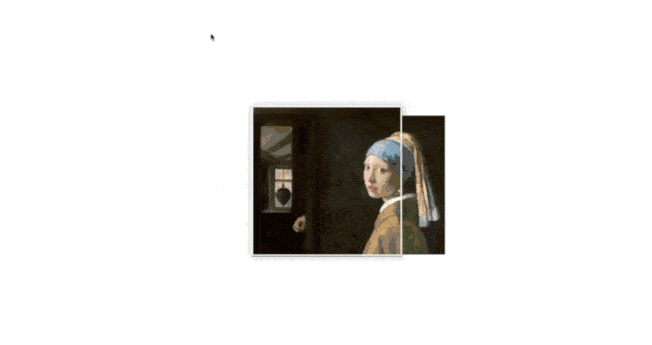
As you can see, the original image was the “Girl with a Pearl Earring” by Johannes Vermeer.
The user then starts selecting frames bordering on the main image and uses suitable prompts (which you can’t see in the timelapse) to generate new parts of the image.
While it’s clearly fascinating to look at, we were curious difficult this process actually is.
Check out the section below to learn how to expand on an existing image with DALL-E 2 Outpainting.
Key Points (tl;dr)
- The Outpainting feature is a revolutionary new functionality within DALL-E 2 that allows users to expand a source image into much bigger works of art.
- The process is very intuitive and feels a lot like “painting”, except that each frame is generated by entering a new text prompt.
- While the feature is a lot of fun and extremely powerful, it is also very expensive due to DALL-E’s credit-based pricing model.
How to Expand an Image with Outpainting
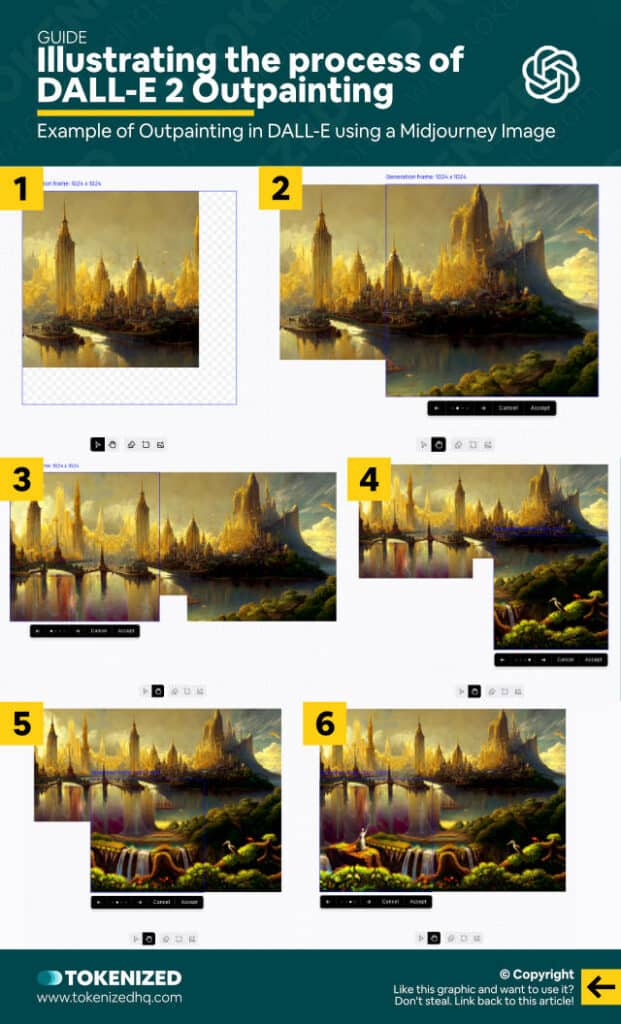
Before we get started, we first need to decide on what to use as a source image.
Technically, you could use DALL-E to generate an original image and then start working from there.
However, we generally prefer the digital art style of Midjourney and therefore decided to pick a suitable image from the images we’ve generated in the past.
This is actually also an excellent example of how you can outpaint Midjourney images even though it doesn’t even support this feature natively.
In this particular case we’ve used an image that was created using the following prompt in Midjourney:
/imagine manhatten + rivendell + golden cityWe are going to try to expand this image into something much bigger by slowly adding additional elements around it.
The basic process of how DALL-E 2 Outpainting works can be summarized into the following steps:
- Step 1: Open the DALL-E 2 editor.
- Step 2: Click the “Upload image” button at the bottom of the screen (or press “U”) and select a file.
- Step 3: Next, select the generation frame tool (or press “F”) and place it on the border of the main image.
- Step 4: Enter a prompt and click “Generate”. Wait for DALL-E to propose 4 options.
- Step 5: Select the most suitable of the 4 images and click “Accept”.
- Step 6: Repeat steps 3 to 5 until you’ve completed the entire image.
Our objective was to use the relatively small source image to create a much bigger work of art.
The DALL-E 2 outpainting process is unlike anything we’ve ever done but it feels surprisingly natural because the image suggestions are so fantastic.
Our only criticism at this point is that DALL-E will sometimes re-use part of the original image in a way that is a bit too obvious for our taste.
However, you can easily remove or change unwanted sections by simply using the DALL-E inpainting feature afterward.
After adding 5 frames to the original image, here’s what our final result looks like.

Frequently Asked Questions (FAQ)
Before we close off this guide, let’s quickly address some of the most common questions related to the DALL-E 2 Outpainting feature.
-
What is DALL-E 2 Outpainting?
Outpainting is a new feature in DALL-E 2 that allows users to take an original image and gradually blend additional frames into it to create a bigger image. Every additional frame is generated using parts of the source image as well as a new prompt. The process is very intuitive and feels a lot like “painting”.
-
How do I access DALL-E 2 Outpainting?
DALL-E’s Outpainting feature is available to all users with an OpenAI account. You can access it by selecting “Try Outpainting (Open Editor)” from the dropdown menu that opens when you click on your profile image in the top right corner.
-
Can I create larger images with DALL-E 2 Outpainting?
Yes. Outpainting is specifically designed to let users expand an original source image into a much bigger composition of frames. While each frame is separate, DALL-E tries to blend them together as much as possible. There is no technical limit to the size of images that you can create via Outpainting.
-
How much does DALL-E 2 Outpainting cost?
The cost of using outpainting in DALL-E 2 largely depends on the number of frames you need to generate until you are happy with the final result. Each frame will cost you 1 credit and $15 buys you 115 credits. Generally-speaking, Outpainting is fairly expensive.
Conclusion
It’s absolutely fascinating what you can do with the new DALL-E 2 Outpainting feature, especially when you combine it with other AI art generators such as Midjourney.
However, as cool as this feature is, it’s also very expensive considering the price of DALL-E credits and how many frames it takes to create the final image.
Nevertheless, the possibilities of this feature are endless and really take photo manipulation to the next level.
Here at Tokenized, we want to help you learn as much as possible about the AI software industry. We help you navigate the world of tech and the digitalization of our society at large, including the tokenization of assets and services.



