So you want to upload images to Midjourney?
Using image prompts to create new artwork is one of the most challenging tasks in Midjourney.
Not only is it important to understand how image prompts influence the final image, but quite a few people also don’t know where to upload images to Midjourney.
In this guide, we’ll show you 2 easy methods on how to do it in less than 30 seconds.
Let’s dive right in.
Table of Contents Show

Like this content? Then share it!
How to Upload Images to Midjourney
www.tokenizedhq.com
Here’s the answer. Great article by @ChrisHeidorn right here: https://tokenizedhq.com/upload-images-to-midjourney/
How to Upload Images to Midjourney
When you first started using Midjourney, you probably focused all your energy on learning how to write text prompts.
But once you get the hang of it, it’s not uncommon to want to learn more about how some of the other Midjourney parameters work.
One of the most misunderstood parameters is so-called image prompts.
Most people think that image prompts will allow them to build on top of an image and let the AI add elements to it.
While some AI art generators are able to do this, Midjourney’s image prompts are a lot more like an “inspirational target”.
The basic syntax for image prompts looks like this:
/imagine prompt: https://some.image.jpg your text promptThe URL at the beginning is your image prompt and by default, it is given an image weight of 0.25.
Image prompts must be provided in the form of an URL.
So what do you do if you want to use an image that’s on your hard drive?
How do you upload the image to Midjourney?
Well, you can’t upload images to Midjourney directly, however, you can upload the image elsewhere and then use the image’s URL for your prompt.
Here are 2 methods of how you can upload images to Midjourney for image prompting.
- Upload the image to Discord
- Upload the image with Noonshot
Key Points (tl;dr)
- You cannot upload images to Midjourney directly. Your image prompt must be provided in the form of an URL.
- You can upload your images to any 3rd party service that will host your images and then simply copy the image link.
- The easiest way to do this is to simply upload the image to Discord. Alternatively, you can also use Noonshot’s prompt builder which is very user-friendly.
Upload Your Image to Discord
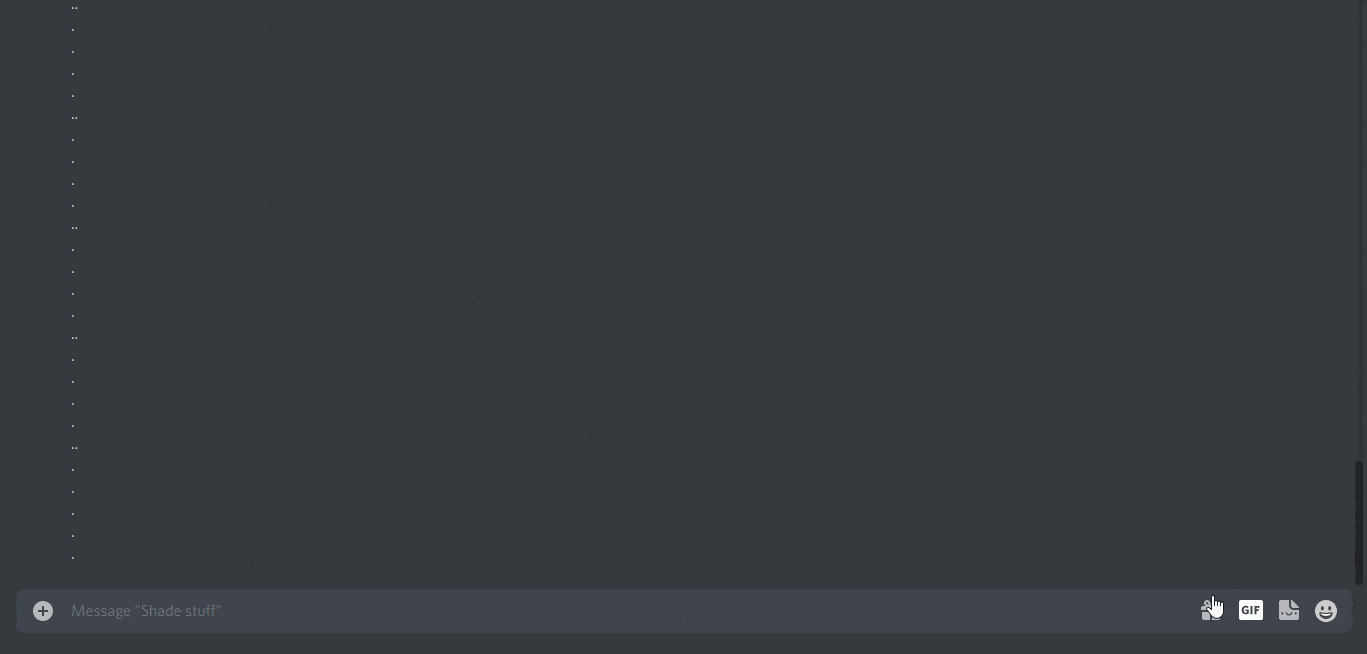
The easiest method is to simply upload your image inside Discord and then copy the image’s address.
To avoid uploading your images in public, you can either open a private DM chat with one of your friends or simply use Midjourney on your own private server.
Check out our guide on how to add the Midjourney bot to Discord for more details if you have your own server.
Once you’re ready to upload your images to Midjourney, follow these simple steps:
- Step 1: Go to a private chat or any channel on your private Discord server.
- Step 2: Click the “
+” button next to the chat text field and select “Upload File”. - Step 3: Select the image and hit ENTER in the chat.
- Step 4: Now click on the image to enlarge it, right-click the image and select “Copy Image Link”.
Now you can paste the image’s URL into your /imagine command as an image prompt.
Upload Your Image with Noonshot
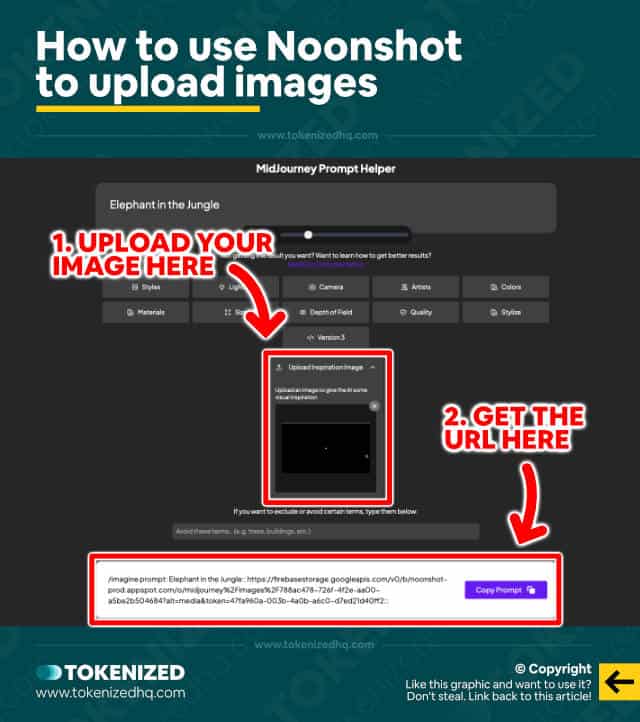
For those of you who don’t know how to set up your own server in Discord and also don’t want to use a private DM chat, Noonshot provides a useful alternative.
Noonshot is a Midjourney prompt builder that makes it considerably easier to write more complex prompts by giving you a graphical user interface to interact with.
You’ll also find an upload field where you can upload your inspirational image.
The image is then hosted on Noonshot’s Firebase server and the URL to the file is automatically inserted into the prompt result at the bottom of the page.
Now you can simply copy and paste it.
Frequently Asked Questions (FAQ)
Before we close off this guide, let’s quickly address some of the most common questions related to uploading images to Midjourney.
-
Are my image prompts visible to the public?
If you are using Midjourney on the official Midjourney Discord, then all of your prompts are visible to the public. That also includes the URLs to the image prompts that you use. It doesn’t what was you use to upload images to Midjourney.
-
Can I use images I’ve uploaded to Google Photos?
Yes, Midjourney only needs a freely accessible direct URL to the image somewhere on the internet. It does not matter where it is hosted.
-
What does the image weight parameter do?
By default, all image prompts are given a weighting of 0.25. You can change the image weight by adding the
--iwparameter followed by a number between 0.1 and 5.0. Image weight will influence how strongly Midjourney’s AI should use the image as inspiration for its output.
Conclusion
Once you understand how image prompts work in Midjourney, it drastically changes the way you build your prompts.
While it’s not possible to upload images to Midjourney directly, there are various workarounds that will help you get your hands on a host URL.
The 2 easiest ways to do this are explained in the article above and should help you get started right away.
Here at Tokenized, we want to help you learn as much as possible about the AI software industry. We help you navigate the world of tech and the digitalization of our society at large, including the tokenization of assets and services.



