Want to know how to use the Midjourney Blend command?
Using image prompts used to be a bit of a hassle in Midjourney.
You would have to upload the images into Discord, then open the images in full size, copy the image links and finally paste them back into your /imagine command one by one.
In this guide, we’ll show you how the Midjourney Blend command will make your life so much easier.
Let’s dive right in.
Table of Contents Show

Like this content? Then share it!
Explained: Midjourney Blend Command
www.tokenizedhq.com
Here’s the answer. Great article by @ChrisHeidorn right here: https://tokenizedhq.com/midjourney-blend/
How to Use the Midjourney Blend Command
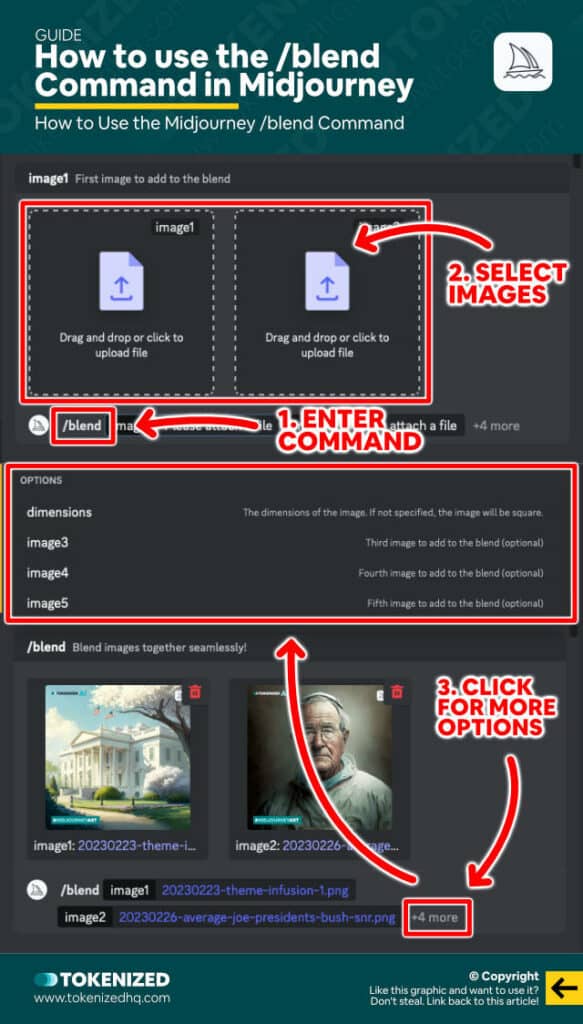
You’ll be glad to hear that using the new Midjourney Blend command is incredibly easy.
And that’s the point!
With the introduction of version 4 of Midjourney’s algorithm, combining 2 or more images with image prompts became a huge thing.
Unlike v3, where image prompts primarily served as inspirational targets, v4 is able to truly blend 2 separate images.
We covered this process at length in our dedicated guide on how to combine images in Midjourney.
However, not only for the less tech-savvy but also for pretty much everyone else, the process was incredibly cumbersome.
You would have to:
- Upload the images to Discord
- Open every single image one by one in full size
- Copy the image link of every single image
- Paste the URLs into the command as image prompts
This may not sound very complicated, and it wasn’t, but it was incredibly annoying.
The Midjourney team quickly realized this and decided it was time to make some improvements to the user experience.
The new Midjourney Blend command eliminates all of this by adding easy-to-use UI elements straight into the Discord interface.
Here’s how you use /blend in Midjourney:
- Step 1: Enter the
/blendcommand in the Discord message field. You will be prompted to upload 2 photos. - Step 2: Drag & drop images into the interface or select them straight from your hard drive.
- Step 3: You can add up to 5 photos in total by selecting the additional options field. You can also optionally choose the dimensions of the image you want to be generated.
- Step 4: If you use custom suffixes, you can optionally add these at the end of the command, just like with any regular
/imaginecommand.
As you can see, this method is a lot simpler than what you would have had to do before.
And it’s particularly useful if you’re just trying to create mashups of different image concepts.
Midjourney’s /blend command will effectively look at the “concepts” and “mood” of your images and then attempt to merge them together.
Sometimes this will result in astonishingly appealing images and in other cases, you’ll be faced with horrifying visuals.
I should also point out that /blend also works in Niji Mode, as long as you’ve activated it via the /settings panel.
Key Points (tl;dr)
- Midjourney’s new
/blendcommand makes it much easier to combine multiple image prompts into a new image. /blendsupports up to 5 different images as well as custom dimensions, however, it does not support text prompts.- If you insist on creating more advanced prompts that combine images and text, you will have to continue using the
/imaginecommand and manually paste your image links into the prompt.
Limitations of the Midjourney Blend Command
As with all things in life, there are always certain trade-offs.
While the Midjourney Blend command brings a lot of convenience to the somewhat cumbersome user interface of Discord, it is not without its own set of limitations.
The most obvious limitation is the fact that you can only add up to 5 different image references.
While the /imagine command will technically accept more than 5 images, the more references you add, the less important each one of them becomes.
This is a general problem with problem dilution and not specific to /blend.
The other major limitation is the fact that the Midjourney blend command does not work with text prompts.
This is very unfortunate for the advanced users among us because I honestly rarely just blend 2 images.
I almost always add a text prompt as well.
However, if you’re just looking to create mashups, then this won’t matter to you all that much.
Examples of the Midjourney Blend Command
Talking about how /blend works is all fun and games, but I bet you would much rather see some examples of what sort of images it produces.
Here’s a brief selection of some dramatic image combinations that are guaranteed to blow your socks off.
Example 1: Portraits
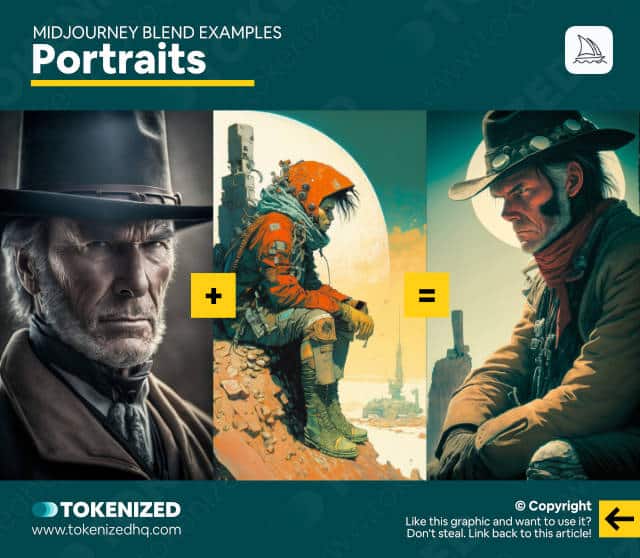
Example 2: Scenes
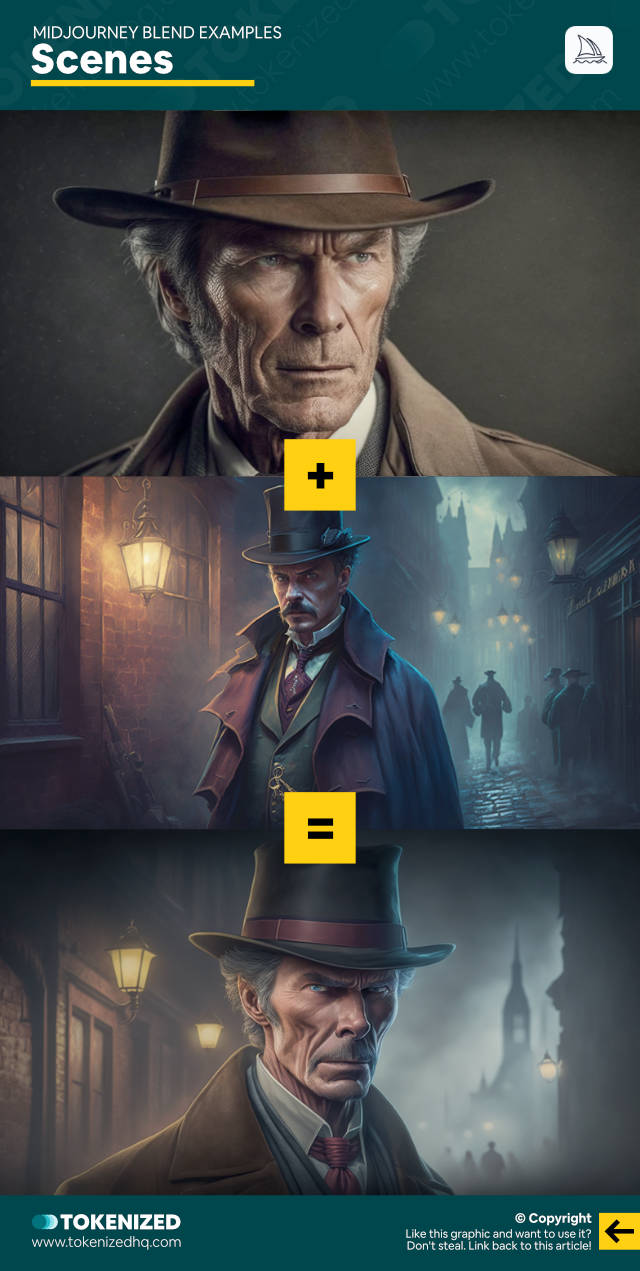
Example 3: Interior Design
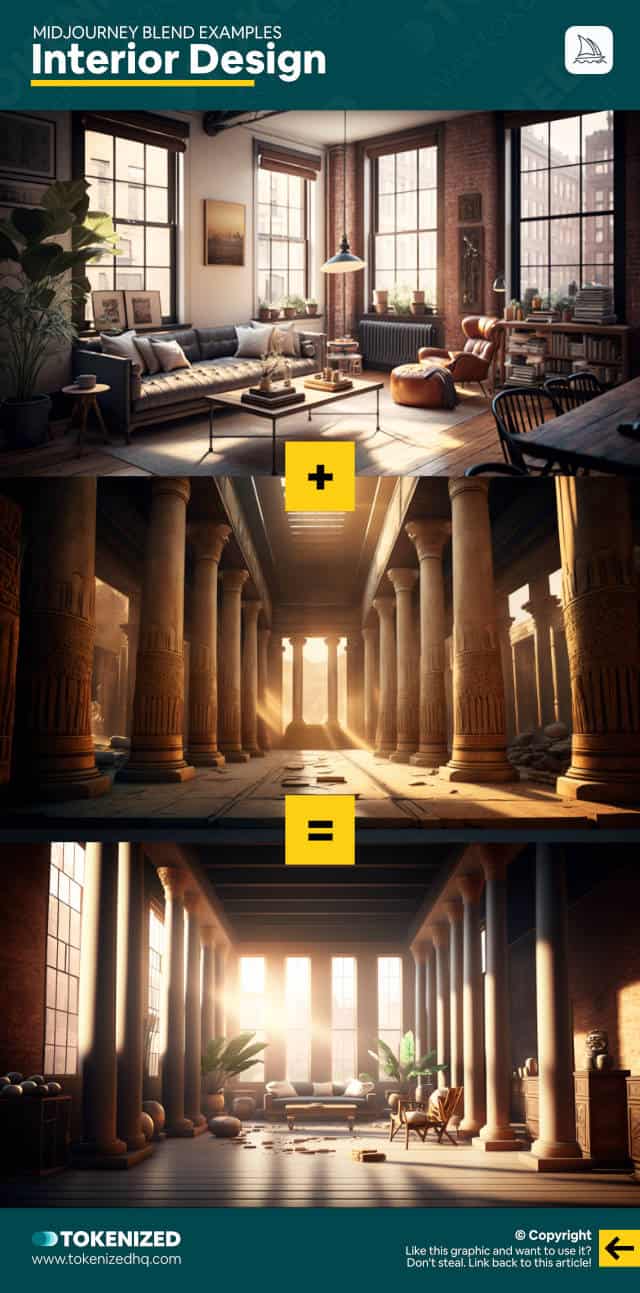
Example 4: Aerial Shots
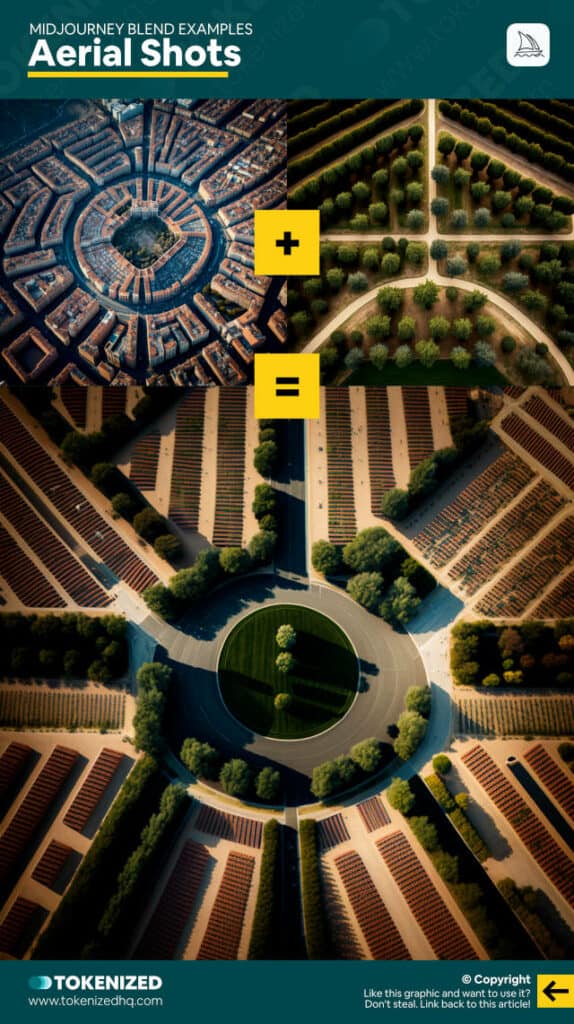
Frequently Asked Questions (FAQ)
Before we close off this guide, let’s quickly address some of the most common questions related to the Midjourney blend command.
-
Can you upload images to Midjourney?
Yes, you can upload images inside Discord to use them in Midjourney. Technically, you aren’t really uploading them to Midjourney itself but rather to Discord. Midjourney then uses the image URLs of those uploaded images for further processing as an image prompt.
-
How do you combine two pictures in Midjourney?
The easiest way to combine two images in Midjourney is to use the
/blendcommand and then drag 2 images into the user interface. This will then blend the concepts of both images. This is effectively the same thing as using regular image prompts in an/imaginecommand, however,/blendis a lot more convenient. On the flip side, it does not support text prompts.
Conclusion
For anyone who is new to Midjourney or simply wants to blend together 2 different images, /blend will make their lives considerably easier.
However, if you consider yourself a more advanced user, then the benefits of the Midjourney blend command will be somewhat limited.
Either way, as long as Midjourney does not have a dedicated web interface, these small improvements are definitely a step in the right direction.
Here at Tokenized, we want to help you learn as much as possible about the AI software industry. We help you navigate the world of tech and the digitalization of our society at large, including the tokenization of assets and services.



