Are you getting a “Failed to Fetch” error while creating an NFT on OpenSea?
Maybe you’ve tried just about everything you could think of and you’re still getting these annoying OpenSea Failed to Fetch errors?
Well, you’re clearly not alone and there are countless threads on various forums where curious artists like you are venting their frustrations over this problem.
Luckily we’ve figured out what the issue is and the solution to this problem is a lot simpler than you might think.
In this article, you’ll learn what is causing the OpenSea Failed to Fetch error as well as 3 different methods on how to fix it.
Ready? Great, let’s get started!
Key Points (tl;dr)
- The OpenSea failed to fetch error is usually triggered when the API cannot retrieve information on the new item yet.
- This predominantly happens when very large video files are uploaded and OpenSea’s backend can’t serve up the data quickly enough.
- There are 3 effective solutions to the OpenSea failed to fetch error:
- Method 1: Wait for 15-30 minutes until the item show up in your wallet
- Method 2: Reduce the file size of your uploads
- Method 3: Use “Unlockable Content” to serve a high-resolution version of your artwork
Like this content? Then share it!
Solved: How to Fix OpenSea Failed to Fetch Errors
www.tokenizedhq.com
Here’s the answer. Great article by @ChrisHeidorn right here: https://tokenizedhq.com/opensea-failed-to-fetch/
What Does A “Failed to Fetch” Error Mean?
“Failed to Fetch” errors commonly occur when an API cannot immediately retrieve the requested information from its database. On OpenSea this error usually happens when you try to create an NFT with a video file that is too large for the back-end system to update the database quickly enough. Your NFT is usually created successfully, the front-end just can’t display it yet.
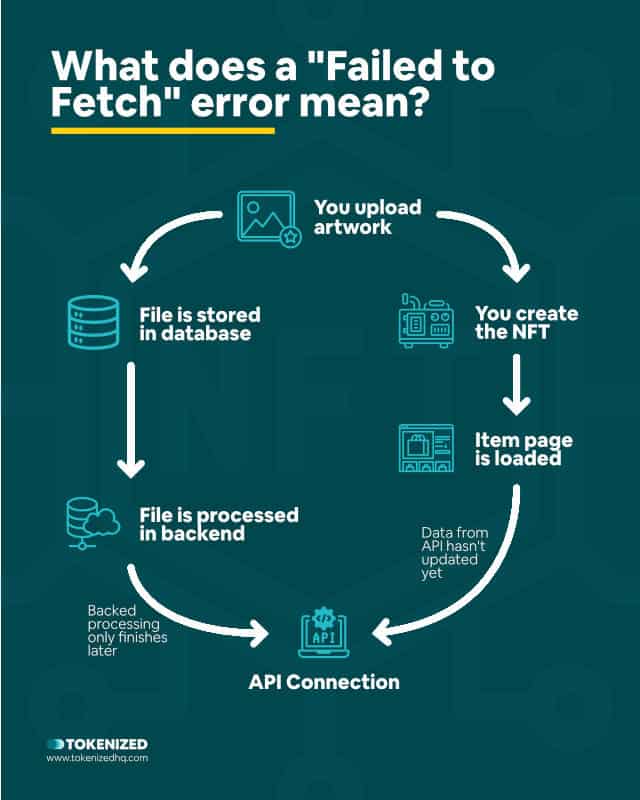
When you create a new NFT on OpenSea, you fill out an initial form with all of the metadata about your piece of art.
You give it a name, a description, properties, and maybe you even add it to a collection.
However, the most important part of this process is obviously the artwork itself.
OpenSea allows you to upload a wide variety of different file formats, ranging from simple static images in JPG, PNG, or GIF format to full-fledged videos and 3D models in the most common file formats.
The upload form states that there is a maximum file size of 100 MB, which obviously makes sense if you create high-quality video-based artwork.
The problem is that while this file size isn’t necessarily a problem in terms of cloud storage (it’s really cheap nowadays), it can become a problem in other parts of the system.
You see, uploading the file to OpenSea’s server is only part of the process.
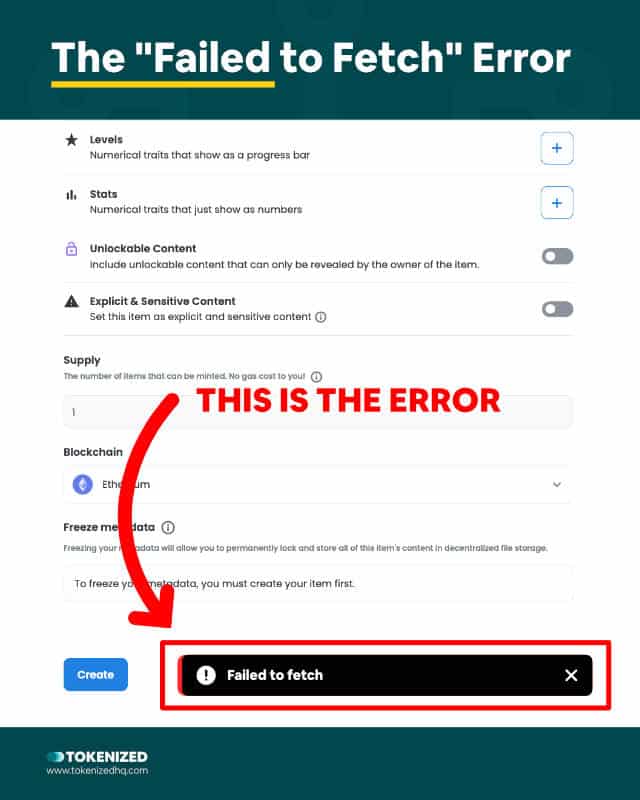
Once you finalize and create your NFT, OpenSea’s backend needs to create various database entries, possibly move files within their infrastructure and update the live database that serves their API.
The API is the primary connection point via which the OpenSea website receives data from its databases.
If all of this technical jargon is confusing you already, then let me put it into plain English.
Once you create your new item, OpenSea usually loads the page of that new item.
However, it’s possible that OpenSea’s back-end simply hasn’t completed all of the necessary work yet and therefore the API can’t FETCH the new data yet.
The bigger the file you uploaded, the more likely you’re going to run into delays.
So while it might look like something went fundamentally wrong, it’s a sequencing problem.
If all you ever do it upload regular static images, it’s very unlikely that you’ll run into this problem.
So how do you fix the OpenSea Failed to Fetch errors?
We’ve put together a list of methods below.
How to Fix Your OpenSea Failed to Fetch Error
There are 3 simple ways to fix the “Failed to Fetch” error. The first is to simply wait 15-30 minutes. Usually the item will eventually show up in your wallet. The second is to reduce the file size that you are uploading. And finally, if you absolutely want to add a high resolution video, you can host it on a different cloud storage and add the link to your NFT’s unlockable content.
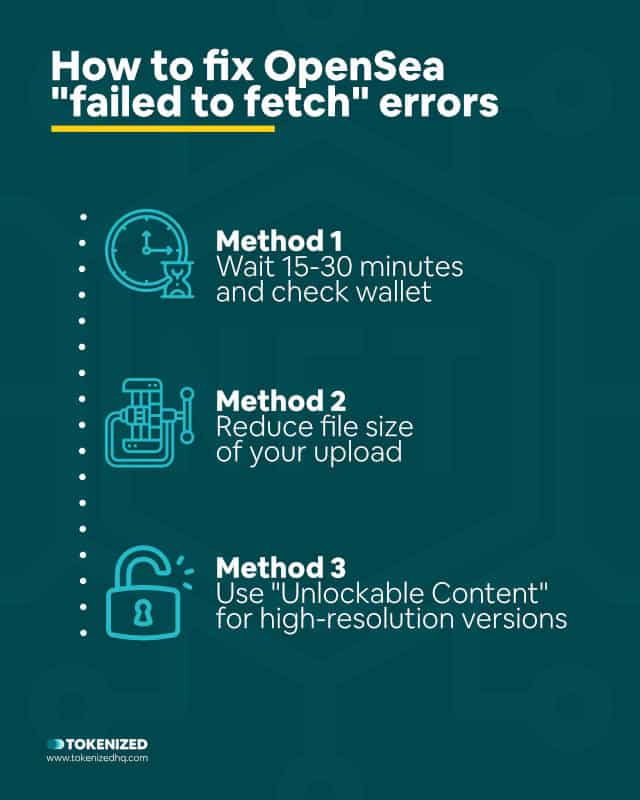
First of all, it’s important to understand that most likely there never was a real error to begin with.
Chances are that the API simply hadn’t updated yet and therefore wasn’t able to fetch the latest data on your new NFT.
Nevertheless, it’s obviously a rather annoying problem.
That’s why we’ve put together this list of 3 methods on how to fix OpenSea failed to fetch errors.
- Method 1: Wait 15-30 Minutes
- Method 2: Reduce Your File Size
- Method 3: Use “Unlockable Content” for High Resolutions
Method 1: Wait 15-30 Minutes
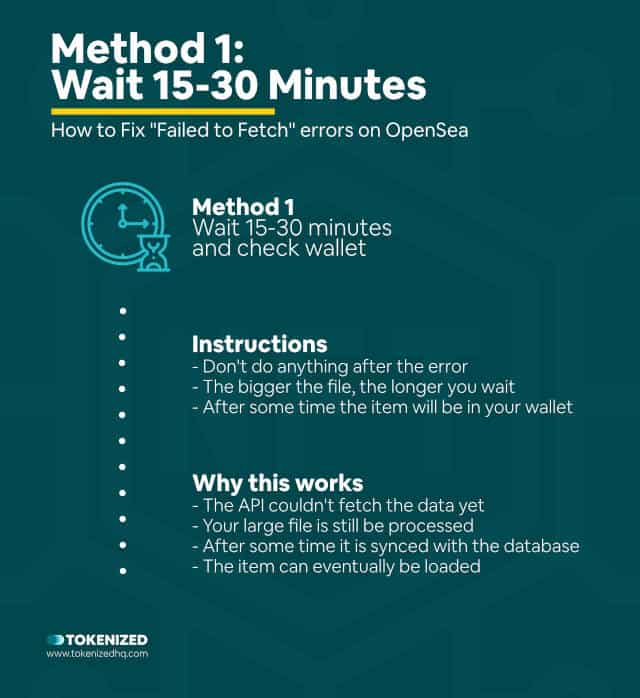
I realize this might sound really stupid but sometimes a little patience will go a long way.
We’ve seen multiple reports of people who tried creating their new item once, twice, and even up to 46 times.
After about an hour or so they suddenly ended up with 46 different versions of the same item in their collection.
Obviously you can delist on OpenSea by simply deleting them afterwards, but it’s still annoying.
This is why we are convinced that OpenSea’s backend is simply not able to handle large files more quickly.
If you get the OpenSea failed to fetch error, just give it some time and check back later.
In most cases, the items will show up in your wallet within 15-30 minutes, but if your file was especially big, you may have to wait a full hour or so.
Method 2: Reduce Your File Size
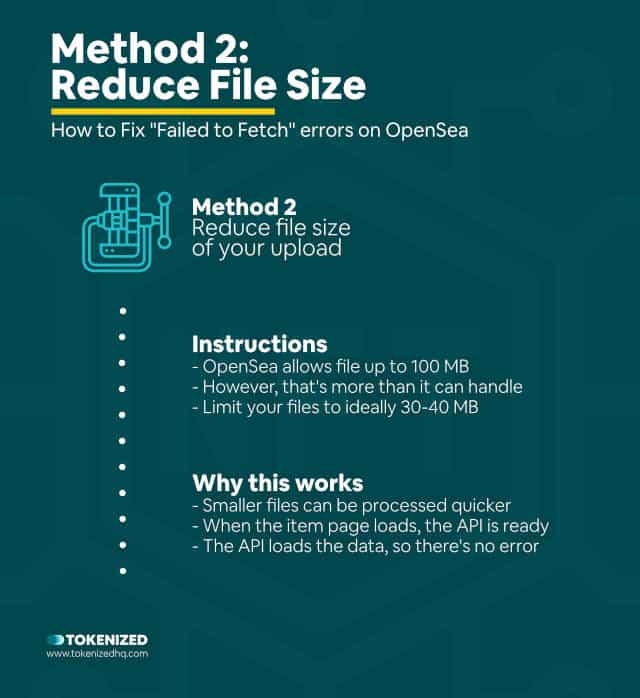
If waiting isn’t your thing and you’d rather have a smooth experience on OpenSea, we highly recommend that you reduce your file sizes.
For those of you who are only uploading static images, you probably don’t need to worry about this all that much.
In all likelihood, you’ve never encountered this OpenSea failed to fetch error before.
However, if your field of expertise is video art, try to limit the size of your files to 30-40 MB.
Although OpenSea might say that 100 MB is fine, it’s clearly a common issue in practice.
If you’re worried about sacrificing quality on your artwork, we recommend looking at Method 3.
Method 3: Use “Unlockable Content” for High Resolutions
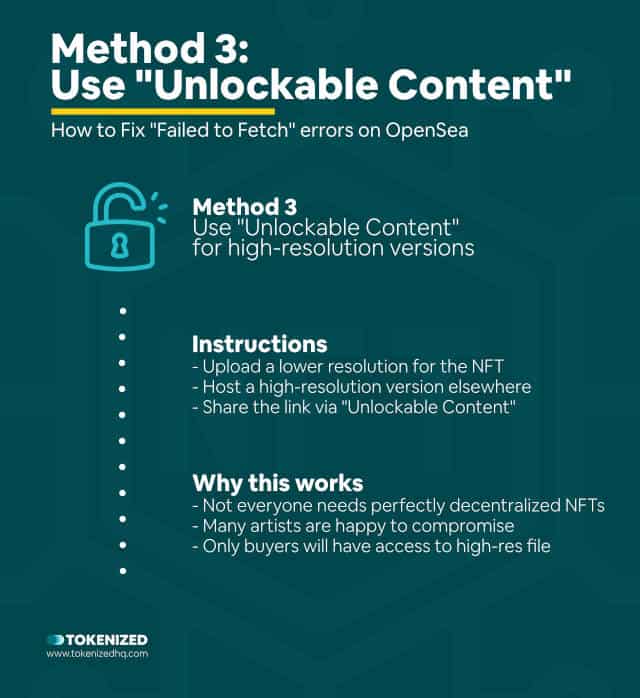
While this isn’t the preferred solution if you want to create something that is fully decentralized and stored on IPFS, it’s a good solution for those who are willing to provide active support for their artwork in the long term.
When you create an NFT on OpenSea, there’s a feature called “Unlockable Content”.
Unlockable Content is usually used to provide additional content such as access keys, discount codes, or links to files to the owner of the item.
So, you could upload a lower resolution version of your file to OpenSea for display purposes and then provide a link to a super high-resolution version via the Unlockable Content section.
The larger file would then have to be stored on separate cloud storage of your choice.
For many artists, this could be a decent compromise between functionality and decentralization.
Conclusion
The OpenSea failed to fetch error is fairly common amongst artists.
Nevertheless, it’s a problem that primarily affects video artists who like to maximize the quality of their artwork.
This totally understandable since OpenSea specifically advertises a file limit of 100 MB.
Unfortunately, it seems like their backend systems aren’t actually able to handle such large file sizes without impacting the user experience.
Whether you insist on the highest quality or are willing to compromise on file size, one of the 3 methods listed above will surely provide you with a solution.
Here at Tokenized, we want to help you learn as much as possible about the coming NFT revolution. We help you navigate this fascinating new world of non-fungible tokens and show you how you can integrate tokenization into your own business.



