So you want to create a new image from an existing image?
What’s great about Midjourney is that there are so many different ways you can create new images.
And one of the most popular ways to do this is a process that is frequently referred to as image-to-image generation or simply Midjourney Img2Img for short.
In this guide, I’ll show you exactly how to do this and also point out some of its limitations.
Let’s dive right in.
Table of Contents Show

Like this content? Then share it!
Learn Midjourney Img2Img in Under 5 Minutes
www.tokenizedhq.com
Here’s the answer. Great article by @ChrisHeidorn right here: https://tokenizedhq.com/midjourney-img2img/
Key Points (tl;dr)
- Midjourney’s img2img feature lets you use any image as a starting point, turning it into something new in styles like a Van Gogh painting.
- You can use your own images in Midjourney by uploading them to Discord and copying the image link to use in your prompts.
- With Midjourney, you can also adjust how much your image or text matters in the final result, or even blend multiple images together to create something unique.
How to Use Midjourney Img2Img
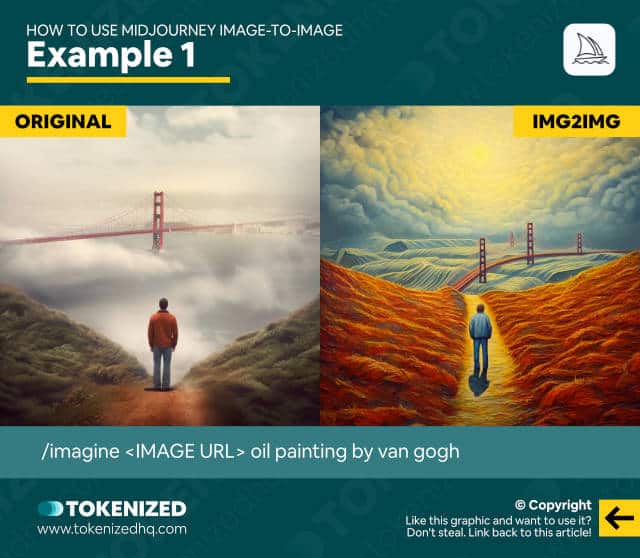
A lot of people think that prompting in Midjourney requires a lot of imagination and most of all, lots of good vocabulary.
But that couldn’t be further from the truth.
In fact, one of the most accessible ways to prompt in Midjourney is via so-called Image Prompts.
Image prompts allow you to take an external image and use it as an input variable in Midjourney.
Let me quickly explain.
Here’s what a regular text prompt might look like in Midjourney:
/imagine oil painting by von gogh, man standing on a hill, looking upon the golden gate bridgeA while this above concept is pretty easy to grasp, some ideas are difficult to put into words, let alone a good prompt.
So, rather than using words to describe a scene, you can use an external image in a Midjourney image-to-image prompt instead.
/imagine <IMAGE URL> oil painting by van goghIn this example, we’re providing the main idea of our image in the form of an existing image.
The additional text prompt "oil painting by van Gogh" is only meant to tell Midjourney that we’d like it to be created in that particular style.
And this not only works with real photos, but it also works with doodles or children’s drawings as well.
/imagine <IMAGE URL> watercolor painting by Paul Klee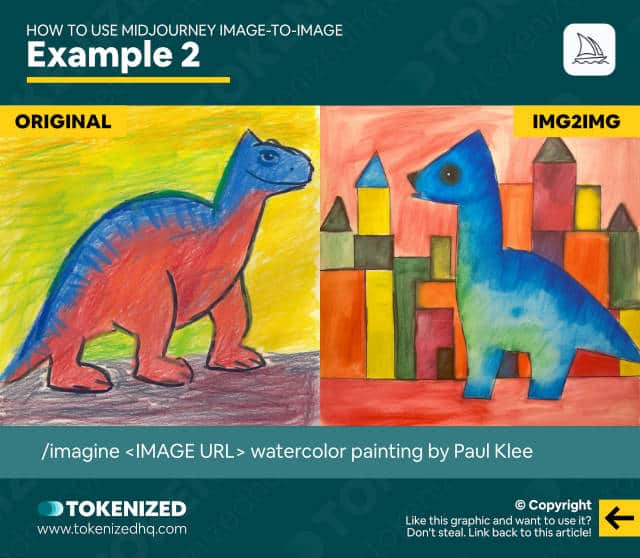
In this example, we’ve taken the simple scribble of a dinosaur and turned it into something beautiful.
But you might be wondering, how on earth do you get the link to an image?
And can you do the same thing with one of your own images, that isn’t on the internet?
If you’re wondering whether you can do this with an image of yourself, then the answer is yes and no.
Check out my dedicated article on creating Midjourney self-portraits to learn more.
How to Get Image Links
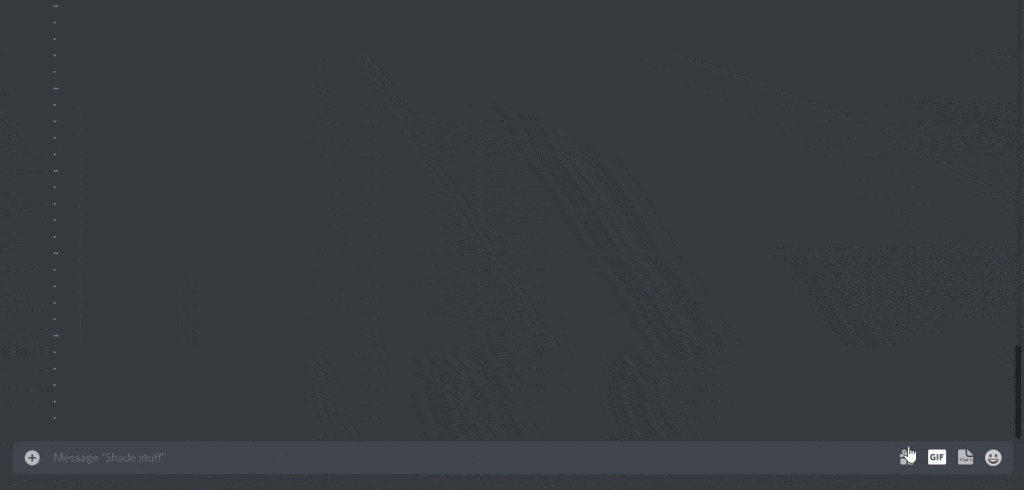
The easiest way to get an image link on the internet is to just right-click the image and then select “Copy Image Link” or “Copy Image URL”.
Depending on the browser you use, these names might be slightly different.
But how do you do this with your very own images?
All you need to do is upload the image into Discord.
Once the image has been uploaded and it shows up in your chat history, click on the image to enlarge it.
Then right-click on the image and simply select “Copy Image Link”.
This will copy the full URL to your clipboard and you can then use it in any Midjourney Img2Img prompt.
If you’d like to read a more detailed guide on this, check out this dedicated guide on uploading images to Midjourney.
Controlling with Image Weight
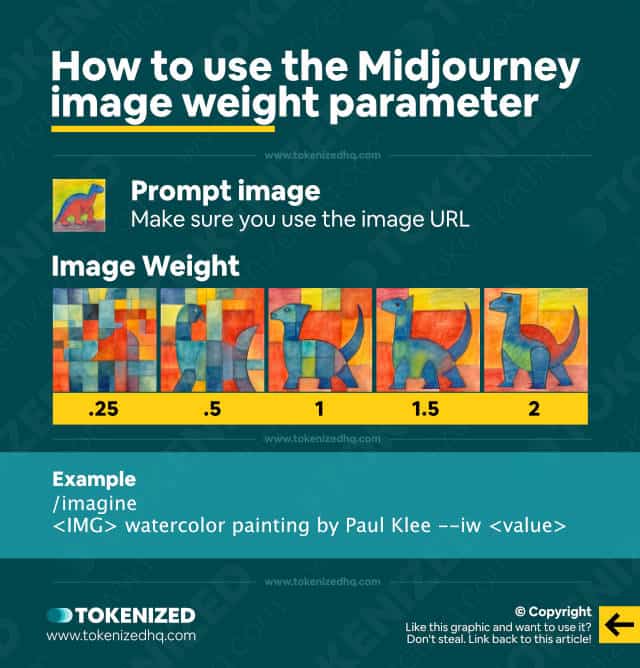
In some cases, you might want to emphasize the text part of your prompt more than the image.
Or, you might want the image to be more important than the text prompt.
You can control the importance of the image within your Midjourney Img2Img prompt by using a parameter called “Image Weight”.
The Image Weight parameter is sometimes referred to as --iw and it allows you to increase or reduce the impact of the image.
Here are 2 examples of how you would use it on our first image:
/imagine <IMAGE URL> oil painting by van gogh --iw 0.5
/imagine <IMAGE URL> oil painting by van gogh --iw 2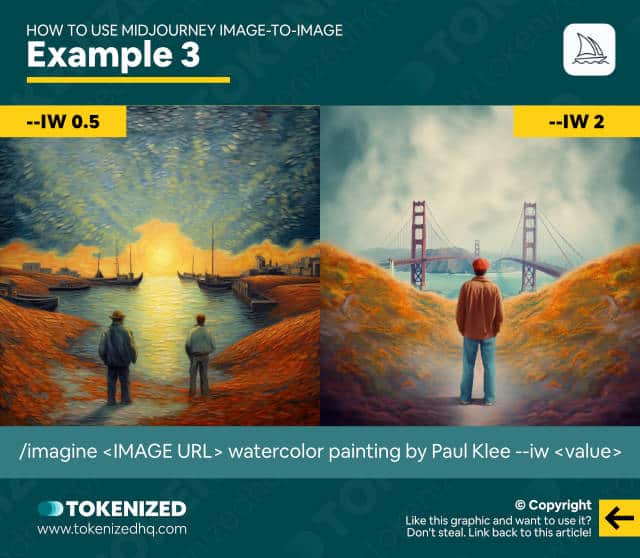
In the first prompt, the image prompt will only be half as important as the text prompt.
In the second prompt, the image prompt is twice as important as the text prompt.
As you can see, the difference is quite significant.
For more detailed information on how to use this feature, check out my in-depth article on the Midjourney image weight parameter.
You’ll notice that many other resources on the web are actually pretty outdated on this topic.
More Midjourney Image-to-Image Techniques
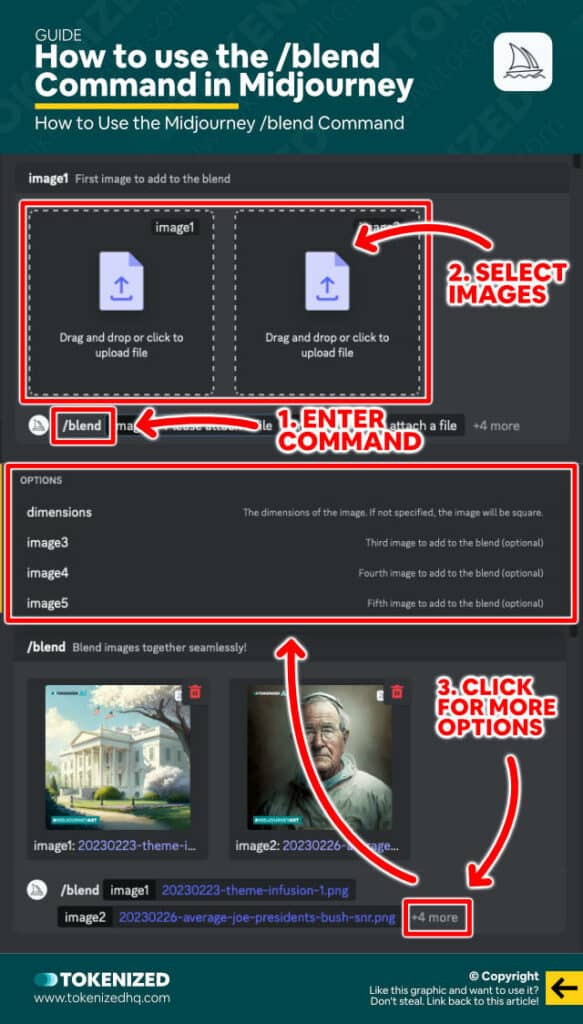
Regular Midjourney Img2Img prompts are already a lot of fun and open up so many possibilities.
But did you know that you can also use more than just 1 image in such a prompt?
In fact, technically, you can add as many image links to your prompt as you like to your Midjourney img2img prompt.
Midjourney will analyze the concept of each of the image references and try to blend them together into something new.
So your prompt might look like this:
/imagine <LINK1> <LINK2> <LINK3> in the style of vincent van goghThe beauty of this process is that you don’t even need a text prompt anymore.
If you want, you can simply blend together 2 or more concepts by prompting like this:
/imagine <LINK1> <LINK2>This will take both images and try to blend them into something new that used elements of both.
What’s even better is that this doesn’t even require you to upload images to Discord anymore, if you don’t want to.
By using the Midjourney blend command for your image-to-image prompt, you can blend up to 5 different images by simply selecting them from your hard drive.
/blend <IMG1> <IMG2>This special command makes Midjourney Img2Img prompts considerably easier for those with less technical experience.
It takes care of uploading the images and automatically extracts their image links.
Frequently Asked Questions (FAQ)
Before we close off this guide, let’s quickly address some of the most common questions related to the Midjourney Img2Img feature.
-
Can I do img2img in Midjourney?
Yes, you can perform img2img in Midjourney. It involves using an external image as an input variable, possibly with additional text prompts for style guidance.
-
Can I give Midjourney an image?
Yes, Midjourney allows you to use your own image as input. This can be done by uploading the image to Discord and obtaining its URL. Then simply enter the image links into your Midjourney image-to-image prompt and it will generate new images for you.
-
How do you use an image link in Midjourney?
To use an image link in Midjourney, simply right-click on the image, select “Copy Image Link” and paste it into your Midjourney img2img prompt.
-
Can you use Midjourney for NSFW?
No. Midjourney’s terms of service and code of conduct guidelines do not allow you to use Midjourney for NFSW purposes. If you are looking for such content, you might be better off using Stable Diffusion locally.
Conclusion
Using Midjourney’s img2img feature might feel a bit tricky at first, considering all the cool things you can do with it.
But these very options make Midjourney an amazing tool for transforming images, turning everything from simple sketches to full-fledged works of art in the style of Van Gogh.
Like any new thing, you get better at it by trying and testing.
So go ahead, dive in, and let your creative juices flow with Midjourney img2img.
The tips I’ve given here are just a starting point. Use your imagination and have fun with it!
Here at Tokenized, we want to help you learn as much as possible about the AI software industry. We help you navigate the world of tech and the digitalization of our society at large, including the tokenization of assets and services.



