Don’t know how to copy a specific Discord message ID?
Perhaps you’re a developer and are working on your own Discord bot or maybe you can want to report an issue with Discord‘s Trust & Safety department?
For many users who aren’t familiar with the ins and outs of how Discord IDs work, finding a specific Discord message ID can be a challenge and that’s why we’ve put together this article to help you out.
In this guide, you’ll learn how to enable Developer Mode and copy any Discord message ID you want.
Let’s dive right in!
Key Points (tl;dr)
- There are 2 different scenarios in which you might want to copy a Discord message ID. The first scenario is if you’re a Discord bot developer and need to reference a specific message in your code. And the other scenario is when you want to file a report with Trust & Safety.
- Before you can copy any Discord ID, not just those for messages, you first need to activate “Developer Mode” in your settings. Depending on your device, you’ll find the setting either in the “Advanced”, “Appearance”, or the “Behavior” tab.
- Once enabled, you can easily copy any message ID you want by simply right-clicking on the relevant message and selecting “Copy ID” from the context menu.
For a step-by-step guide on how to copy a Discord message ID, PLEASE READ THE FULL ARTICLE.
Like this content? Then share it!
Solved: How to Copy a Discord Message ID the Right Way
www.tokenizedhq.com
Here’s the answer. Great article by @ChrisHeidorn right here: https://tokenizedhq.com/discord-message-id/
What is a Discord Message ID?
In Discord, every message has its own unique identifier that consists of a 19-digit sequence. Developers can use this ID to reference a specific message within their source doe.
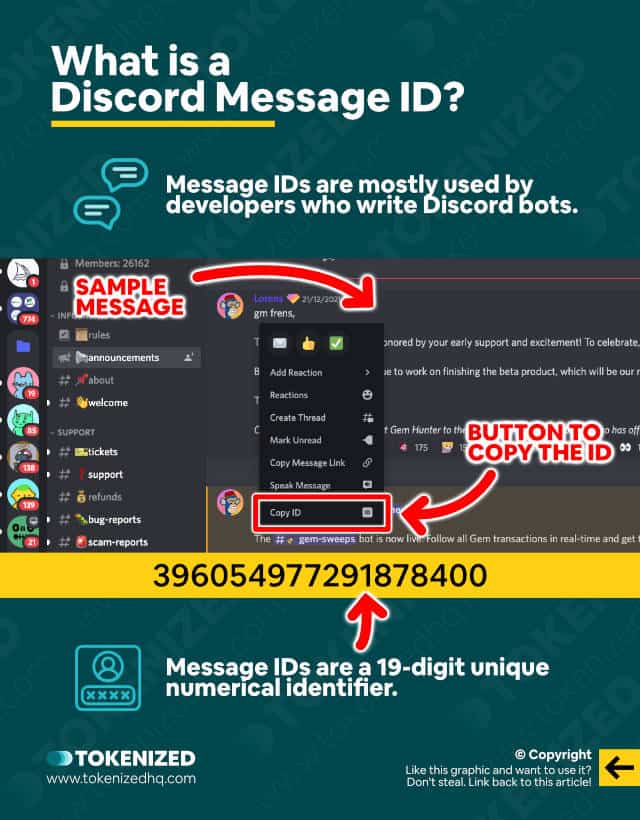
Most users on Discord will probably never need to know how to copy a specific message ID.
Unless you’re a developer or run into trouble on Discord, there’s really no reason why you’d want to.
But every now and then a situation comes up where a Discord message ID is necessary in order to reference a specific message that was sent on Discord.
But what exactly is a Discord message ID anyway?
Nearly everything in Discord has its very own unique identifier.
Servers, channels, users, and even individual messages each have their own ID.
Most Discord IDs have 18 digits, although messages are an exception to this rule and have up to 19 digits (this is often incorrectly reported in other blogs).
Developers use these IDs in order to reference different things in their code, such as a specific channel or server where a bot should interact with users.
For example, let’s say a Discord server uses one of the many popular Discord quote bots.
In order to quote a specific message, you’d have to provide the bot with the ID of the message that you want to quote.
Another reason why regular users may need a Discord message ID is when they report an issue to the Trust & Safety department at Discord.
The submission form usually asks for a specific message ID or at least an URL to the message so they can review it.
IDs are not visible by default in the Discord user interface.
In order to copy different types of Discord IDs, you first need to enable Developer Mode inside your “User Settings“.
In the next section, we’ll show you step-by-step how you to enable “Developer Mode” with a few simple clicks and start copying any Discord message ID you like.
How to Copy a Discord Message ID Step-by-Step
If you want to copy a message ID in Discord, you first need to enable Developer Mode inside your user settings. Afterward, you can right-click on any message you want and simply select the “Copy ID” item from the context menu.
Before you can start copying message IDs in Discord, we first need to enable “Developer Mode”.
Once that’s done, you’ll be able to use 2 different methods of copying Discord message IDs.
Both are really easy, it mostly just comes down to personal preference.
Here’s a simple 3-step guide on how to retrieve the message ID Discord has been hiding from you all this time.
Step 1: Log into your account & access user settings
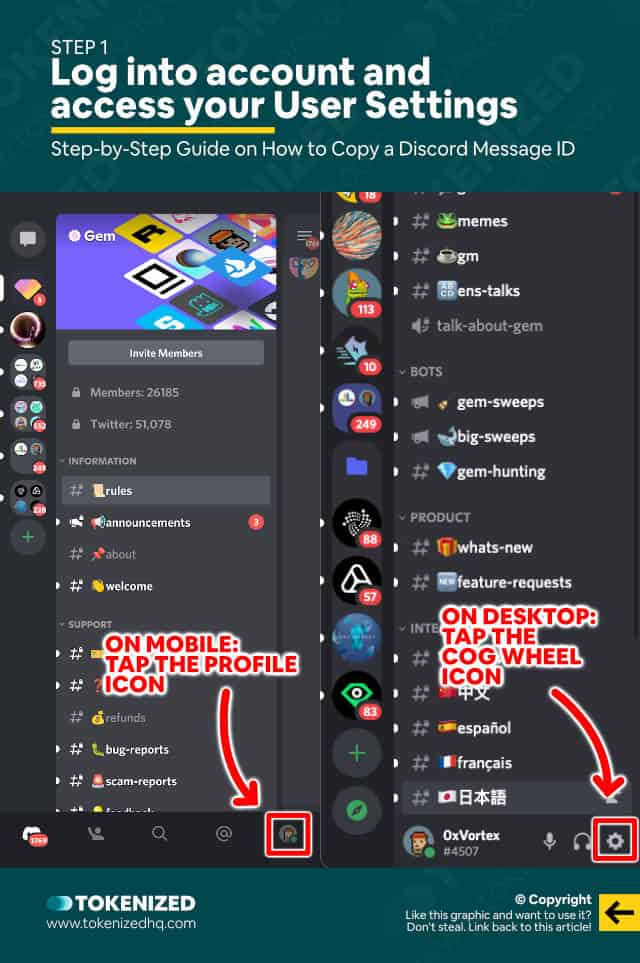
If you haven’t already done so, please log into your Discord account now.
You can use the desktop app, your browser, or even a mobile device.
Although the steps are slightly different, the overall process is mostly the same.
If you’re on a desktop computer, click on the small cogwheel icons in the bottom right corner of the left sidebar in order to access your “User Settings”.
On mobile devices, first swipe right and then look for the little profile icon in the bottom right corner of the screen.
This will open your “User Settings” on the mobile app.
Step 2: Enabling “Developer Mode”
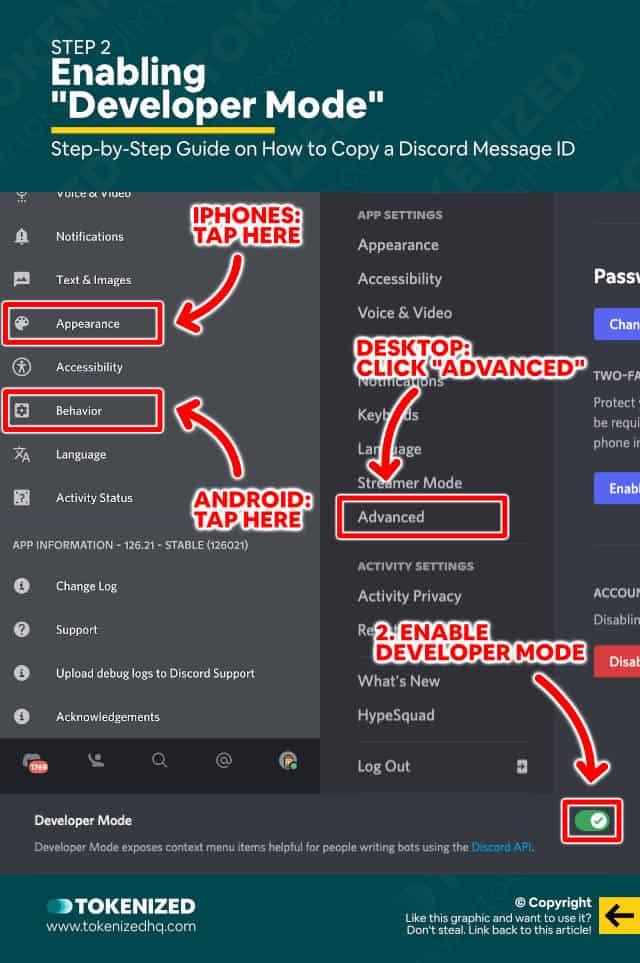
Although both the desktop and mobile versions of Discord have a “User Settings” area, they are not 100% the same.
There are 3 different places where you might find the “Developer Mode” switch:
- Desktop/Browser: Check the “Advanced” tab.
- Older iPhones & Android devices: Check the “Appearance” tab.
- Newer iPhones & Android devices: Open the “Behavior” tab.
If you don’t find it straight away, look for any of the 3 options and you’ll eventually find it.
Developer Mode will most likely not be enabled, so go ahead and flip the switch to “on”.
For more details on how this all works, check out our guide on Developer Mode in Discord.
And if you’re a developer, make sure you bookmark the official Developer Portal as well.
Step 3: Copy any Discord Message ID
What enabling Developer Mode does is that it adds a new item to various different context menus.
Context menus are usually the menus that open up when you right-click or tap and hold on an element.
However, they also sometimes show up when you click on the 3 little dot icons next to different types of elements.
Copying a specific message ID is really simple and is only slightly different between desktop and mobile.
Desktop & Browser
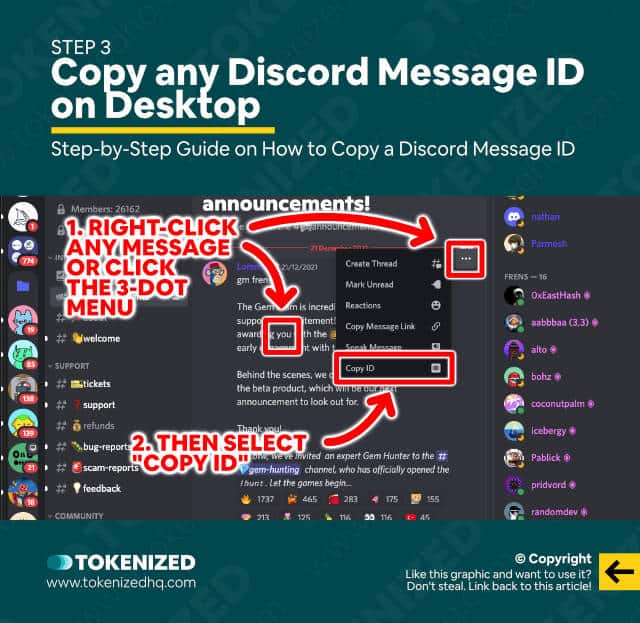
On the desktop app or in the web browser you have 2 different methods that you can use.
The easiest one is to simply right-click on the message whose ID you want to copy.
Alternatively, you can look for the 3 little dots on the right side of the message when you hover your mouse over it.
In both cases, a context menu will appear and then all you need to do is select “Copy ID”.
Smartphones (iPhone & Android)
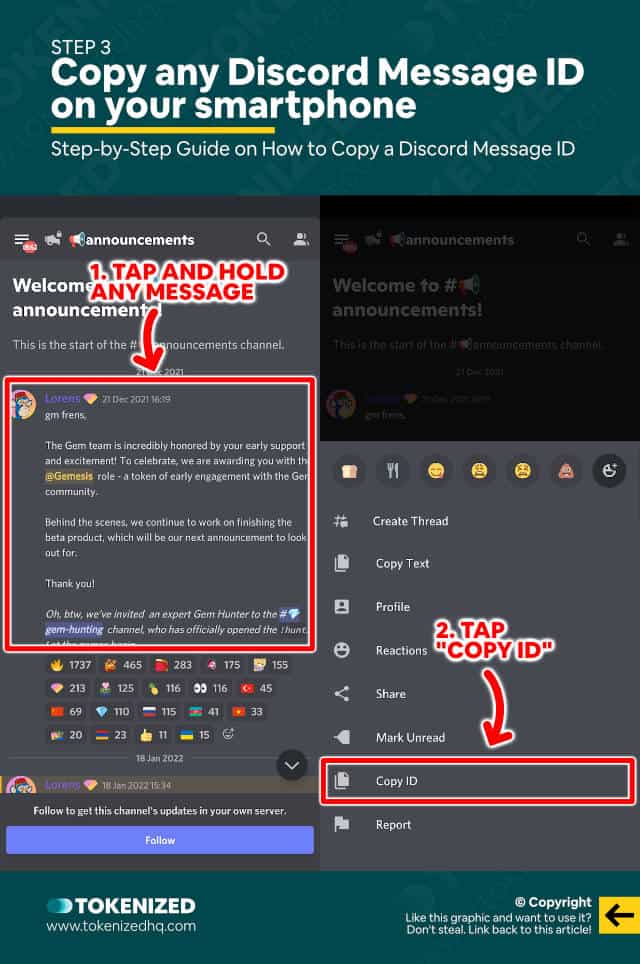
Since you can’t really right-click on a phone you’ll have to use a different method.
Luckily, the classic “tap & hold” method is very intuitive and works like a charm.
This will open up a context menu and from there you can select “Copy ID”.
And that’s it, the message ID has been added to your clipboard.
Frequently Asked Questions (FAQ)
Before we wrap up, let’s quickly address a few frequently asked questions that many people have in relation to Discord message IDs.
-
How do I find a Discord Message ID?
Assuming you’ve already enabled “Developer Mode” in Discord, you can find the ID of a Discord message by right-clicking on the message and then selecting “Copy ID”.
-
How do you copy a Discord Message ID?
In order to copy a message ID in Discord, you must right-click the message (or tap and hold on mobile devices) and then select the “Copy ID” item from the context menu.
-
What can you do with a Discord Message ID?
Message IDs, just like server IDs, Discord channel IDs, and user IDs, are unique identifiers that are usually used by developers to reference elements within the source code of their Discord bots. However, message IDs are also sometimes used by regular users when they file a report with the Trust & Safety department.
-
How do you copy a message link in Discord?
You can copy a Discord message link by right-clicking on the message and then selecting “Copy Message Link”. For this feature to work, you don’t need to have Developer Mode enabled.
Conclusion
Unless you’re a developer and are working on a Discord bot, chances are that you’ll never need to copy a message ID.
However, if ever do need to, it’s always great to know how it’s done.
Just remember that you’ll need to activate Developer Mode before you can copy a Discord message ID.
Here at Tokenized, we want to help you learn as much as possible about social media. We help you navigate the world of tech and the digitalization of our society at large, including the tokenization of assets and services.



