Don’t know how to get a specific Discord channel ID?
Maybe you’ve run into technical issues or perhaps you’ve started working on your very own Discord bot and you need to retrieve a Discord channel ID?
Well, this is a common challenge among people who are new to Discord‘s development environment and aren’t familiar with the integrated “Developer Mode”.
In this guide, you’ll learn how to get any Discord channel ID you may need by enabling Dev Mode and copying the ID of the channel.
Let’s get right to it!
Key Points (tl;dr)
- Discord channel IDs are predominantly used by bot developers who need to reference them in their code in order to perform various different actions inside a specific channel.
- Discord IDs exist for all sorts of things and are usually represented by an 18-digit numerical sequence.
- Before you can copy IDs from within Discord, you first need to enable “Developer Mode” via your settings.
- Once you’ve done that, you can easily copy channel ID, but also all sorts of other element IDs, usually by simply right-clicking or tapping and holding the element and then selecting “Copy ID”.
For a step-by-step guide on how to find a Discord channel ID, PLEASE READ THE FULL ARTICLE.
Like this content? Then share it!
Solved: How to Get a Discord Channel ID the Right Way
www.tokenizedhq.com
Here’s the answer. Great article by @ChrisHeidorn right here: https://tokenizedhq.com/discord-channel-id/
What is a Discord Channel ID?
Every channel in Discord has a unique 18-digit identifier. The most common use case of these IDs is when a Discord bot developer needs to reference a specific Discord channel in his code.
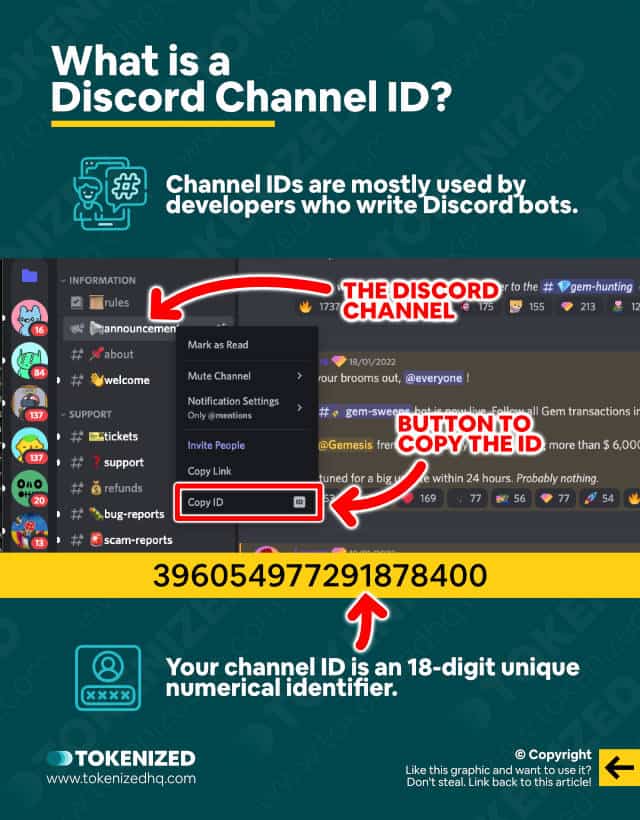
If you’re a regular user of Discord then all of this will not matter to you much.
You see, none of these IDs are really relevant to you if you just want to hang around Discord and chat with your buddies.
However, if you’re a developer, and specifically if you are working on a Discord bot, you’re going to want to get your hands on all sorts of IDs.
And among those are the Discord channel IDs, which reference a specific channel within the platform.
Every Discord channel ID is a unique identifier that consists of an 18-digit numerical sequence.
If you want to write a bot that will interact with a very specific channel on your server, you will need to reference that channel’s Discord ID.
There are IDs for almost everything in Discord, including user IDs, Discord server IDs, and even individual Discord message IDs.
That’s right, everything in Discord can be referenced with these IDs.
However, unless you’ve enabled Discord’s “Developer Mode”, you’ll have a hard time finding them.
“Developer Mode” exposes a number of context menu items in various places in the user interface and allows you to copy the IDs if you need them.
So, for example, if you need to get a Discord channel ID, that’s how you would do it.
In the next section, we’ll explain to you step-by-step how you can easily enable Discord’s Developer Mode and then copy pretty much any channel ID Discord has to offer.
How to Get a Discord Channel ID
Retrieving the channel ID Discord bot developers need is actually very simple. First, you need to activate “Developer Mode” inside your user settings. Then you simply right-click or tap and hold a specific channel name and select “Copy ID” to copy the channel ID to your clipboard.
Finding channel IDs in Discord really isn’t all that difficult but we’ll walk you through the process anyway.
You see, Discord has a tendency to move the “Developer Mode” setting into different sections from time to time.
The locations are also different for desktop devices than for smartphone apps.
This confuses people and that’s why we’ve decided that it might be helpful if we guide you to the right place.
Here’s a quick and easy 3-step guide on how to get a Discord channel ID.
Step 1: Log into Discord & access the User Settings
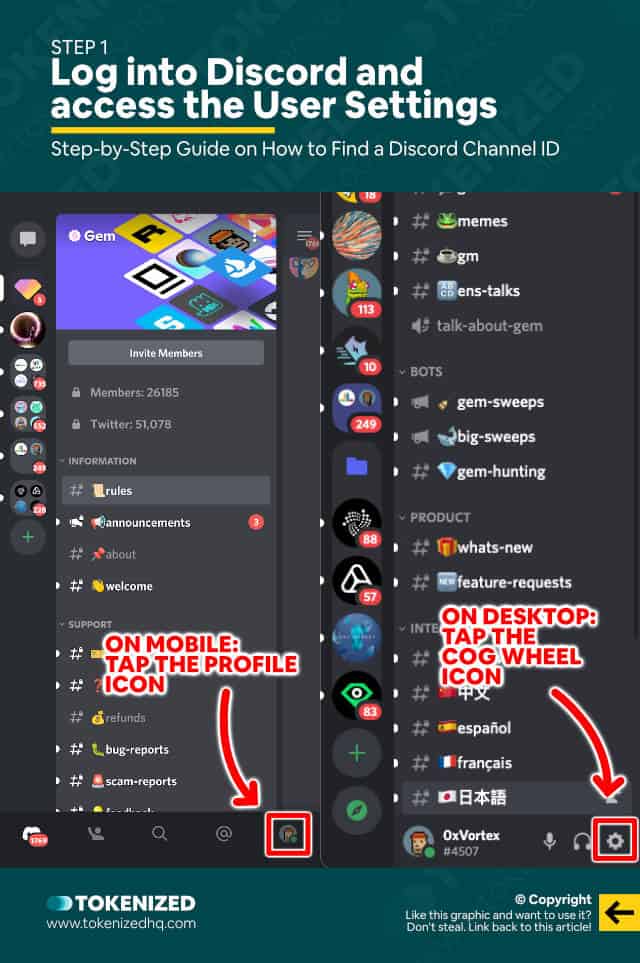
The very first thing you’ll need to do is open Discord and log into your account.
If you’re already logged in, then you’re good to go.
Although it doesn’t really matter whether you do this on the desktop application, in a browser, or on your mobile app, the process is slightly different.
If you’re using the desktop app or the browser, look for the small cogwheel icon in the bottom right corner of the left sidebar.
Click it to access the “User Settings”.
If you’re using the mobile app on iPhone or Android, swipe right and then click the small profile icon in the bottom right corner.
This will open up the “User Settings” on your smartphone.
Step 2: Find & Enable “Developer Mode”
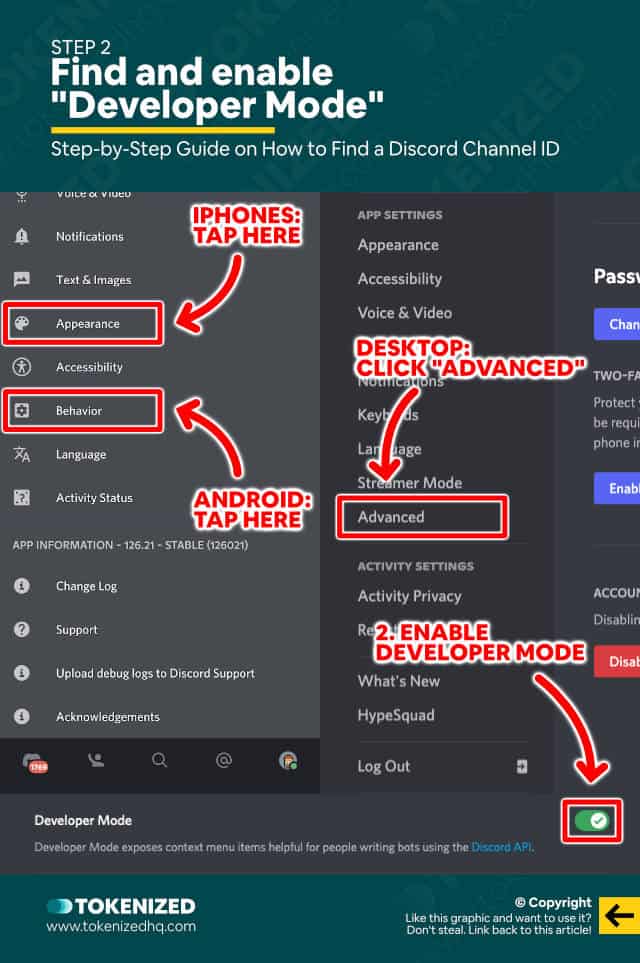
Alright, now that we’ve opened up the “User Settings”, this is the part where it gets a bit tricky.
There are 3 different locations where the “Developer Mode” switch might be located.
It all depends on the type of device you are using:
- Desktop/Browser: Look for the “Advanced” tab
- Older iOS & Android Phones: Look inside the “Appearance” tab
- Newer iOS & Android Phones: Check the “Behavior” tab
When in doubt, just check all of them and you’ll eventually find it.
If it isn’t already enabled, please switch it.
For those of you who are keen to learn more, check out our dedicated guide on how to enable Discord Developer Mode.
Alternatively, you can also take a look at Discord’s official Developer Portal.
Step 3: Copy a Discord Channel ID
After successfully turning on Discord’s Dev Mode, it’s time to go and retrieve some channel IDs.
Close the settings and navigate to a Discord server of your choice and open the channel list.
Once again, copying the Discord channel ID isn’t difficult, but the process is slightly different depending on your device.
Desktop & Browser

Copying channel IDs is extremely easy on the desktop app and browser version of Discord.
Simply right-click on any channel and then select the “Copy ID” item in the context menu.
Mobile App (iPhone & Android)
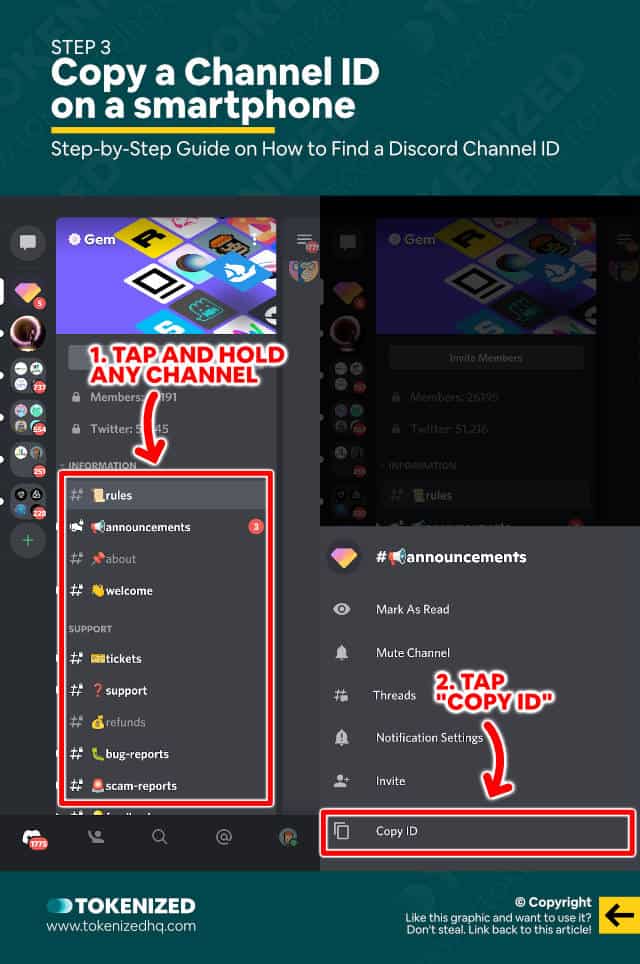
On mobile devices, it’s different but just as easy to do.
Swipe right to open up the list of channels.
Pick a Discord channel whose ID you want to copy and simply tap and hold on the channel name.
This will trigger a context menu on your phone with various options.
At the very bottom, you’ll find “Copy ID” and if you tap it, the Discord channel ID will be copied to your clipboard.
Frequently Asked Questions (FAQ)
Before we wrap up, let’s quickly address a few frequently asked questions that many people have in relation to Discord channel IDs.
-
What is a Discord Channel ID?
Every channel on Discord has a unique channel ID that consists of an 18-digit numerical sequence. It can be used by bot developers to reference a specific channel in their code.
-
Are Discord Channel IDs unique?
Yes, every channel ID is absolutely unique and references a very specific Discord channel. Discord IDs are public knowledge and are generally not considered to be sensitive information.
-
How do I find my Discord Channel ID?
In order to find a Discord channel’s ID, you must first enable “Developer Mode” in your settings. Once it is activated, a “Copy ID” option will be added to several different context menus. You can then simply right-click a channel and copy its ID.
Conclusion
Although most people will have little use for Discord channel IDs, for a bot developer they are crucial pieces of information.
Enabling “Developer Mode” is easy to do as long as you know where to look inside your settings.
And once that’s done, copying ID from various different elements within Discord becomes a piece of cake.
Here at Tokenized, we want to help you learn as much as possible about social media. We help you navigate the world of tech and the digitalization of our society at large, including the tokenization of assets and services.



