Want to enable Discord Developer Mode?
Perhaps you’re planning on extending the functionality of Discord and want to write your own Discord bot but need to figure out how to enable Developer Mode first.
Don’t worry, we’ve got you covered because we’ve put together the simplest step-by-step guide on how to turn on Developer Mode in Discord.
In this guide, you’ll learn exactly how to enable Discord Dev Mode on various different devices.
Let’s dive right in!
Key Points (tl;dr)
- Discord’s “Developer Mode” exposes a number of different pieces of information in the user interface. For example, it will expose context menus on things like users, servers, channels, and even individual messages. In most cases, it will allow you to copy the ID associated with these things.
- Dev Mod is primarily used by developers who want to write a Discord bot. It allows them to reference specific objects. For example, if a bot should communicate inside a specific channel of a server, the developer would need both the server ID as well as the Discord channel ID.
- Turning on Developer Mode in Discord is a fairly simple process. You just need to know where to look.
- Here are 4 simple steps on how to enable or disable it:
- Step 1: Log into your Discord account
- Step 2: Open the User Settings either via the cogwheel icon (desktop) or the profile icon (mobile).
- Step 3: Access the “Advanced” (desktop) or the “Behavior” (mobile) section.
- Step 4: Enable “Developer Mode”. You can also disable it from here.
For a step-by-step guide on how to enable Discord Developer Mode, PLEASE READ THE FULL ARTICLE.
Like this content? Then share it!
Solved: How to Enable Discord Developer Mode in 2023
www.tokenizedhq.com
Here’s the answer. Great article by @ChrisHeidorn right here: https://tokenizedhq.com/discord-developer-mode/
What is Developer Mode in Discord?
Discord’s Developer Mode exposes a number of useful pieces of information that are primarily used by developers of Discord bots. For example, it allows you to extract unique identifiers (IDs) for things such as users, servers, channels, and even messages.
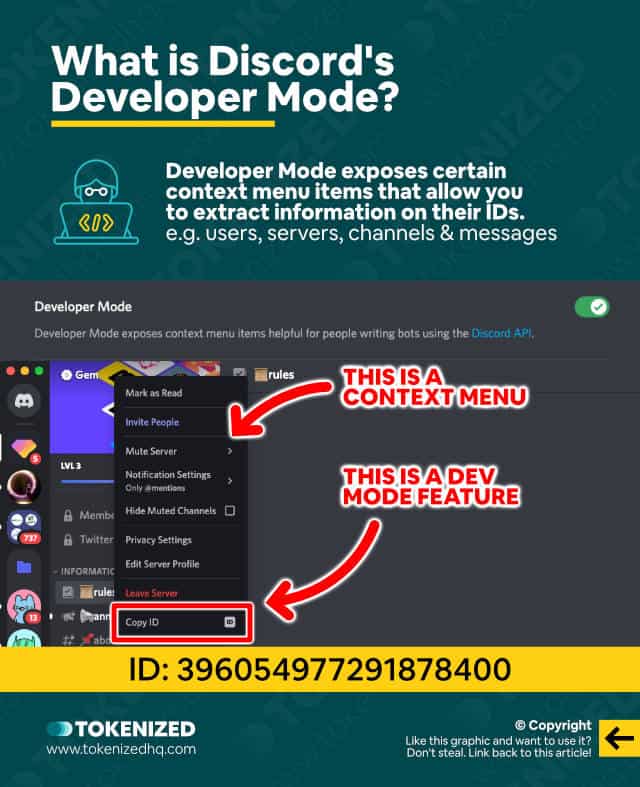
Discord has been growing like crazy in the past few years and in many industries, it’s become the de facto standard platform for communities.
What originally started out as an alternative to Slack in the gaming industry has now entrenched itself in crypto as well.
Aside from the fact that Discord is mostly free, it also has some really great features that make it incredibly popular.
One of these features is its support for custom Discord bots.
This is actually quite reminiscent of the good old days on IRC where nearly every relevant channel had at least one bot that handled many automated processes.
Discord bots are effectively the same thing but in the new and considerably more advanced setting.
For information on how to create your very own Discord bot, make sure you check out our dedicated guide on how to use the Discord Developer Portal.
Anyway, if you’re a bot developer or want to learn how to write a Discord bot, you’re going to need to enable Discord Developer Mode first.
Not because it’s mission-critical, but mainly because it makes your life considerably easier.
You see, Discord Developer Mode exposes a whole bunch of additional information inside your Discord client.
It will allow you to retrieve things like server and channel IDs and even the Discord message ID of specific messages.
We’ve actually covered two of those cases in previous guides, so check out the article on Discord server IDs if you’re keen to learn more.
While technically it’s not very difficult to enable Dev Mode in Discord, for some reason the placement of this particular setting is very inconsistent across devices.
In the next sections, you’ll find out exactly where to look if you want to enable Discord Developer Mode.
How to Enable Discord Developer Mode on Desktop
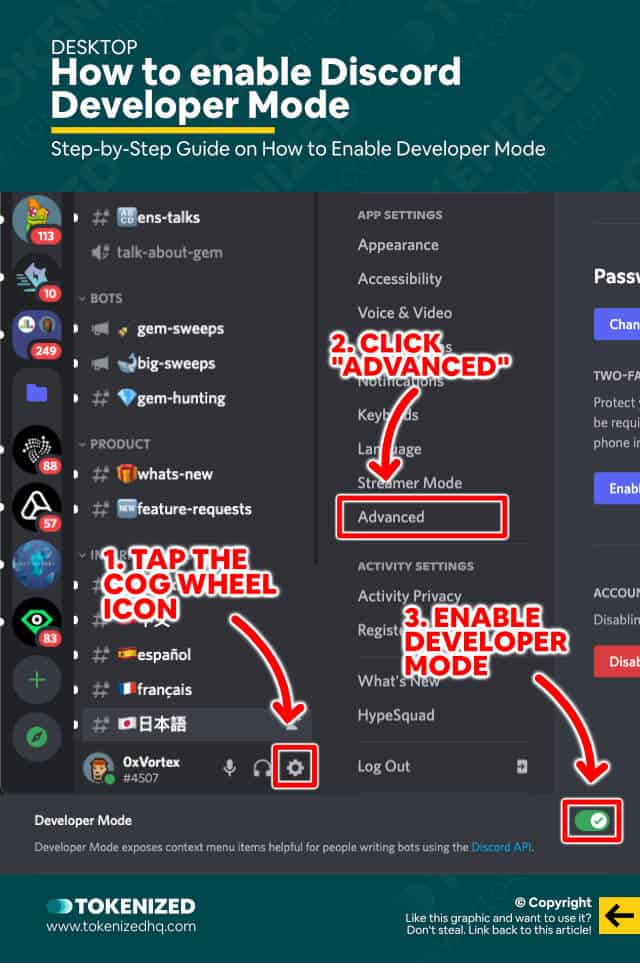
As you’ll see in a minute, turning on Developer Mode in Discord is actually quite easy to do.
We just need to make sure we use the correct approach for the type of device we are using.
The following instructions are for people who are using the Discord desktop application or the browser version on their Mac or PC.
Follow these steps to enable Developer Mode on desktop:
- Step 1: Log into your Discord account.
- Step 2: Open the User Settings by clicking on the cogwheel icon at the bottom of the sidebar.
- Step 3: Now select “Advanced” from the left menu.
- Step 4: Finally, look for “Developer Mode” on right and enable it via the switch.
That’s it.
You’ve now successfully enabled Developer Mode.
If you’d like to see an example of what you can do with it, check out our article on how to copy your Discord profile link.
How to Turn on Discord Developer Mode on iPhone & Android
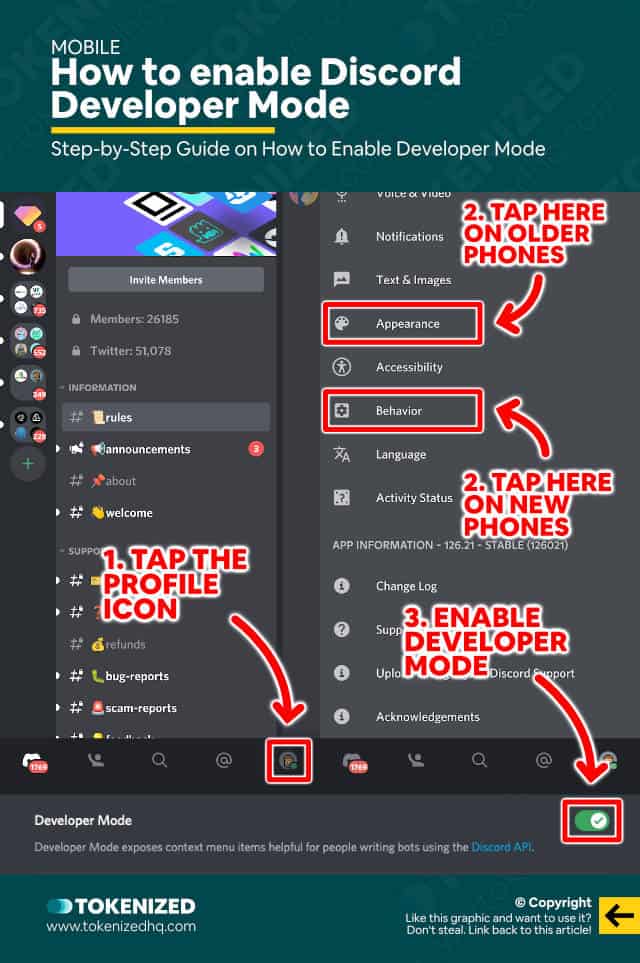
For some reason, the process of enabling Discord Developer Mode is a bit different on mobile devices.
Discord hasn’t done a very good job at this because they’re inconsistent in the way they organize the user settings.
They’ve even moved the setting between different sections on mobile devices, so you’ll see a lot of confusing information out there.
Follow these steps to enable Developer Mode on iPhone and Android:
- Step 1: Log into your Discord account.
- Step 2: Swipe right and click the profile icon in the bottom right corner.
- Step 3: Next, select “Behavior” from the “User Settings”.
- Step 4: Finally, enable Developer Mode by flipping the switch.
Previously, this setting was not inside the “Behavior” section but rather the “Appearance” section.
We have also heard reports that this is still the case on iPhones.
Both may be true since older smartphones may no longer be able to upgrade to newer operating systems.
Anyway, you’ve now successfully activated Discord Developer Mode and can give it a try by retrieving a Discord server ID.
Frequently Asked Questions (FAQ)
Before we wrap up, let’s quickly address a few frequently asked questions that many people have in relation to Discord’s Developer Mode.
-
What does developer mode on Discord mean?
“Developer Mode” does not change the general look and feel of the application. It just exposes certain items in context menus that allow developers to retrieve useful information.
-
What does developer mode do?
Discord’s “Developer Mode” activate special menu items within certain context menus that allow developers to retrieve certain information, such as user/server/channel/message IDs via the “Copy ID” button.
-
Why is Discord Developer Mode not showing up in my settings?
The “Developer Mode” setting used to be under the “Appearance” section in the User Settings. It has since been moved into the “Advanced” section on desktop and the “Behavior” section on mobile.
-
How do I get to the Discord Developer Portal?
You can access the official Discord Developer Portal via the following link: https://discord.com/developers/applications. It is dedicate to showing developers how they can build new features or full-fledged bots for Discord.
Conclusion
Discord Developer Mode is a crucial feature that every Discord bot developer will eventually need at some point.
While enabling this feature isn’t particularly difficult, Discord has a bad habit of moving it into different sections of the User Settings every now and then.
That’s why we’ve put together this guide that will keep you on top of things.
Here at Tokenized, we want to help you learn as much as possible about social media. We help you navigate the world of tech and the digitalization of our society at large, including the tokenization of assets and services.



