So you want to upload an image in DALL-E 2?
Generating completely new images from text-based prompts is already extremely fascinating to look at.
However, the fun really starts once you learn how to manipulate existing images in DALL-E in order to create AI-enhanced imagery that goes far beyond anything you’d expect.
In this guide, we’ll show you how to upload images to DALL-E 2 so that you can add, remove, or even alter elements to create an entirely new image.
Let’s dive right in.
Table of Contents Show
Like this content? Then share it!
How to Upload Images to DALL-E 2
www.tokenizedhq.com
Here’s the answer. Great article by @ChrisHeidorn right here: https://tokenizedhq.com/upload-images-to-dall-e/
How to Upload Images to DALL-E
Uploading images to DALL-E is very easy and can be done from two separate locations inside the DALL-E 2 web app.
You can either upload an image from the main app screen (also known as the “Dashboard”) or straight from within the built-in DALL-E image editor.
Uploading from the DALL-E Dashboard

Before we start, make sure you’re logged into your DALL-E account and navigate to the main screen.
If you don’t know how to get to the main screen, simply click the “DALL-E” link in the top-left corner of the navigation menu.
To upload an image to DALL-E, follow these steps:
- Step 1: Look for the text “Or, upload an Image to edit” right below the prompt text field.
- Step 2: Then click on the “upload an Image” text link.
- Step 3: Next, select the image you want to upload to DALL-E.
- Step 4: A window will appear, asking whether you want to crop the image. You can skip cropping if you want to.
- Step 5: Finally, your image will be placed on the DALL-E editor’s canvas. Before you can proceed, you must confirm the placement of the image by clicking the “Checkmark” button below the image.
Congratulations, you now know how to upload images to DALL-E from the main dashboard.
You can now use all of the DALL-E editor’s features, such as Inpainting to add or remove objects or Outpainting to expand the image beyond its current borders.
Key Points (tl;dr)
- DALL-E not only generates new images from scratch, but it also lets you upload existing images that you can manipulate with its AI.
- You can upload your image either straight from DALL-E’s main screen (under the text field) or from the toolbar inside the DALL-E image editor.
- DALL-E’s content policy has also been updated to allow the use of realistic faces in uploaded and generated images, as long as you have proper consent.
Uploading from inside DALL-E Editor
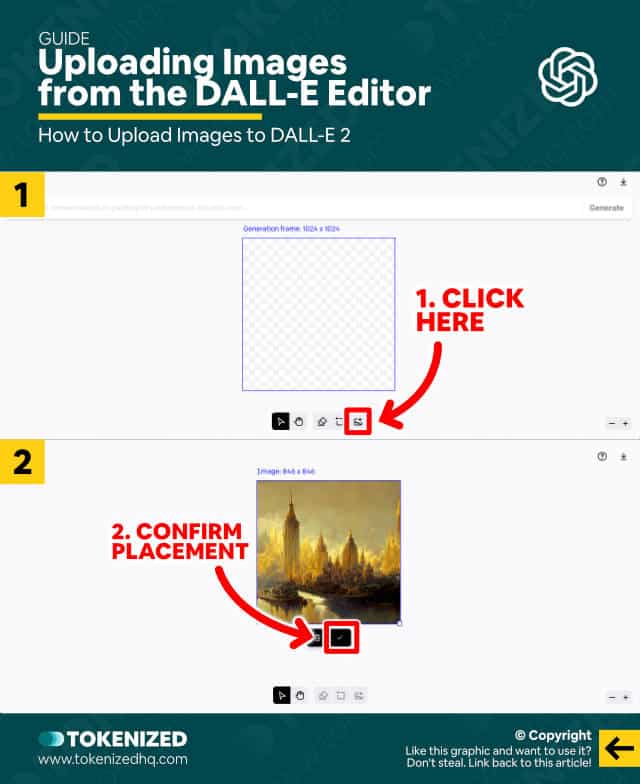
If you’re already inside the DALL-E image editor, then you’ll probably prefer to upload the image from there, rather than going back to the main screen.
To upload an image inside the editor, follow these steps:
- Step 1: Click the “Upload image” button from the toolbar at the bottom of the screen or press the “U” key.
- Step 2: Then select the image you want to upload in the DALL-E editor.
- Step 3: Once the image is uploaded, it will be displayed inside the generation frame. You must now confirm its placement by clicking the “Checkmark” button below the image.
And that’s it! Now you also know how to upload images to DALL-E straight from within the editor.
Limitations on Uploaded Images
There are a few limitations when it comes to uploading images to DALL-E.
First of all, keep in mind that the default generation frame in DALL-E is 1024×1024 pixels.
If you upload an image that is bigger or smaller, you won’t be able to change its size.
So, if you need the image to cover a certain area of the image, you may need to use an external image editing tool to do so (e.g. Adobe Photoshop, GIMP, Affinity Photo).
DALL-E also used to have a ban on uploading realistic faces into the app.
That’s one of the reasons why so many people were searching the internet for advice on how to upload images to DALL-E with human faces.
We suspect this was intended to avoid abuse of its AI model in order to create deep fake images that might be used to deceive people.
However, in late September 2022, this rule was relaxed and you can now also upload images of realistic faces or even real humans, as long as you have proper consent.
Obviously, we don’t know for sure, but it’s likely that increased competition forced DALL-E’s hand.
Frequently Asked Questions (FAQ)
Before we close off this guide, let’s quickly address some of the most common questions related to how to upload images to DALL-E 2.
-
Can you upload images to DALL-E?
Yes, you can upload images to DALL-E for further processing and AI enhancement as long as you own the rights to the image or have proper consent to do so. Make sure that whatever you plan on creating is covered by DALL-E’s content policy.
-
Can I upload faces to DALL-E?
DALL-E used to have a ban on generating images with realistic faces. This rule was eventually relaxed to allow the generation of such images but you still could not upload such images for editing. However, in late September 2022, DALL-E finally dropped this rule entirely and you may now upload photo-realistic faces or faces of real humans as long as you have consent from the person in the image.
Conclusion
Creating new images from scratch is in the process of being revolutionized by AI art generators.
However, one of the most ground-breaking developments is the ability to upload an existing image and use AI to enhance or manipulate it.
So, knowing how to upload images to DALL-E is absolutely crucial if you want to maintain an edge over your competition.
Here at Tokenized, we want to help you learn as much as possible about the AI software industry. We help you navigate the world of tech and the digitalization of our society at large, including the tokenization of assets and services.



