Are you having problems with your TikTok messages not working?
Perhaps you tried messaging someone that you follow but for some reason, you can’t seem to send them any messages.
Well, don’t worry, as annoying as it may be when your TikTok inbox isn’t working, most of the things that might be causing the issue are easy to fix.
In this guide, you’ll learn exactly why your TikTok messenger may not be working correctly and how you can easily fix this problem.
Let’s dive right in.
Table of Contents
- Why Are My TikTok Messages Not Working?
- How to Fix Your TikTok Inbox if Messages Are Not Working
- Solution 1: Check Your App or Phone
- Solution 2: Check if TikTok’s Server is Down
- Solution 3: Create a New Account With an Older Birthday
- Solution 4: Contact the Person on their Instagram Account
- Solution 5: Make Sure the Other Person Follows You Back
- Solution 6: Relax Your Privacy Settings
- Solution 7: Verify Your Phone Number
- Conclusion
Key Points (tl;dr)
- There are a number of reasons why you might be encountering issues with your messages on TikTok, however, unlike many other issues, these rarely have anything to do with technical problems.
- In most cases, the reason why your TikTok messages aren’t working is due to specific privacy settings within your account, your own age, or because you are being limited by restrictions set by TikTok or the other user.
- Here are 7 examples of what to do if your TikTok messages don’t work:
- Solution 1: Check Your App or Phone
- Solution 2: Check if TikTok’s Server is Down
- Solution 3: Create a New Account With an Older Birthday
- Solution 4: Contact the Person on their Instagram Account
- Solution 5: Make Sure the Other Person Follows You Back
- Solution 6: Relax Your Privacy Settings
- Solution 7: Verify Your Phone Number
For a detailed overview of all 7 solutions on what to do if your TikTok messages are not working, PLEASE READ THE FULL ARTICLE.
Like this content? Then share it!
Solved: TikTok Messages Not Working? Here’s the Fix!
www.tokenizedhq.com
Here’s the answer. Great article by @ChrisHeidorn right here: https://tokenizedhq.com/tiktok-messages-not-working/
Why Are My TikTok Messages Not Working?
There are a number of reasons why your TikTok messages may not be working and they are mostly related to how your account was set up, your privacy settings, or because the person you are trying to contact doesn’t follow you back.
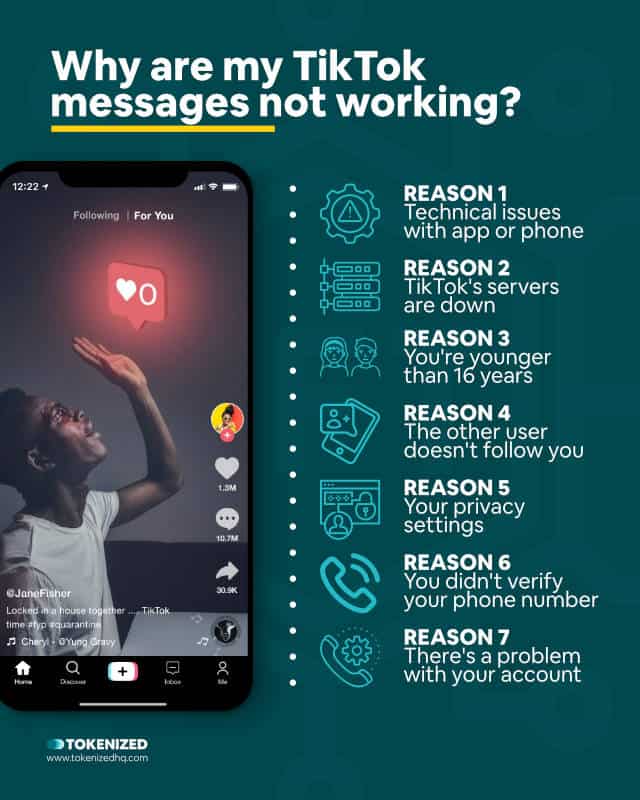
When TikTok initially launched, one of the key things that drew people into the experience was the constant flow of new video content.
The engaging video combined with an incredibly effective TikTok algorithm was the primary reason why so many kids got hooked on it.
As more and more people started to use this new social media platform, the number of connections they made increased.
And as connections grow, there’s an increasing need for users to talk directly to each other.
However, TikTok was never conceived as a messaging app, just like Instagram was never intended to be used for messaging as much as it is today.
And that’s one of the reasons why you hear a lot of reports of TikTok messages not working.
It’s an underrated feature within the app and therefore it doesn’t get as much attention from product development as it should.
But there are also many other reasons why you may be having trouble with your TikTok inbox not working and most of them have nothing to do with technical problems.
Here are some of the 7 most common reasons for TikTok messages not working.
- Reason 1: There’s a problem with your TikTok app
- Reason 2: TikTok’s servers are down
- Reason 3: You’re 16 years old or younger
- Reason 4: You’re messaging someone who doesn’t follow you
- Reason 5: Too restrictive privacy settings
- Reason 6: You haven’t verified your phone number
- Reason 7: There’s a problem with your account
Now, some of these problems are outside your sphere of control but others can easily be fixed.
And that’s why we’ve put together a comprehensive list of the 7 most effective solutions to TikTok messaging problems.
How to Fix Your TikTok Inbox if Messages Are Not Working
There are a number of solutions for fixing problems that you may have with TikTok’s messaging feature. Aside from the usual checks that include checking whether the servers are down and restarting the app, most of the other solutions revolve around what age you’ve set in your profile as well as privacy restrictions inside the settings of your account or that of the person you are trying to contact.
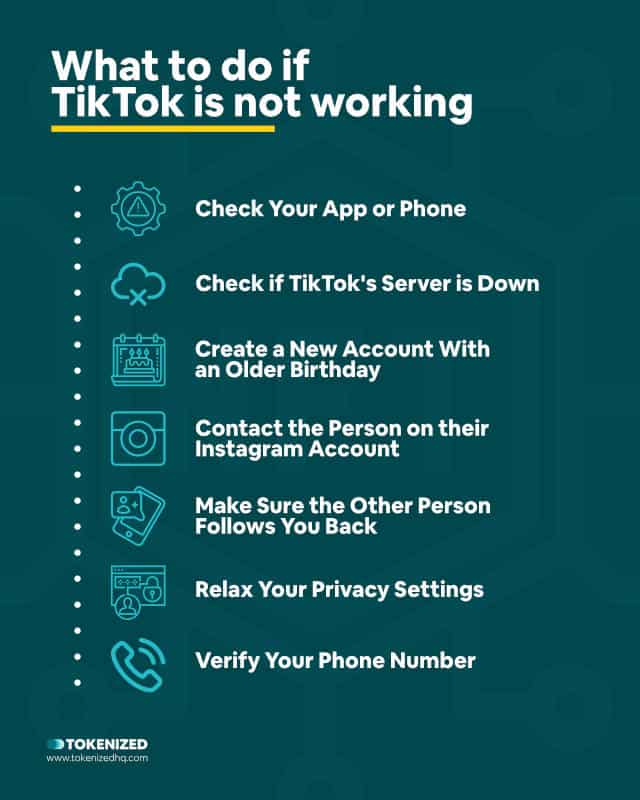
Most of the reasons why your TikTok inbox is not working can be easily fixed with a few changes in your settings.
Others, on the other hand, are actual technical issues or might be related to server outages on TikTok’s end.
Based on our research around the primary reasons for TikTok messages not working, we’ve been able to put together a list of potential solutions to your problems.
Here are the 7 most common solutions to messaging problems on TikTok.
Solution 1: Check Your App or Phone
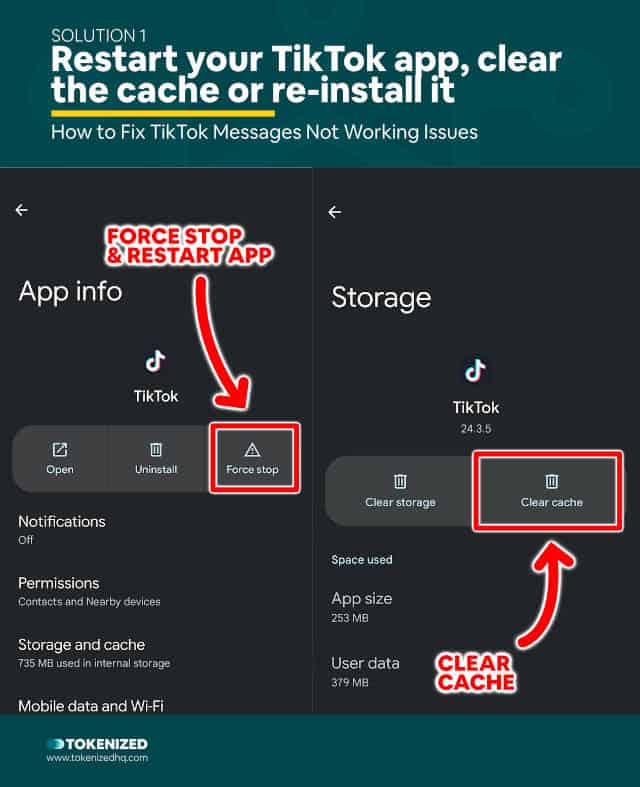
Most of the things we’re going to mention in this solution are things that you should try to do, no matter what the problem is.
They are actions that we recommend that people take whenever their TikTok may not be working and they don’t know why.
Before looking at any other solution, try all of the following steps:
- Restart the TikTok app
- Clear the TikTok app cache
- Update the TikTok app
- Restart your smartphone
Most of these are easy to do, although clearing the TikTok app cache may be new to some of you.
Those not familiar with how to do this should have a look at our article on what to do when TikTok simply isn’t working.
If none of the above fixes the issue and you continue to experience TikTok messages not working, then have a look at Solution #2.
Solution 2: Check if TikTok’s Server is Down
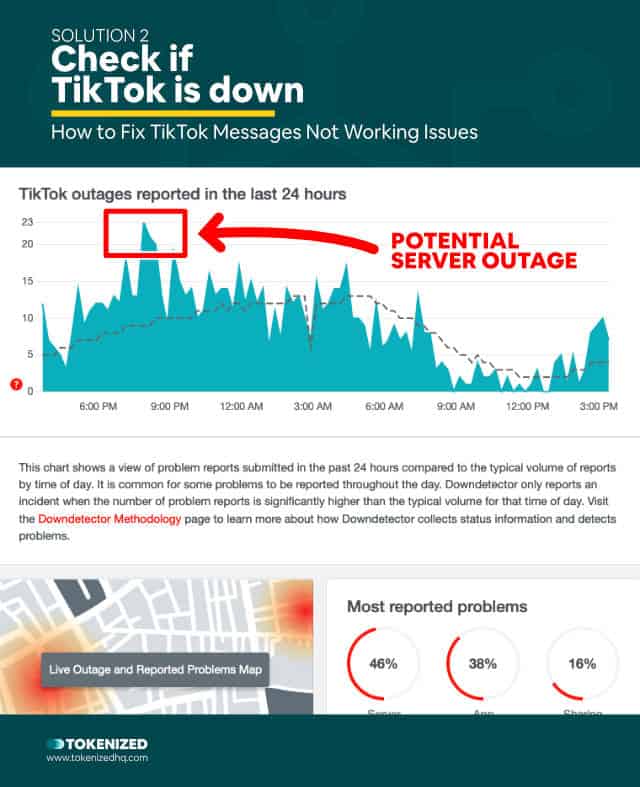
This isn’t really a solution per se, although it does give you a better idea of what not to do.
It doesn’t happen often but every now and then TikTok’s server may go down and it will impact the regional or global availability of the network.
If there aren’t any servers to communicate with, then obviously that might a reason for TikTok messages not working properly.
Server downtime is also a common reason for the TikTok No Internet Connection error.
You can easily check if TikTok’s servers are down by visiting one of the unofficial server status pages out there.
Popular services of this nature include:
If you don’t see any spikes in their charts, then your messaging problems on TikTok aren’t related to that.
In all likelihood, you’re going to have to make some changes in your settings.
So let’s move on to Solution #3.
Solution 3: Create a New Account With an Older Birthday
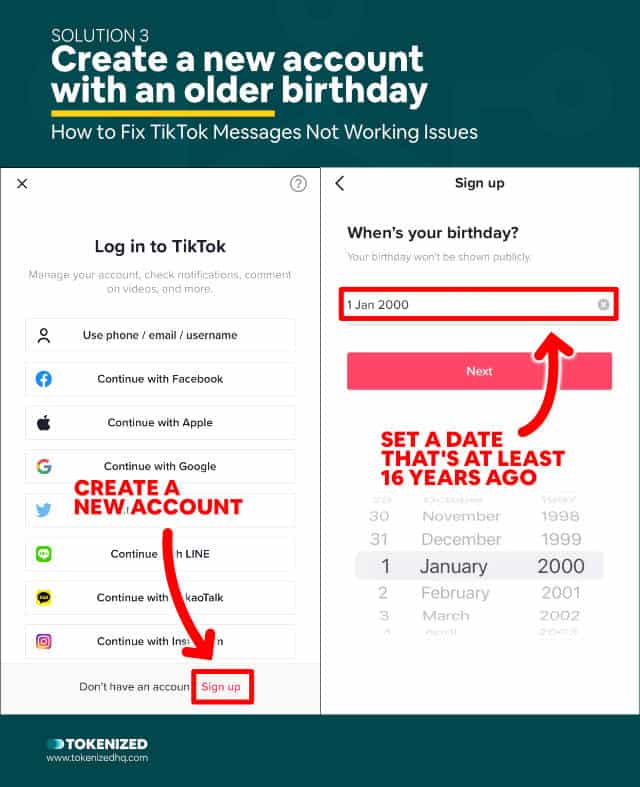
TikTok restricts the private messaging feature to users who are 16 or older, so that might be part of the reason for your Tiktok messages not working.
This limitation was introduced in order to protect underage children from being contacted by random strangers.
That also means that if you are under age, you won’t be able to use the messaging feature at all.
And guess what, you also can’t simply change your birthday to something older within your existing settings.
So the only way around this is to create an entirely new account and set the age to 16 or above.
I know this isn’t an ideal solution because you probably don’t want to create another account just for that.
If you’re willing to be flexible and if you have an Instagram account as well, then there might be an easier solution to your problem.
Let’s check out Solution #4.
Solution 4: Contact the Person on their Instagram Account
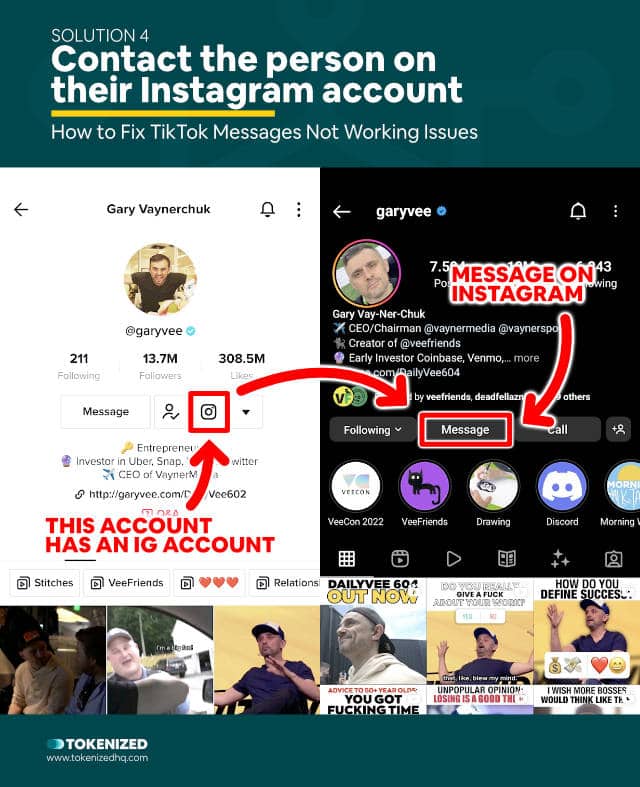
While this doesn’t really fix the problem of TikTok messages not working within the app itself, it gives you an alternative way to contact someone.
Most people on TikTok also have an Instagram account that they actively use and in many cases, they will also link it to their TikTok profile.
Since Instagram doesn’t have an age limitation on its private messaging feature, you can simply open up their Instagram profile and contact them from or whatever other means of contact they’ve listed in their bio.
But what if you’re actually over 16 years old and the other person doesn’t have an Instagram account?
Well, then we’ll have to check out Solution #5.
Solution 5: Make Sure the Other Person Follows You Back
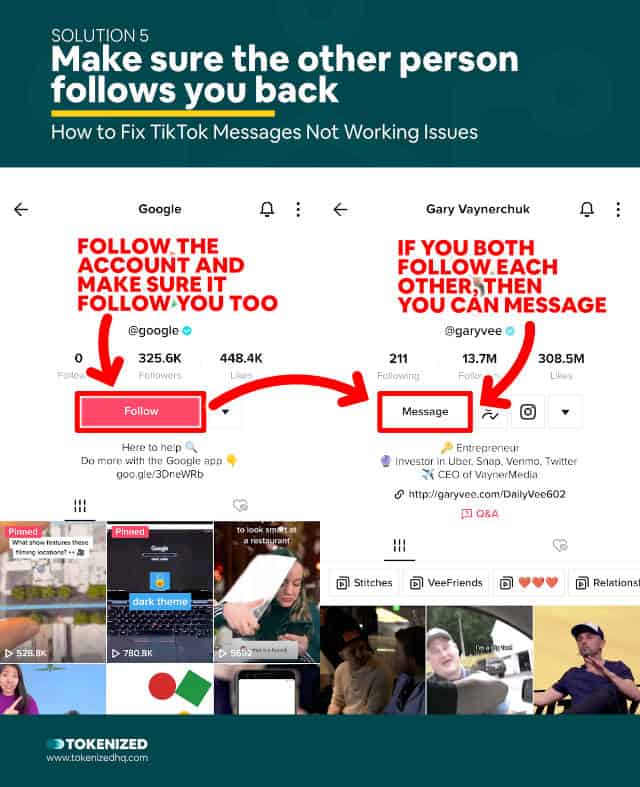
In order to prevent other people from spamming your inbox, TikTok requires 2 users to follow each other in order for private messaging to be activated.
This is a feature that many people may be familiar with from a lot of Twitter accounts when it comes to direct messages.
So TikTok messages not working may actually be because the other person doesn’t follow you back.
If you know the other person in real life, ask them to follow you back on TikTok so that you can communicate directly.
You can also let them know via other means of communication, like another social media platform or email.
If that’s not the problem and you still can’t send messages, then you may have to check out Solution #6.
Solution 6: Relax Your Privacy Settings
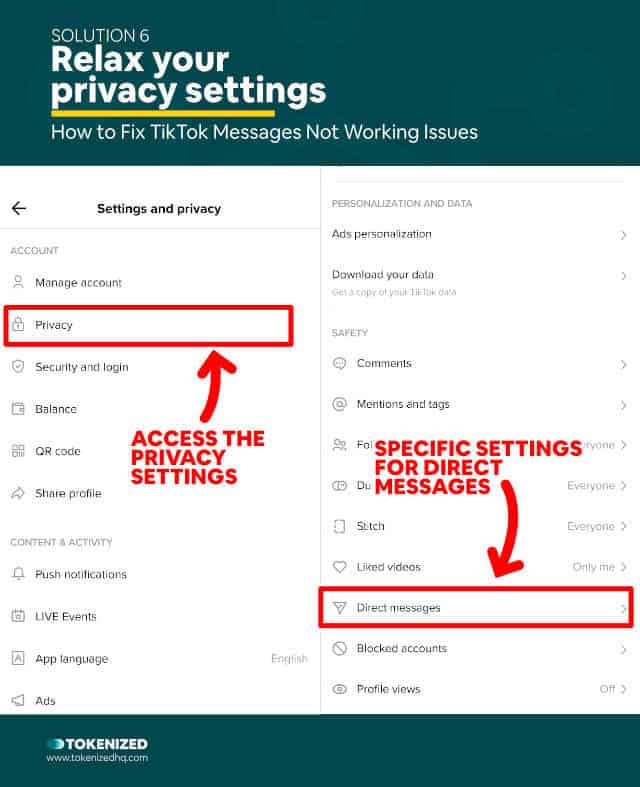
TikTok actually gives you quite a bit of control over your account, including privacy settings.
These privacy settings also influence who can send you DMs and are a common cause for TikTok messages not working.
You can choose between “Everyone”, “Friends”, and “No one”.
So, if either you or the other person have set their privacy settings for direct messages to “No one”, then you won’t be able to send them messages.
Here’s how to change your privacy settings:
- Click on the Profile icon from the bottom menu bar
- Then click the 3 vertical lines icon in the top right corner
- Now select “Settings and privacy” and then “Privacy”
- Scroll down and select “Direct messages” and adjust your settings.
If that’s still not it, then move on to Solution #7.
Solution 7: Verify Your Phone Number

As a precautionary measure, TikTok will only allow you to send private messages if you have verified your phone number.
This is meant to avoid spam messaging and it also helps keep the platform as clean as possible.
If you signed up for your TikTok account with your email, then that may be the reason for your TikTok messages not working.
Verifying your phone is a simple 5-step process:
- Click on the Profile icon from the bottom menu bar
- Then click the 3 vertical lines icon in the top right corner
- Now select “Settings and privacy” and then “Manage account”
- Click on “Phone number”, enter the number and click “Send code”
- Complete the verification process by entering the code
If none of the solutions we provided above work, then most likely something is wrong with your account.
You’re going to have to contact TikTok’s support team and ask them for help.
But don’t worry, it’s really easy to file a report.
Conclusion
Private messaging was never TikTok’s focus but it’s become such an integral part of our daily lives that it’s a crucial feature.
People want to message their friends within the apps they use the most.
Unfortunately, strangers like to use direct messaging to contact underage kids and that’s why TikTok has set strict limitations on what you can and cannot do.
Here at Tokenized, we want to help you learn as much as possible about social media. We help you navigate the world of tech and the digitalization of our society at large, including the tokenization of assets and services.



