Are you trying to wrap your head around the new Zoom parameter?
So Midjourney has finally released a set of features with v5.2 that at least resemble a form of Outpainting.
But with all of these different names, including Midjourney Zoom Out, Custom Zoom, and Make Square, it’s sometimes hard to keep track of what each one of these features does.
In this guide, I’ll show you in simple terms, what each one of these new features does and how you can use them to your benefit.
Let’s dive right in.
Table of Contents Show

Like this content? Then share it!
Complete Midjourney Zoom Guide (with Examples)
www.tokenizedhq.com
Here’s the answer. Great article by @ChrisHeidorn right here: https://tokenizedhq.com/midjourney-zoom/
Key Points (tl;dr)
- Midjourney’s new “Zoom” feature simulates a wider camera lens view, offering benefits similar to Outpainting.
- Zoom can be engaged through presets or a custom –zoom parameter, accommodating all user levels.
- The “Make Square” feature converts rectangles to squares by adding content around the original image.
What Does Midjourney Zoom Do?
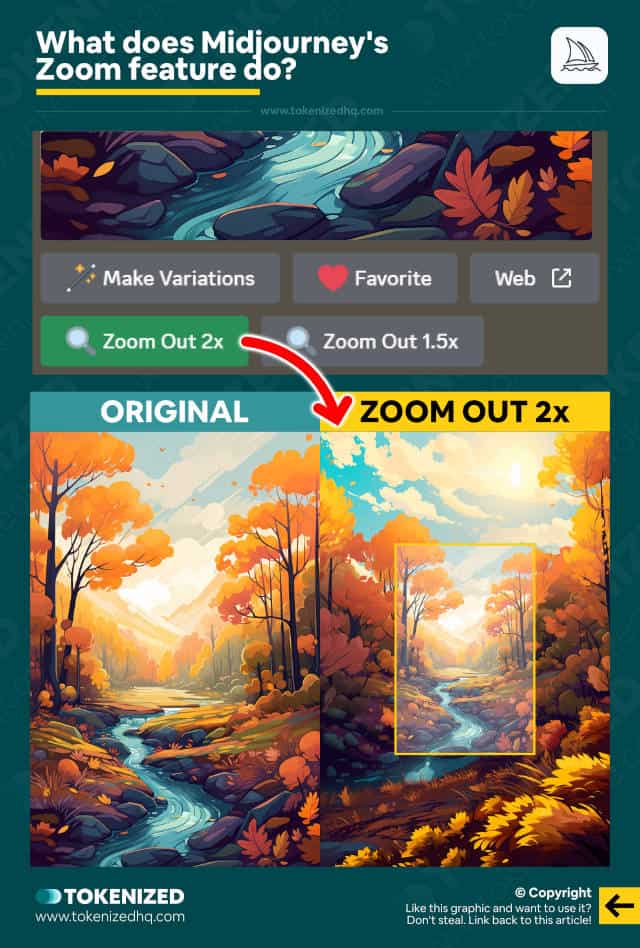
One of the greatest regrets of many Midjourney fans is the fact that for a very long time, it hasn’t had a real Outpainting feature.
It’s particularly surprising because many of its direct competitors have offered such tools for a very long time.
Midjourney’s new set of “Zoom” features is a first step towards making up for that oversight.
While isn’t exactly the same thing as a real implementation of Midjourney Outpainting, it provides similar benefits.
Imagine you prompted the perfect image but the camera is too close to your subject.
You’d also like to capture more of the surrounding area.
With Midjourney Zoom, you’re able to do just that.
It allows you to “zoom out” of the current composition, just like you would with a real camera lens.
The effect is very similar to using a wider camera lens.
You’ll be able to capture more of the environment around your subject while still maintaining the core part of your original image.
So how do you use this new feature?
How to Use Midjourney Zoom
As with all things, Midjourney has put a lot of thought into how to best implement these features within the limited UI of Discord.
It’s done a great job of creating some easier-to-use preset features as well as providing more advanced users with more control.
There are 3 ways you can use Midjourney Zoom:
- “Zoom Out 2x” Preset
- “Zoom Out 1.5x” Preset
- Custom Zoom via
--zoom
Let me explain each one of these in detail.
Using the “Zoom Out” Presets
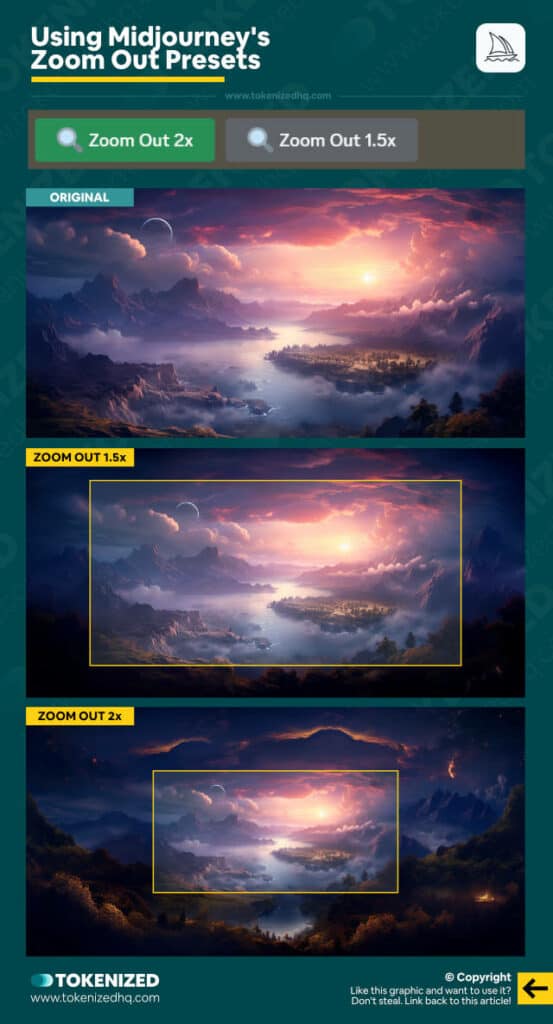
Let’s start off with the easiest way to use the new Midjourney Zoom feature.
You begin by generating some images in Midjourney.
Once you’ve settled on a particular image from any of your 4-image grids, you upscale that image.
You’ll notice a new set of buttons below it.
2 of these buttons are named “Zoom Out 2x” and “Zoom Out 1.5x” and, guess what, they do exactly what the name says.
Pressing any of these two buttons will take your image and widen the field of view of the image by that factor.
What you’ll get is an effect that’s similar to zooming out or using a wider camera lens.
I should point out that this DOES NOT increase the size of your image though.
It simply fits more content into the same space.
If you’d like a more detailed guide on this specific feature, head over to my Midjourney Zoom Out article which shows you everything step-by-step.
Using the –zoom Parameter
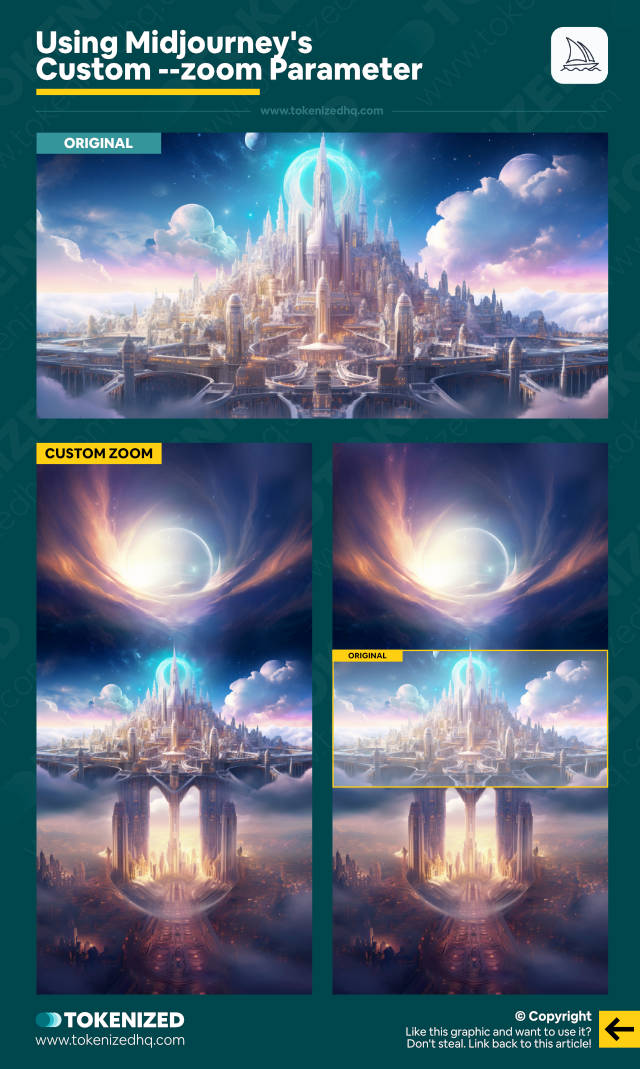
For the more advanced folks out there, Midjourney has also provided a custom zoom feature.
This allows you to specify a specific --zoom level with decimal values ranging from 1 to 2.
Unlike a normal prompt, you don’t apply these to a regular /imagine command since you haven’t picked a specific upscaled image yet.
Instead, you click on the “Custom Zoom” button which will allow you to adjust your prompt manually.
So, for example, let’s assume your original prompt for the upscaled image looked like this:
/imagine red house in the mountainsAfter clicking on “Custom Zoom” you’d adjust the prompt like this.
/imagine red house in the mountains --zoom 1.8This would zoom out just like any of the regular Midjourney Zoom buttons, except that it’s a custom value.
But there’s another thing you can change as well.
Custom zoom will also let you specify an entirely different aspect ratio.
/imagine red house in the mountains --zoom 1.8 --ar 16:9This will not only zoom out the image but also change the aspect ratio (in this case from a square to 16:9).
This is pretty huge because it really does allow you to mimic many of the capabilities that you’d normally get from Outpainting.
It just doesn’t “feel” as much like “painting” anymore.
Remember, this also doesn’t increase the max resolution of the image.
What Does “Make Square” Do?
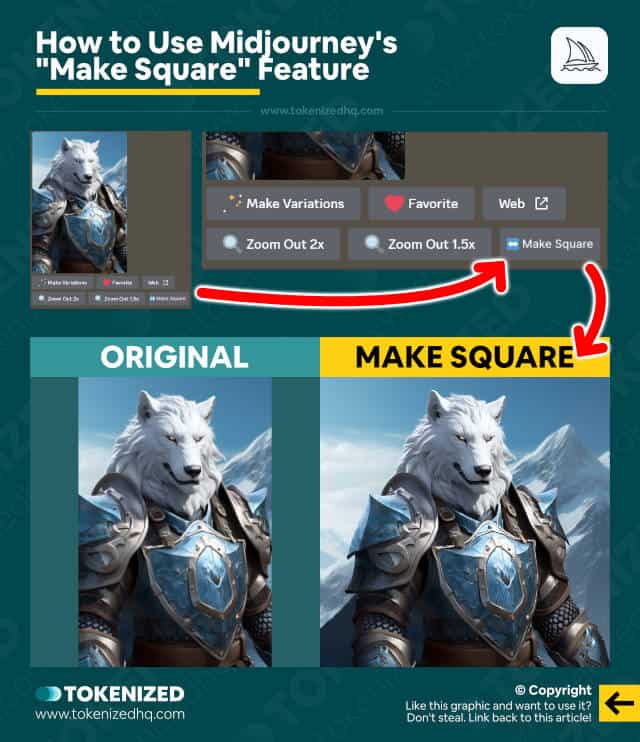
You probably also noticed another new button below your upscaled images.
The “Make Square” button does literally just that.
It turns an image that was previously a rectangle into a square.
But it doesn’t just stretch it, instead, it fills out the area around the existing image to create a square image.
So, in some respects, this is a lot more similar to Outpainting, except that it’s limited to a square frame.
While Midjourney Zoom will widen the field of view and also distort the camera angle to some extent, “Make Square” just adds content around the edges.
You might think that these features are a bit redundant but they are far from it.
Each one serves its own purpose and can be useful in different circumstances.
But yes, this one also DOES NOT increase the resolution of the image, it just adds more information onto the same canvas.
For a more detailed look at this particular feature, check out my dedicated article on Midjourney Make Square.
Frequently Asked Questions (FAQ)
Before we close off this guide, let’s quickly address some of the most common questions related to the Midjourney Zoom feature.
-
What is Midjourney Zoom?
Midjourney Zoom is a unique feature designed to enable users to expand the field of view within an image, similar to zooming out with a real camera lens. While it provides benefits comparable to those of the Outpainting feature, the experience is less like ‘painting’ and more akin to adjusting your camera’s perspective.
-
How to use Midjourney Zoom?
You can utilize the Midjourney Zoom feature in three different ways. First, through straightforward presets labeled “Zoom Out 2x” and “Zoom Out 1.5x”, which instantly expand your image’s field of view. Second, by using a custom –zoom parameter that lets you specify the zoom level with decimal values between 1 and 2, offering more control and flexibility to advanced users.
-
What does Midjourney’s “Make Square” do?
Midjourney’s “Make Square” feature is another user-friendly tool that modifies your image’s shape from a rectangle to a square. Instead of stretching the image, it fills the surrounding space, creating a square image. It’s worth noting that, similar to the Zoom feature, it adds more content to your image but does not affect its resolution.
-
Do Midjourney’s “Zoom” and “Make Square” increase image resolution?
It’s important to clarify that neither the Midjourney Zoom nor the “Make Square” features enhance the resolution of your images. While they do provide a way to include more content within the same image space, the actual resolution remains unchanged. They’re designed to help you maximize your canvas but not necessarily upscale the image.
Conclusion
Midjourney fans have been waiting for an outpainting feature for such a long time, so it’s great to see them finally making a first step toward fulfilling that need.
And while it obviously doesn’t have the same look and feel as other outpainting solutions on the market, I’m quite certain this is primarily a limitation of their Discord-based UI.
It’ll be exciting to see how these features evolve, especially once the new Web UI is released.
Here at Tokenized, we want to help you learn as much as possible about the AI software industry. We help you navigate the world of tech and the digitalization of our society at large, including the tokenization of assets and services.



