Want to know what the Midjourney stylize parameter does?
Of all of the different parameters that Midjourney has to offer, --stylize is possibly one of the most powerful ones out there.
As thousands of people struggle with their prompts on a daily basis, changing the value of the stylize parameter could easily give them the results they are actually looking for.
In this guide, we’ll show you how you can use the Midjourney stylize parameter to create images that are far more likely to suit your specific needs.
Let’s dive right in.
Table of Contents Show

Like this content? Then share it!
Explained: Midjourney Stylize Parameter
www.tokenizedhq.com
Here’s the answer. Great article by @ChrisHeidorn right here: https://tokenizedhq.com/midjourney-stylize/
How to Use the Midjourney Stylize Parameter
Before we start, let us quickly explain what the --stylize parameter does.
In simple terms, the Midjourney style parameter defines how strong of a stylization your images should have.
Higher values will tend to be far more opinionated and thus more likely to be perceived as “creative” or “artistic”.
Lower values tell Midjourney to stick more closely to the actual words used in your prompt.
In other words, there isn’t a single “correct” value when using --stylize.
It mainly depends on what you are trying to achieve and how you plan on crafting your prompt.
Midjourney uses a default value of 2500 for stylization in v3 and 100 in v4/v5, as they provide a good balance between “strictness” and “artistic value”.
You can also set different standard “style” values via the Midjourney settings, however, invoking it via the command line will obviously give you more control.
Here’s how you change the Midjourney stylize value:
/imagine your prompt --stylize 1250
/imagine your prompt --s 1250As you can see in the example above, --s is the shorthand version of --stylize.
To give you a rough guideline of how different values will impact your images, here’s a quick overview of some examples:
- 625: A very low value will tell Midjourney to be less artistic.
- 1250: Sticks relatively close to your prompt but is still relatively pretty.
- 2500: This is the default value and a good balance for beginners.
- 20000: Considerably higher values will start moving away from your prompt and come up with surprising ideas.
- 60000: Extremely high values are absolute black boxes. No one knows what this will produce.
WARNING: The value range listed above only applies to version 3 of the algorithm. Version 4 and 5 now officially support --stylize as well, however, they only accept values between 0 and 1000. Check the official documentation for potential updates.
You may be tempted to set a Midjourney stylize value that is very high.
However, bear in mind that this scale can shift quite a bit depending on the overall prompt and other parameters that you have used.
Often it is the more nuanced changes that produce the most appealing outcomes.
For a comparison of how the Midjourney stylize parameter impacts a prompt in different versions of Midjourney, check out our overview below.
Key Points (tl;dr)
- By default, Midjourney uses a stylize value of 2500 in v3 and 100 in v4/v5 of its algorithms.
- To change the value you must add the
--stylizeparameter followed by the value that you want to use. - Lower values tell Midjourney to stick closer to the words in your prompt, while higher values result in more opinionated and “artistic” images.
Comparison of Stylize Values in Midjourney v4
Initially, it wasn’t possible to use --stylize in combination with Midjourney’s v4 algorithm.
However, this recently changed in December and it now accepts values between 0 and 1000.
Let’s have a quick look at some comparisons.
Example: Box
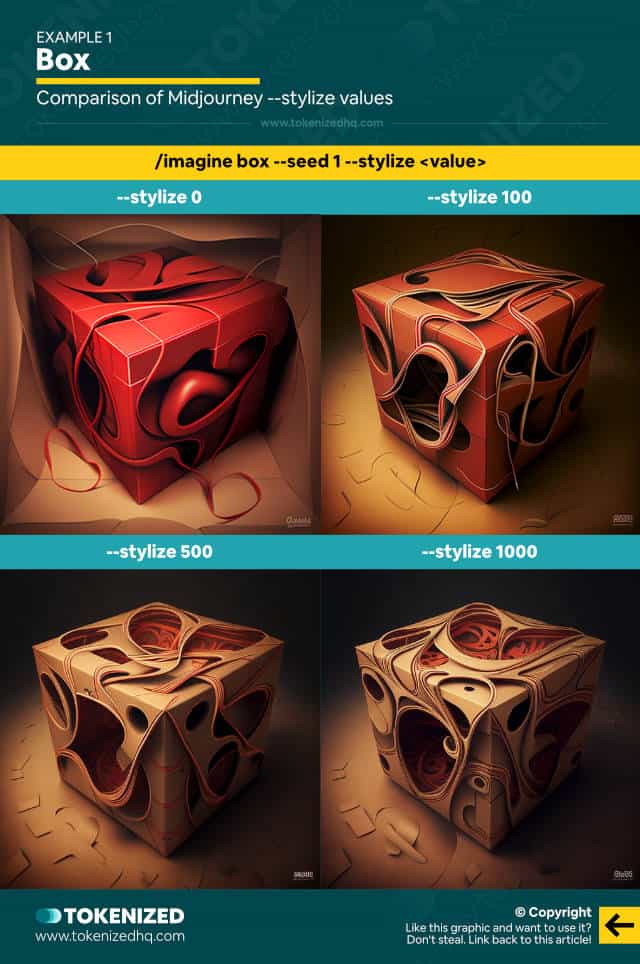
Example: Country House
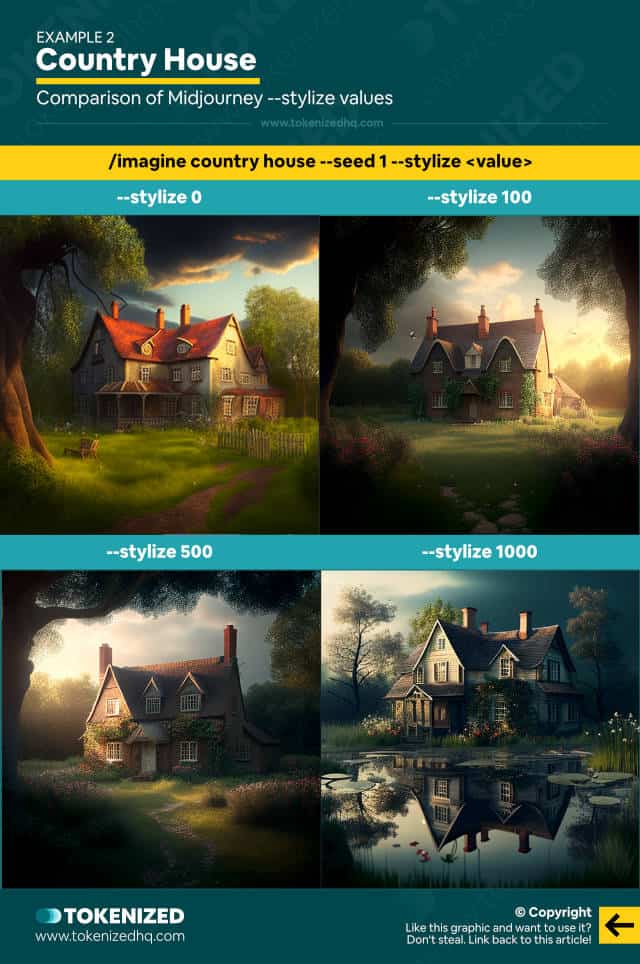
Example: Robocop in the Year 3000
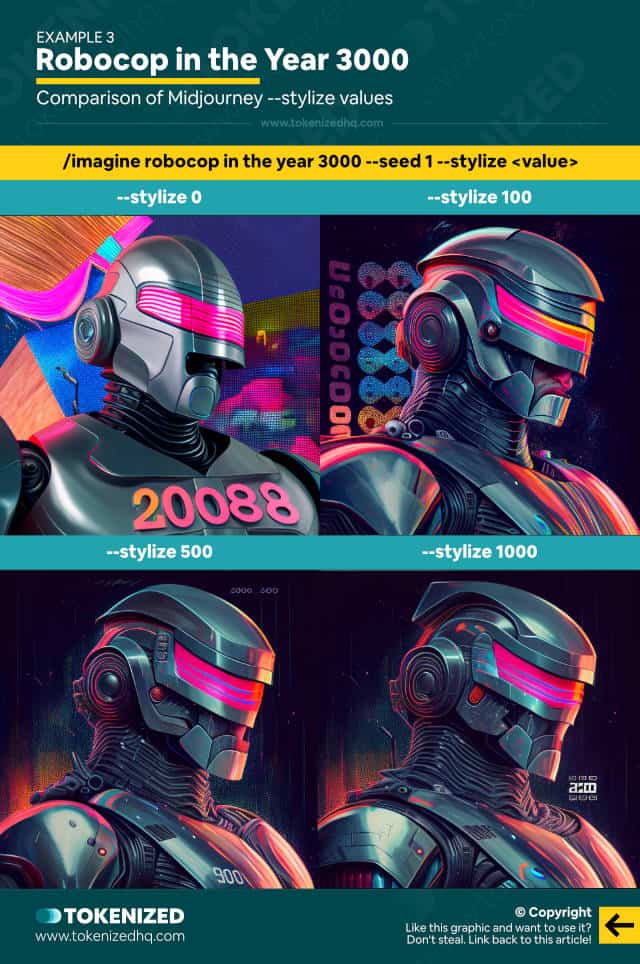
Comparison of Stylize Values in Midjourney v3
Based on my personal experience, the Midjourney stylize parameter works slightly better in v3.
While v4 produces amazing images, the impact of --stylize is a lot more subtle.
In version 3 you can clearly see how the AI model becomes increasingly creative when you use higher values.
Example: The Palace of the Desert King
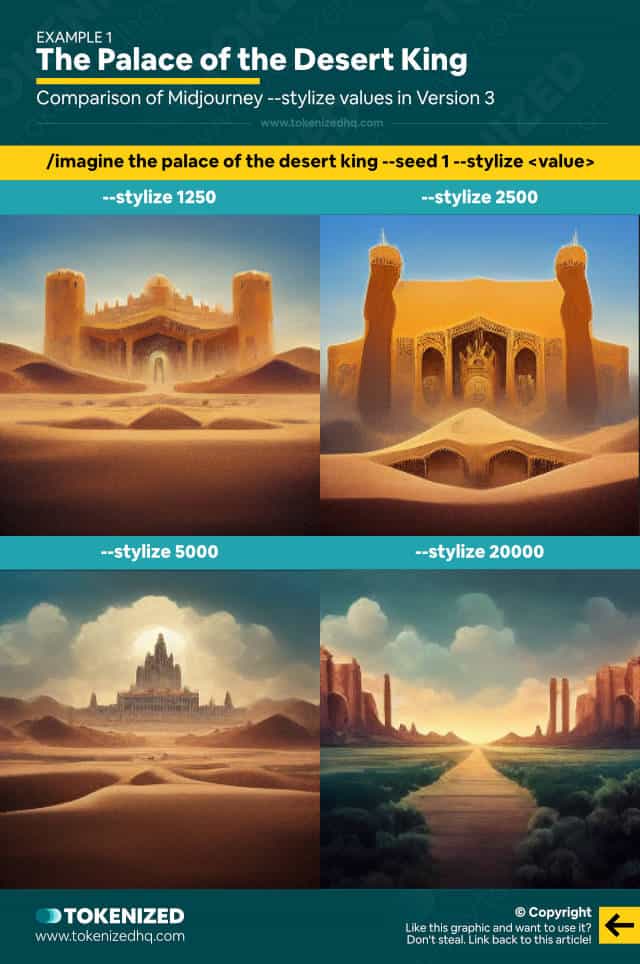
Example: Close-Up of a Beautiful Woman
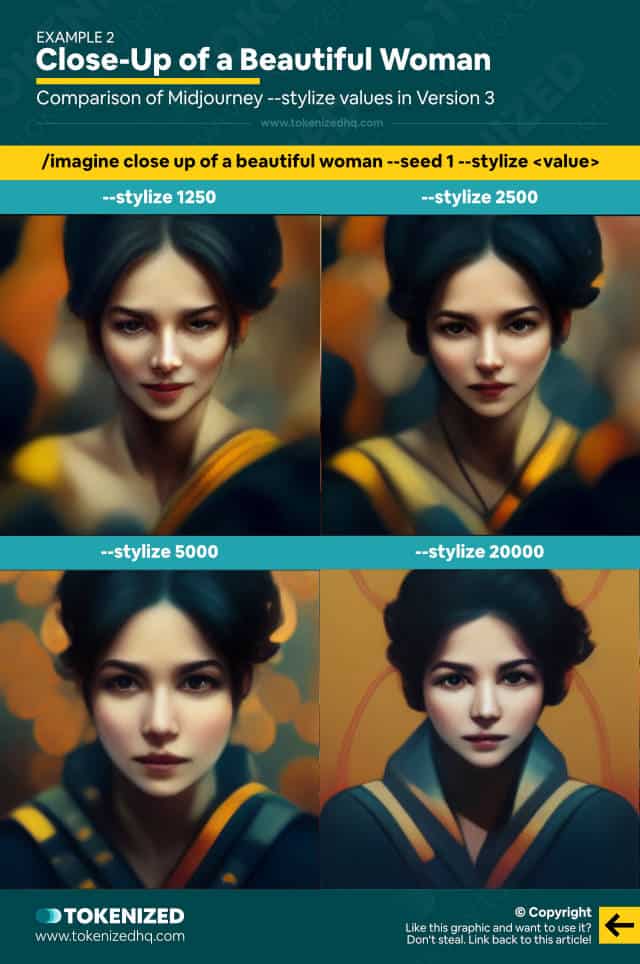
Frequently Asked Questions (FAQ)
Before we close off this guide, let’s quickly address some of the most common questions related to the Midjourney stylize parameter.
-
How do you stylize in Midjourney?
To change the stylization of an image in Midjourney, you must use the
--stylizeor--sparameter, followed by a value between 0 and 60000 (v3) or 0 and 1000 (v4/v5). Higher values increase the degree of stylization. -
What does the –stylize parameter do in Midjourney?
The
--stylizeparameter controls how “artistic” Midjourney’s AI should be. Lower values will lead to stricter adherence to the words in your prompt, while higher values will result in more opinionated images.
Conclusion
The nuances of the Midjourney stylize command aren’t always clear to new users and its behavior also changes depending on the exact version of the algorithm that you are using.
Whenever you create an image and feel that it isn’t “artistic” enough, you can try to increase the --stylize value and see if that gives you something more appealing.
That being said, you can expect this feature to change in the future given that it is only partially supported in Midjourney v4.
Here at Tokenized, we want to help you learn as much as possible about the AI software industry. We help you navigate the world of tech and the digitalization of our society at large, including the tokenization of assets and services.



