Want to get the highest possible Midjourney resolution?
Creating beautiful AI-generated images in Midjourney is one thing, but getting them in the type of resolution that you’ve grown accustomed to over the years is a whole nother story.
Generating AI images in extremely high resolutions comes with a lot of limitations so you may need to use a few workarounds to achieve the result you’re looking for.
In this guide, we’ll show you how Midjourney resolutions work and how you can upscale your images to the biggest possible size.
Let’s dive right in.
Table of Contents Show

Like this content? Then share it!
How to Maximize Midjourney Resolution for Prints
www.tokenizedhq.com
Here’s the answer. Great article by @ChrisHeidorn right here: https://tokenizedhq.com/midjourney-resolution/
Midjourney Resolution Explained
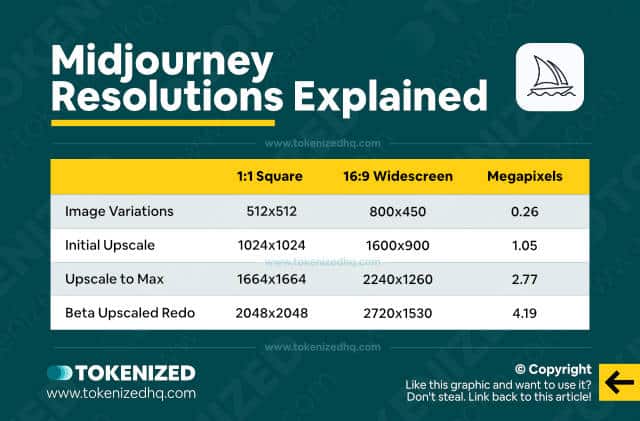
UPDATE (2 April 2023):
Please note that none of the native upscaling methods listed in this guide are supported by Midjourney v5. You should know that v5 does NOT have a true upscaler yet. The default image grid size is already higher than in previous versions (1024×1024), however, when you press any of the upscale buttons, Midjourney will simply return the individual image. It does not upscale them any further, which is why the process is so quick.
When someone says they want an image in a higher resolution, they’re usually referring to the image’s dimensions.
In their mind, a bigger image automatically translates into a sharper, more crisp image.
However, dimensions, file size, and resolution are not one and the same thing.
An image can have huge dimensions but if it’s based on a low-resolution image, you’ve not gained anything.
Also, not every device necessarily requires the same resolution in order for an image to look sharp.
We’ve also grown so accustomed to high definition and 4k screens, that we tend to take for granted, how much data is required to produce these stunning images.
Anyway, whenever you’re generating images, you’re going to be confronted with the same basic set of default options for Midjourney resolutions.
- Image variations on the 2×2 grid always have a default size of 512×512 pixels.
- If you upscale one of those images, it will result in a 1024×1024 pixel image.
- And for the highest possible resolution, you can upscale to the max of 1664×1664.
There is another option that is still in beta right now and it’s called “Beta Upscale Redo”.
This will upscale to as much as 2028×2028 pixels but it also smoothes out a lot of the details so it might look a little less crisp than you want.
Bear in mind that you can obviously use all sorts of different aspect ratios or dimensions, however, the maximum file size that Midjourney can generate is 3 megapixels.
So, whatever combination you use, if you multiply the width and the height, the final number will have to be within 3,000,000 pixels.
In other words, 4k-style images, which require more than 8 megapixels, are simply not possible at this time.
There are some workarounds that allow you to upscale even further but first, show you how to upscale your images to the very max in Midjourney first.
Key Points (tl;dr)
- The default Midjourney resolutions are 512×512 (image variations), 1024×1024 (upscale), 1664×1664 (upscale to max), and 2048×2048 (beta upscale redo).
- You can only upscale to the max or complete a “beta upscale redo” once you’ve done at least the basic upscale of an image. You cannot upscale straight to the max.
- Despite these limitations, there are many external AI upscalers that are able to produce extremely high-quality resizes in 4k or more.
How to Upscale Your Images to the Max in Midjourney
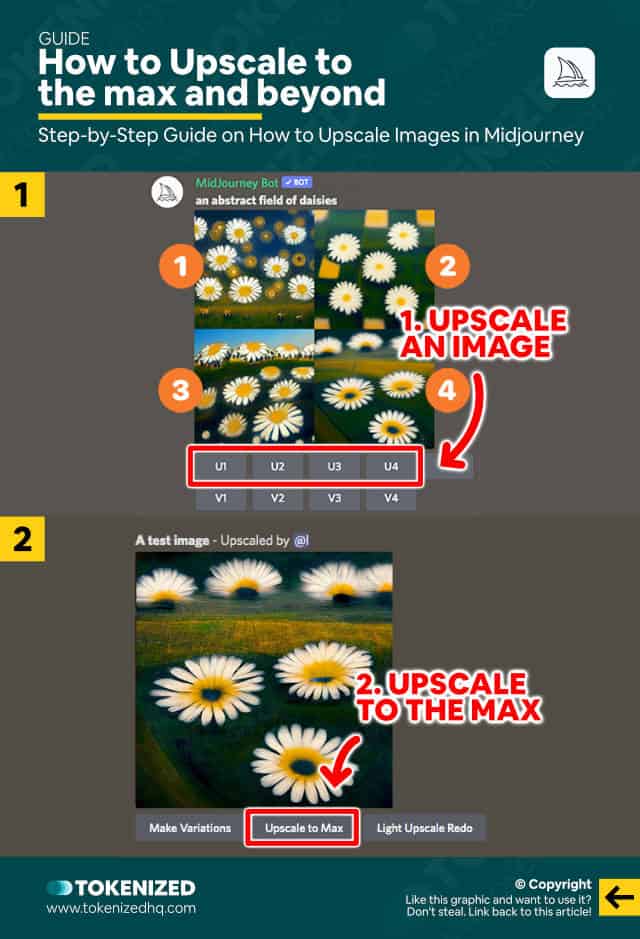
Whenever you generate a set of image variations in Discord, you are given the option to create new variations from one of the given images or upscale one of them.
In this particular case, we want to upscale an image to the maximum possible size.
Unfortunately, there’s currently no option to upscale to the max directly, so you’ll have to click on one of the U1, U2, U3, or U4 buttons first.
Doing so will generate a 1024×1024 version of the images with additional details as well.
Of course, if you’re using a different aspect ratio, the dimensions of your upscaled image may be slightly different.
If you want to take it one step further, you now click the “Upscale to Max” button to generate an image with the highest possible Midjourney resolution.
The default dimensions will be 1664×1664, but once again, if you’ve used a different aspect ratio, the numbers will be slightly different.
How to Increase the Midjourney Resolution to 4k
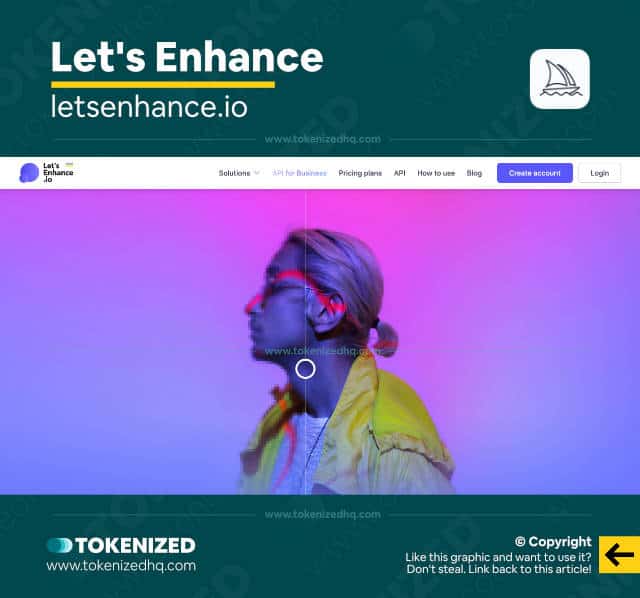
Midjourney does not support resolutions beyond 3 megapixels (1664×1664 pixels) by default, however, you can use external tools as a workaround.
- Resize with Photoshop: When you resize an image to a bigger size in Adobe Photoshop, it will try to “guess” how it should best fill the gaps between pixels in order to get an image that closely resembles the original. While this works quite well in practice, the image might not look as crisp up close.
- ON1 Resize AI: ON1 has built a next-generation image enlargement software that uses AI to intelligently resize images. This allows you to create bigger versions of existing images with considerably fewer “blur” effects than with conventional software.
- Gigapixel AI: Gigapixel by Topaz is yet another AI image upscaler that allows you to increase your images beyond the standard Midjourney resolution and add detail that simply wasn’t there before. It is particularly popular amongst photographers and is able to enhance images that originally seemed to be beyond repair.
- Let’s Enhance: LetsEnhance.io is yet another AI upscaler, however, this is an online-based piece of software that works on a subscription model. The great thing is that it gives you 10 free credits to play with before you need to pay.
Bear in mind that despite the fact that AI upscalers are able to achieve astonishing results, nothing beats an original 4k image generation.
Unfortunately, the amount of processing power required to generate such large-scale images is still too expensive to make them accessible to the broader public.
That being said, the above tools are more than adequate solutions for most use cases.
Is Midjourney’s Resolution Good Enough for Printing?
The default Midjourney resolution at 3 megapixels is good enough for prints that are at most 5.5 x 5.5 inches in size (roughly 14×14 cm).
That is roughly the size of a standard photo print.
If you want to print your Midjourney images in larger formats you will have to resize them accordingly.
Depending on what the prints are used for, the loss of quality may or may not be a problem.
That being said, using an AI upscaler can definitely fix most of the issues that may encounter.
Furthermore, since most of the images created with Midjourney tend to be digital art, loss of detail tends to be negligible anyway.
Frequently Asked Questions (FAQ)
Before we close off this guide, let’s quickly address some of the most common questions related to Midjourney resolutions.
-
What resolution are Midjourney images?
The default resolutions for Midjourney images are 512×512, 1024×1024, 1664×1664, and at most 2024×2024 pixels. You can also change the aspect ratio to fit various different formats.
-
Can Midjourney make 4k images?
Midjourney is not able to create 4k images out-of-the-box because it has a limit of 3 megapixels, while a 4k image would require about 8 megapixels. However, you can use external tools such as ON1 Resize AI or Gigapixel AI to upscale your upscaled Midjourney images to as much as 4k if necessary.
-
How do you get high-resolution images on Midjourney?
Once you exhausted all of Midjourney’s built-in upscale features and generated an image that is 1664×1664 pixels, the only way to upscale even further is with an external AI upscaler. ON1 Resize AI, Gigapixel AI, and Let’s Enhance are all great options depending on your preferred pricing model.
-
Can I print Midjourney art?
Yes, Midjourney’s resolution is high enough for basic photo prints. However, if you want to print something bigger, you may need to use an external AI upscaler to achieve good results. Either way, Midjourney’s license terms for paid membership allow you to print your images without any need to give attribution.
-
Why are Midjourney v5 images so small?
It is a popular misconception that images in Midjourney v5 have a smaller resolution than in v4. This is because most people are comparing an upscaled image from v4 with a standard gird image size of v5. They are confused because Midjourney’s interface lets you press the “upscale” buttons in v5, however, it will only return the individual image from the grid, without increasing its size. Midjourney v5 currently does not have an upscaler and that is why you are seeing the discrepancies.
Conclusion
Now that you’ve learned how to upscale the resolution of your Midjourney images far beyond the default settings, it’s time to give it a try.
Take some of your favorite creations and upscale them as much as you can and be amazed by good the results look.
The combination of Midjourney and AI upscalers is simply unbeatable and rest assured, the tech will only get better.
Here at Tokenized, we want to help you learn as much as possible about the AI software industry. We help you navigate the world of tech and the digitalization of our society at large, including the tokenization of assets and services.



