Want to know how Midjourney negative prompting works?
One of the big disadvantages of Midjourney versus its competitors is that you can’t add or remove objects as you can in DALL-E 2 using its Inpainting feature.
While everyone agrees that this is one of the very few annoyances about Midjourney, there are other ways you can remove or reduce unwanted elements in your images.
In this guide, we’ll show you how to use negative prompts in Midjourney to remove objects and other elements from an image.
Let’s dive right in.
Table of Contents Show

Like this content? Then share it!
Explained: Midjourney Negative Prompting
www.tokenizedhq.com
Here’s the answer. Great article by @ChrisHeidorn right here: https://tokenizedhq.com/midjourney-negative-prompt/
How to Use Midjourney Negative Prompts
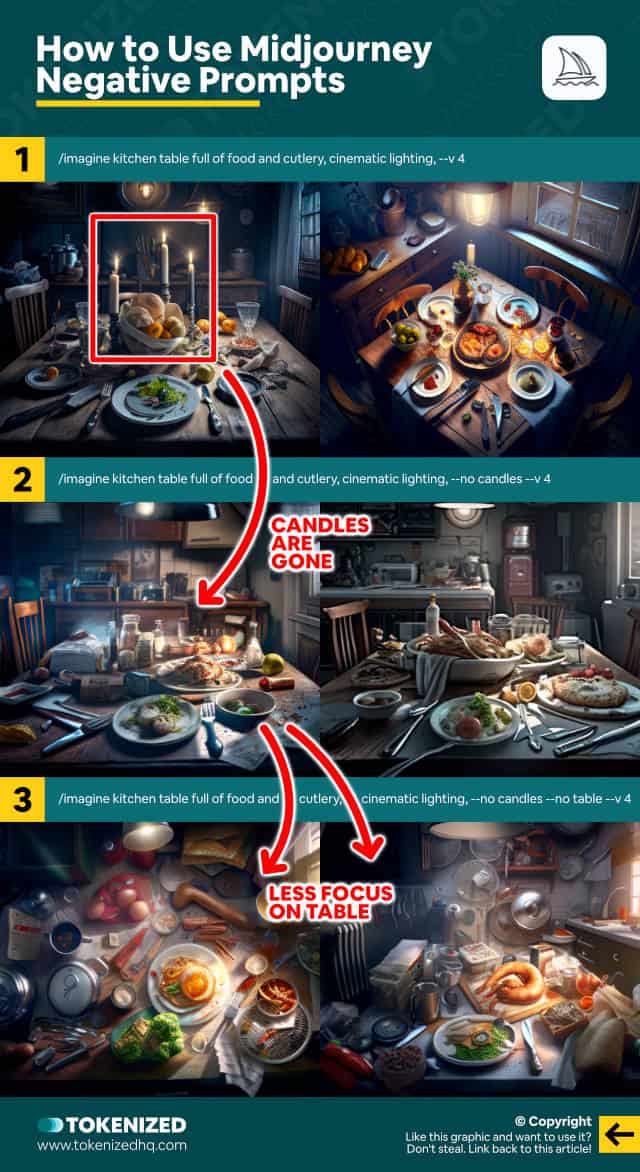
Creating beautiful images of complex scenes is surprisingly easy to do in Midjourney.
All it takes is a few simple commands and a descriptive prompt, and you’ll get stunning image variations in no time.
But what if Midjourney insists on adding elements to the images that you don’t actually want?
How do you remove unwanted objects?
If you were working with DALL-E 2 or Stable Diffusion, you could easily remove such objects with a feature called “Inpainting”.
You essentially mark the area that you want to remove and re-generate its content with a new prompt.
Unfortunately, Midjourney doesn’t support inpainting.
Since Midjourney also doesn’t have a web-based image editor, it would be fairly complicated (though not impossible) to implement.
The answer to this problem is Midjourney negative prompts.
And you invoke this feature by adding the --no parameter to your prompt.
The --no parameter is a bit like adding “except for” to the end of a sentence.
So let’s say your original prompt looked like this:
/imagine kitchen table full of food and cutlery, cinematic lighting, --v 4This also generates 4 really beautiful images.
But what if we wanted to get rid of the candles?
Well, we would use Midjourney negative prompting to do so.
You could simply generate 4 new variations or you could use Midjourney’s Remix mode to edit a very specific one.
Either way, your prompt would look like this:
/imagine kitchen table full of food and cutlery, cinematic lighting, --no candles --v 4And if we now look at the result, you’ll notice that the candles have disappeared, while the overall scene is still more or less the same.
You can even go one step further and remove the table, in spite of it being part of the original prompt.
/imagine kitchen table full of food and cutlery, cinematic lighting, --no candles --no table --v 4What Midjourney will then do is change the perspective so that the table is still physically there but it plays a far less important role.
And that’s how to use Midjourney negative prompting to “sculpt” exactly the image that you want.
Key Points (tl;dr)
- Despite being one of the most advanced AI art generators in the market, Midjourney does not support editing features such as “inpainting”.
- In order to remove an object from an image, you will need to learn how to use negative prompts in Midjourney.
- The easiest way to remove a specific object from your image is to simply add the
--noparameter to your prompt.
Using Text Weights as Negative Prompts
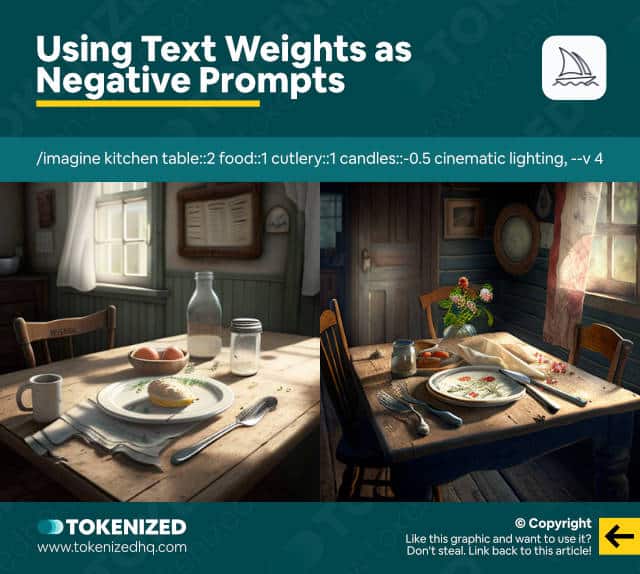
In the example we showed you above, we wrote an initial prompt and then began to subtract elements that we didn’t want.
This approach feels intuitive to most people.
It’s a little bit like taking a big chunk of clay and then removing bits and pieces until you get the result you want.
However, Midjourney negative prompts do not necessarily have to use the --no parameter.
If you’re in the habit of using text weights to construct very specific scenes in Midjourney, you can also use negative weights to achieve the same result.
Taking our previous example, --no candles is equivalent to candles::-0.5.
Here’s an example:
/imagine kitchen table::2 food::1 cutlery::1 candles::-0.5 cinematic lighting, --v 4If you’d like to learn more about text weights in Midjourney, check out our dedicated guide on the subject.
Examples of Negative Prompting in Midjourney
We personally think that learning how Midjourney works is best done while observing concrete examples and their prompts.
Midjourney negative prompts can be used in all sorts of situations and aren’t necessarily limited to closed spaces.
Have a look at some of these examples.
1. Football Stadium
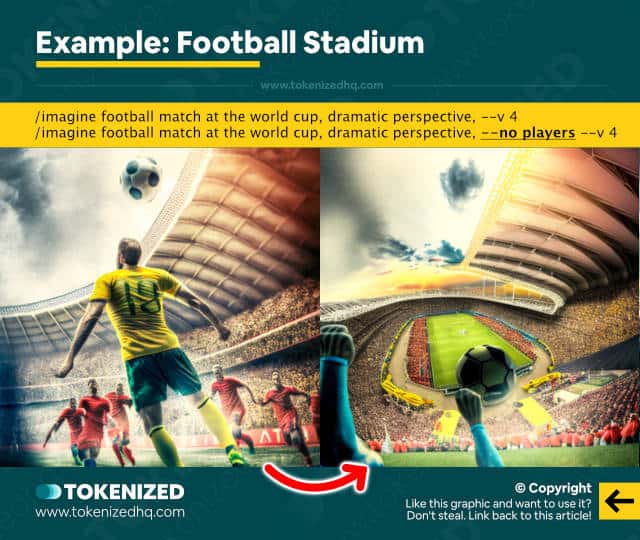
Prompt:
/imagine football match at the world cup, dramatic perspective, --v 4
/imagine football match at the world cup, dramatic perspective, --no players --v 42. New York City Streets
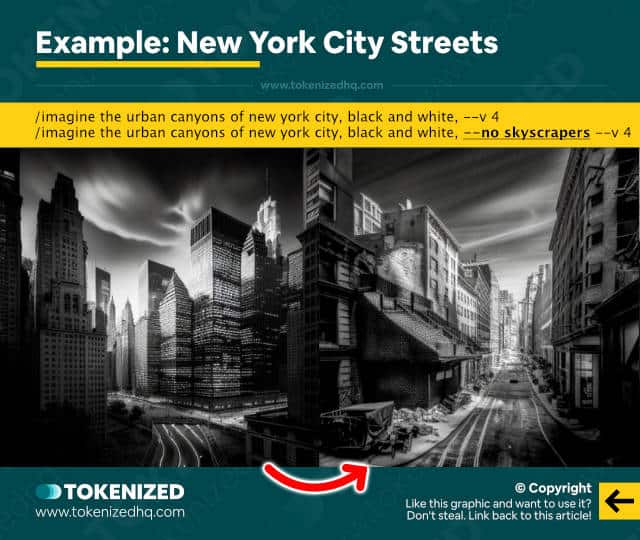
Prompt:
/imagine the urban canyons of new york city, black and white, --v 4
/imagine the urban canyons of new york city, black and white, --no skyscrapers --v 43. Swiss Alps Landscape
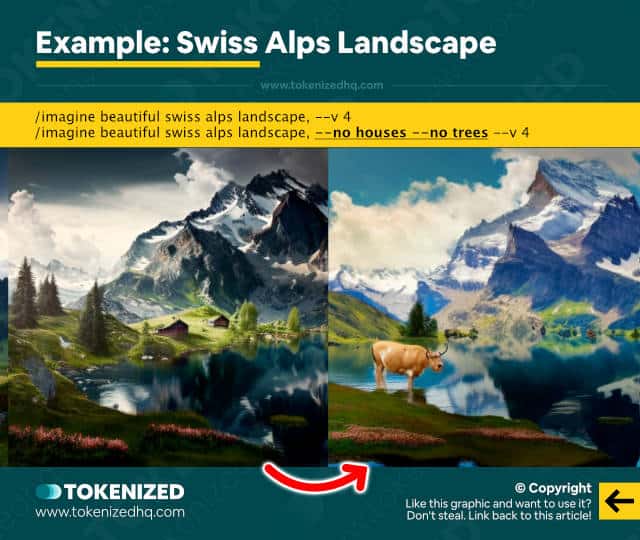
Prompt:
/imagine beautiful swiss alps landscape, --v 4
/imagine beautiful swiss alps landscape, --no houses --no trees --v 4Frequently Asked Questions (FAQ)
Before we close off this guide, let’s quickly address some of the most common questions related to Midjourney negative prompting.
-
How can I remove an object in Midjourney?
Although it is not possible to remove a specific object like you can in DALL-E 2, Midjourney does support negative prompts. By adding the
--noparameter to your prompt, followed by the object you want to remove, Midjourney will know that it should re-create the image without using that specific element. -
What does a negative prompt look like in Midjourney?
There are two different types of Midjourney negative prompts. The standard approach is to use the
--noparameter to remove unwanted elements. An alternative approach is to use text weights to apply a negative weight (::-0.5) to the element you want Midjourney to avoid.
Conclusion
Everyone who gives Midjourney a try thinks that creating great-looking art with AI is incredibly easy.
But what they tend to ignore is the fact that it takes great skill to produce very specific outcomes in Midjourney.
True masters aren’t made in a day, it takes countless days and months of practice to get to a professional level.
Here at Tokenized, we want to help you learn as much as possible about the AI software industry. We help you navigate the world of tech and the digitalization of our society at large, including the tokenization of assets and services.



