Are you getting the annoying Instagram “No Internet Connection” error?
Perhaps you were about to go on a lunch break and wanted to browse through a few Instagram posts and stories, only to find out that nothing seems to be loading in your feed?
Connection issues are more common than you think, but they are also among the most annoying ones that you can run into and that’s why we’ve put together this list of 7 proven ways how to fix the Instagram No Internet connection error.
In this guide, you’ll learn exactly what you need to do if Instagram says No Internet Connection.
Let’s get right to it.
Key Points (tl;dr)
- If you’re seeing any of the usual Instagram No Internet Connection errors, such as “No internet connection”, “No network connection”, or “Unstable internet connection”, then either Instagram’s servers are down or there is a problem with your WiFi or mobile data connection.
- Here are 7 proven solutions to Instagram connection issues:
- Solution 1: Check if Instagram is down
- Solution 2: Switch from WiFi to mobile data
- Solution 3: Restart your phone and/or the Instagram app
- Solution 4: Clear the Instagram app cache
- Solution 5: Check for Instagram updates
- Solution 6: Use a VPN
- Solution 7: Uninstall & reinstall Instagram
For a step-by-step guide on how to fix the Instagram “No Internet Connection” error, PLEASE READ THE FULL ARTICLE.
Like this content? Then share it!
Solved: How to Fix Instagram No Internet Connection Errors
www.tokenizedhq.com
Here’s the answer. Great article by @ChrisHeidorn right here: https://tokenizedhq.com/instagram-no-internet-connection/
Why Does My Instagram Say “No Internet Connection”?
When Instagram displays an error that says “No Internet Connection” or when it simply won’t load anything, it usually means that either Instagram’s servers are down or there’s a problem with your WiFi or mobile data. Another possible reason is if your internet connection is too slow.
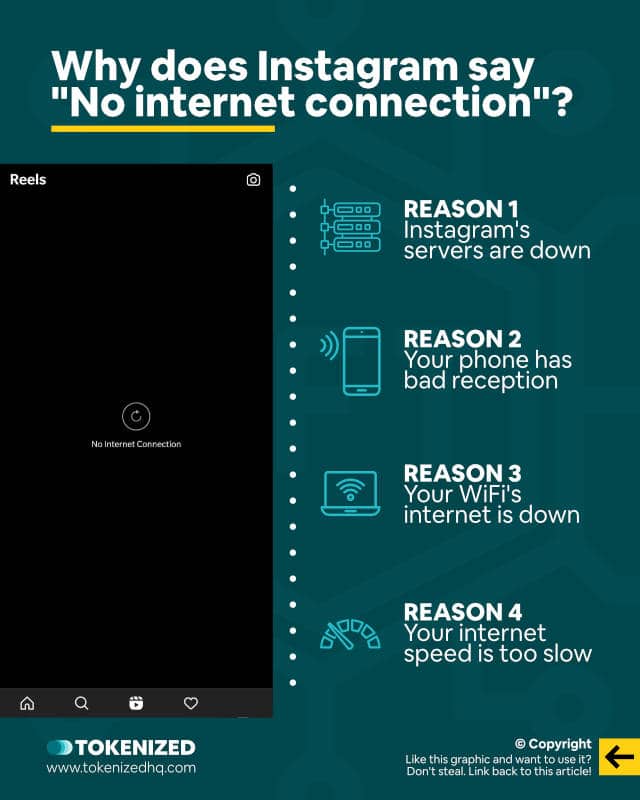
No matter how tech-savvy you may be, we’ve all been confronted with situations where our favorite iPhone or Android apps simply would load anything anymore.
And as if that wasn’t already enough of an annoyance, it’s even worse when you have no idea why it’s happening.
There are a number of possible reasons why you might be getting an Instagram No Internet Connection error and just in case you have TikTok installed on your phone as well, you can check whether you’re getting the same error there.
Cause we already reported on connection issues surrounding TikTok months ago already and it seems to be a common issue among social media apps.
Sometimes you won’t even get an error message and it’ll simply not connect to the internet or you’ll experience other problems where Instagram isn’t showing photos in your feed or your profile.
Despite all these variations, the problem is usually linked to one of 4 possible causes:
- Reason 1: Instagram’s servers are down
- Reason 2: Your phone has bad reception
- Reason 3: Your WiFi’s internet connection is down
- Reason 4: Your internet speed is too slow
That’s pretty much it.
But here’s the thing: Figuring out which one is causing Instagram No Internet Connection error and figuring out how to solve it is the true challenge.
And that’s exactly what we’re going to address in the next section of this guide.
How to Fix Instagram No Internet Connection Errors
There are a number of ways you can fix the Instagram No Internet Connection error. They include switching between mobile data and WiFi, restarting the app, clearing the cache, and even trying to connect through a VPN if need be.
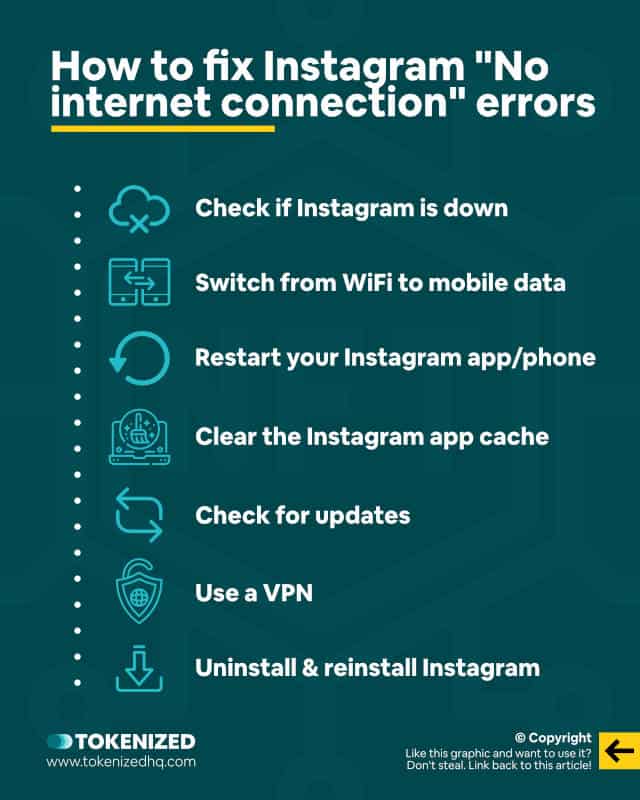
As we’ve said before, there are a number of ways how you can potentially fix the Instagram No Internet Connection error.
Sometimes it’s as simple as figuring out that Instagram’s servers are down.
In other cases, you’ll have to take a closer look at your WiFi router or possibly even connect through a VPN.
And as last resort, you can always try re-installing the entire Instagram app.
But let’s not get ahead of ourselves.
Here are 7 ways how to fix the Instagram No Internet Connection error.
Solution 1: Check if Instagram is Down
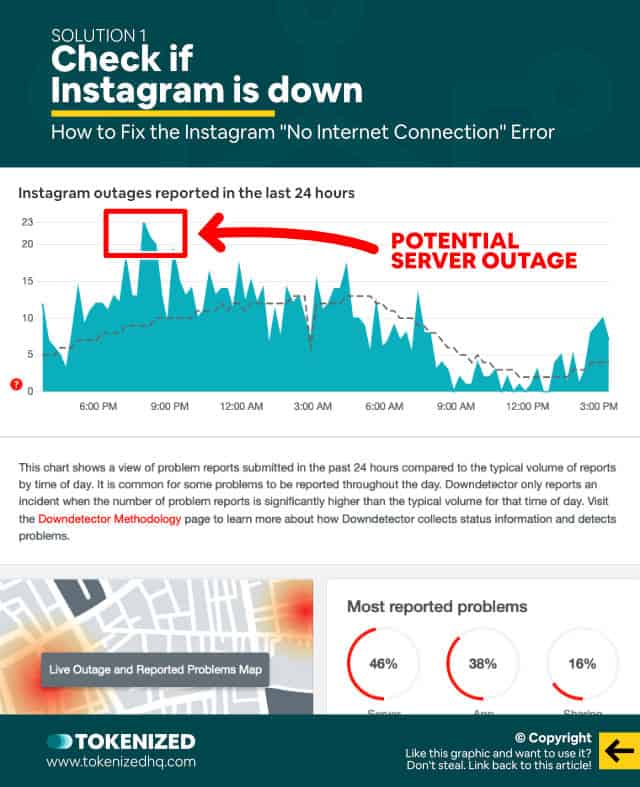
Before we go into proper troubleshooting mode, it’s always a good idea to check whether Instagram’s servers are down.
Server outages are so rare nowadays that it’s nearly become unfathomable for people that they still happen from time to time.
And when they do, all hell tends to break loose, simply because we’ve become so addicted to all our social media apps.
Many SaaS businesses have public server status pages that allow you to check whether there’s been any downtime.
Unfortunately, Instagram doesn’t have such a status page.
Luckily, sites like DownDetector, ServicesDown, or IsItDownRightNow do a good job of filling that gap.
Simply head over to one of those sites and search for “Instagram”.
If any of the graphs show a huge spike, then it’s safe to assume that you’re not the only one having trouble with Instagram not connecting to the internet.
Given the high profile of the Instagram platform, you can usually expect server outages to be resolved within the hour.
However, if there’s no obvious issue with Instagram’s servers, then you may need to investigate some of the other solutions below.
Solution 2: Switch from WiFi to Mobile Data
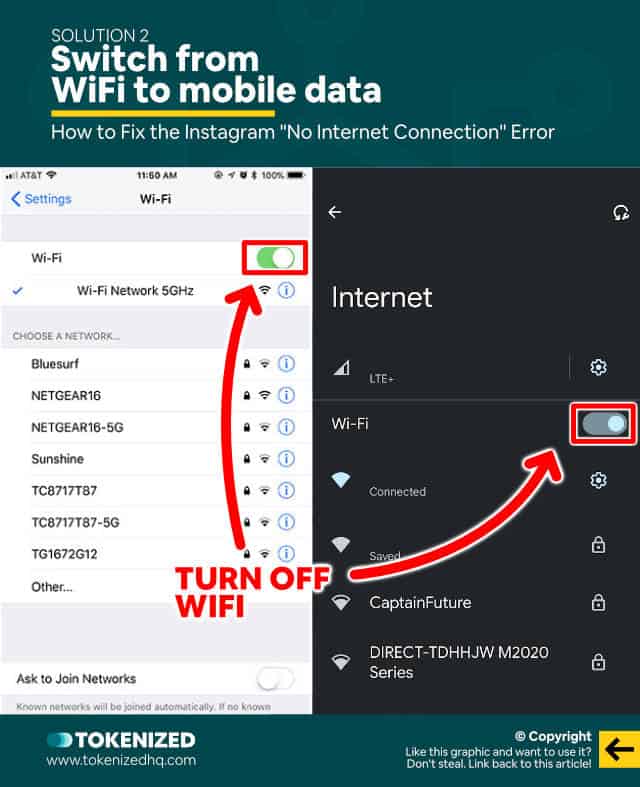
Do you have a relatively new smartphone?
If so, then this solution most likely won’t work for you.
But if your phone is more than 4 years old, then it’s worth taking a look at it.
You see, today’s smartphones are able to seamlessly transition between WiFi and mobile data.
If one doesn’t work anymore, your phone will usually automatically switch to the other (unless you prevent it via settings).
However, older phones will often connect to a WiFi network as soon as it finds one that is available.
And it will do this, even if the WiFi router itself doesn’t have an internet connection, simply because it assumes that WiFi will be faster.
In other words, it’s entirely possible for your phone to be connected to WiFi and still encounter Instagram No Internet Connection errors.
Try switching off WiFi on your phone and only use mobile data.
If you’re currently on mobile data, you can also try connecting to a working WiFi network.
Either way, it’s crucial that you try to isolate the problem to either one of those 2 connection types.
If the problem is your WiFi, try restarting your router.
And if that doesn’t fix the problem, move on to Solution #3.
Solution 3: Restart Your Instagram App or Phone
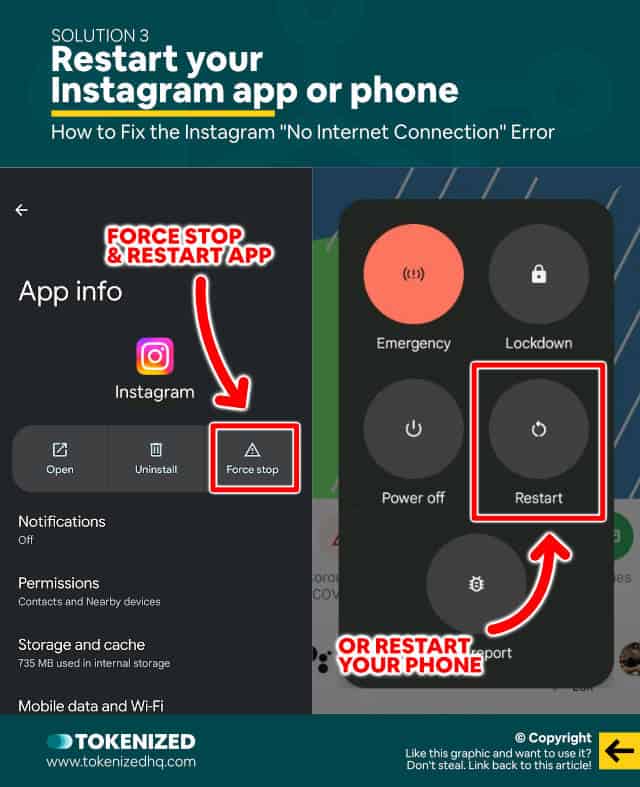
This might sound silly, but sometimes smartphones and their apps just seem to get “stuck” with a connection problem.
What I mean by that is that it doesn’t matter what you do, something’s just not right and the only way to fix it is by restarting your phone.
Sometimes you just need to force the app to shut down and then restart it.
But sometimes that’s not enough you actually have to restart the entire phone.
Remember back in the day when you used to restart your computer because something wasn’t working?
Well, your smartphone is essentially just a really compact computer.
Try restarting your phone and if all goes well, the Instagram No Internet Connection error just might go away.
But if it doesn’t, move on to Solution #4.
Solution 4: Clear the App Cache
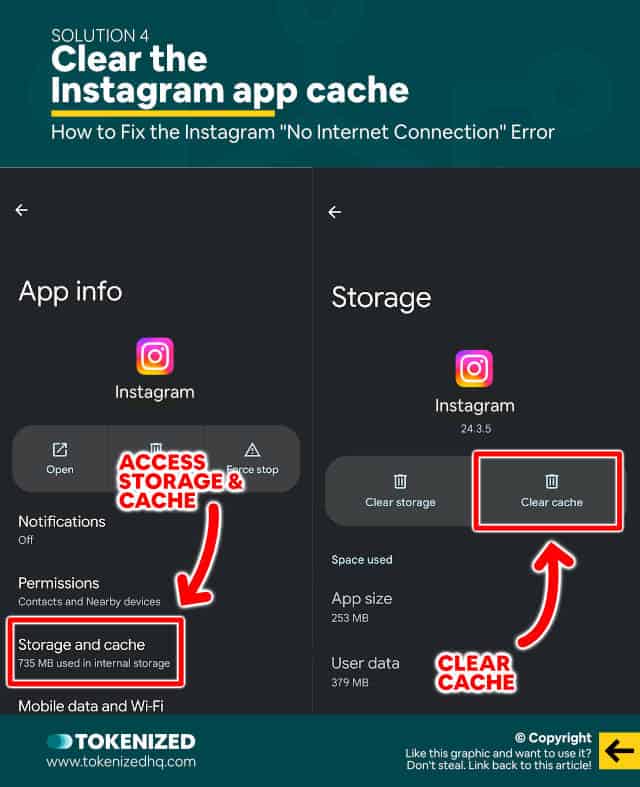
Over time your phone and its apps will gradually begin to amass hundreds and thousands of temporary files.
Most of the time these files are part of the cache that allows apps and websites to load faster.
As strange as it may sound, sometimes these cached files can actually clog up your operating system and cause apps to malfunction.
This solution is a bit of a wild guess.
Sometimes it works, sometimes it doesn’t.
But considering how easy it is to do, it’s worth giving it a shot.
Solution 5: Check for Instagram Updates
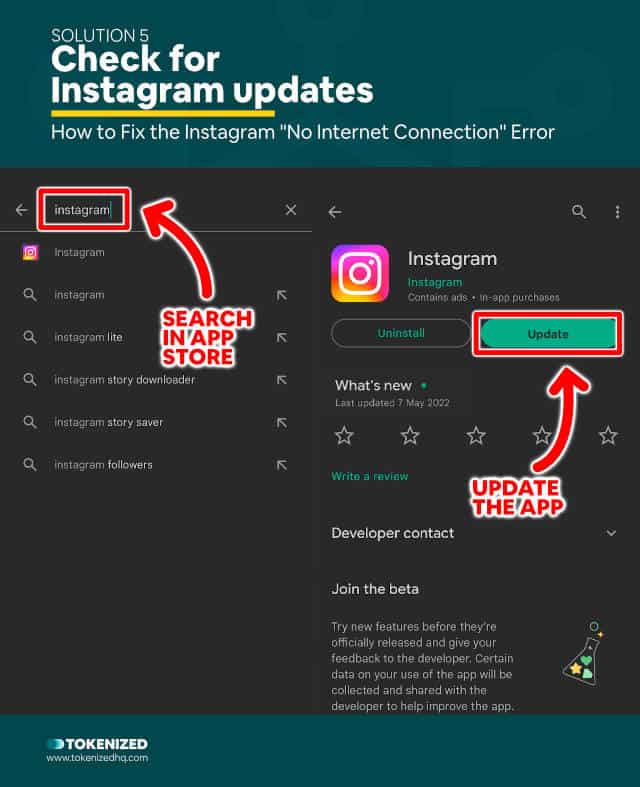
Do you turn on automatic app updates on your smartphone?
I usually don’t because I generally never trust the first version of anything.
The problem with automatic updates is that your smartphone won’t ask you whether you want to install them or not.
I’ve seen entire phones and even MacBooks get “bricked” due to buggy updates.
While this strategy works quite well when it comes to avoiding unstable updates, it also means that your apps aren’t always up to date.
It’s entirely possible that the reason why you’re getting the Instagram No Internet Connection error is simply that your app hasn’t been updated in a while.
Check the Apple app store or Google Play store whether an update is available and install it if necessary.
If this still doesn’t fix the problem, we’ve got one more thing you can try before pulling out the big guns.
Solution 6: Use a VPN
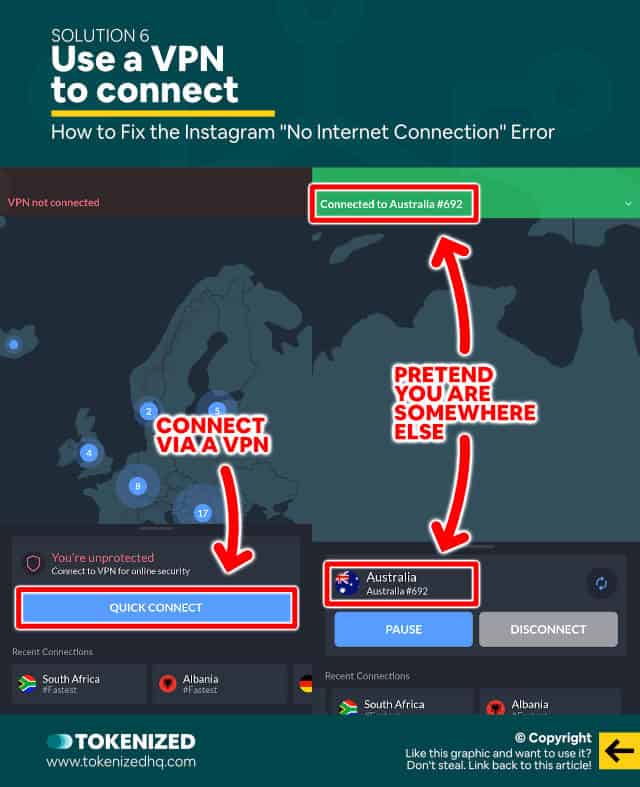
Depending on where you are, your local WiFi connection or even your mobile data connection might be blocking Instagram’s server.
This isn’t the time and place to go into all the details about how that works and why one would do that, but there’s a way to fix it.
VPN services have become quite popular in recent years because they allow you to connect to the internet through an entirely different country.
That’s right, you can pretend that you’re connecting from Tokyo and maybe that’s all it takes for your Instagram app to connect to the internet.
Don’t worry, VPNs are extremely easy to use nowadays.
Here are a number of reputable VPN service providers:
Solution 7: Uninstall & Reinstall Instagram
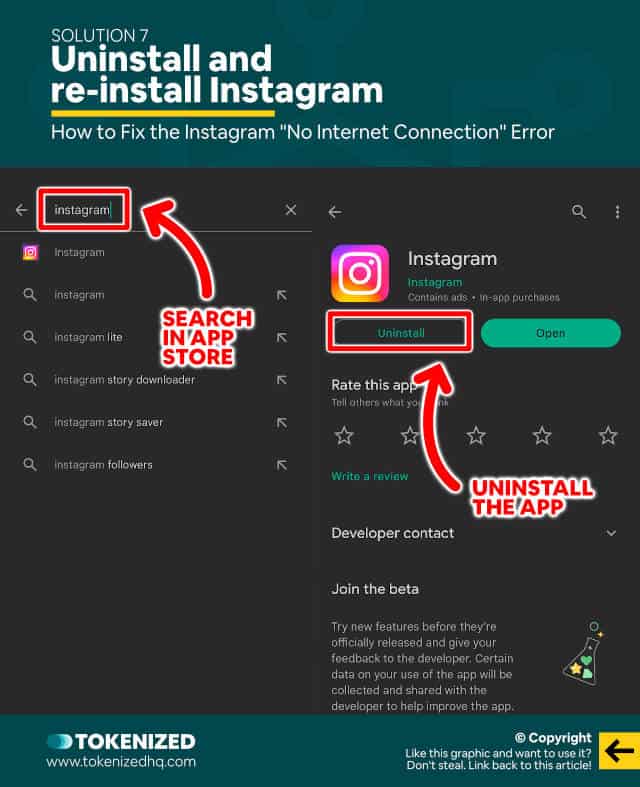
Did none of the above solutions fix the Instagram No Internet Connection error?
Well, then it’s time to consider one last thing you can do.
Sometimes, the only thing left for you to try is to simply uninstall and then re-install the Instagram app.
I know, you probably don’t want to do this because you’re afraid of losing your settings.
But don’t worry, those are usually retained on your phone unless you intentionally wipe them.
Just head over to the app store, uninstall Instagram and then reinstall it again.
Then launch the app, log in with your username and password and you should be ready to go.
Conclusion
Even if you’re experiencing one of these cases of Instagram not connecting to the internet, don’t worry about it.
It really isn’t the end of the world and most of the time, there’s a reasonably simple way to fix it.
Just keep in mind that if your internet connection is too slow, then it’s entirely possible that you might be the exact same error.
And in that case, it doesn’t matter how many solutions you try.
Here at Tokenized, we want to help you learn as much as possible about social media. We help you navigate the world of tech and the digitalization of our society at large, including the tokenization of assets and services.



