Are you trying to figure out why Instagram isn’t loading any photos?
Is the problem isolated to your Instagram feed and profile, or are none of your pictures loading within the camera roll or your gallery?
Whichever specific issue it may be, Instagram now showing photos is a fairly common problem and it’s usually quite easy to solve if you know where to look.
In this guide, you’ll learn exactly what you can do in case your Instagram pictures are not showing up.
Let’s dive right in.
Key Points (tl;dr)
- Dealing with an annoying case of Instagram not showing photos in your gallery or even in your entire feed? There are a number of possible reasons for this:
- Reason 1: Your Instagram app’s cache is too full.
- Reason 2: Your app hasn’t been updated in a while.
- Reason 3: Instagram’s servers are down.
- Reason 4: Your internet connection is weak or broken.
- Depending on the root cause of your problem, there are a number of ways how you can fix cases of Instagram not showing photos:
- Solution 1: Clear your app cache
- Solution 2: Update the app and restart
- Solution 3: Check if Instagram’s servers are down
- Solution 4: Check your own internet connection
For a detailed overview of ways to fix Instagram not showing photos, PLEASE READ THE FULL ARTICLE.
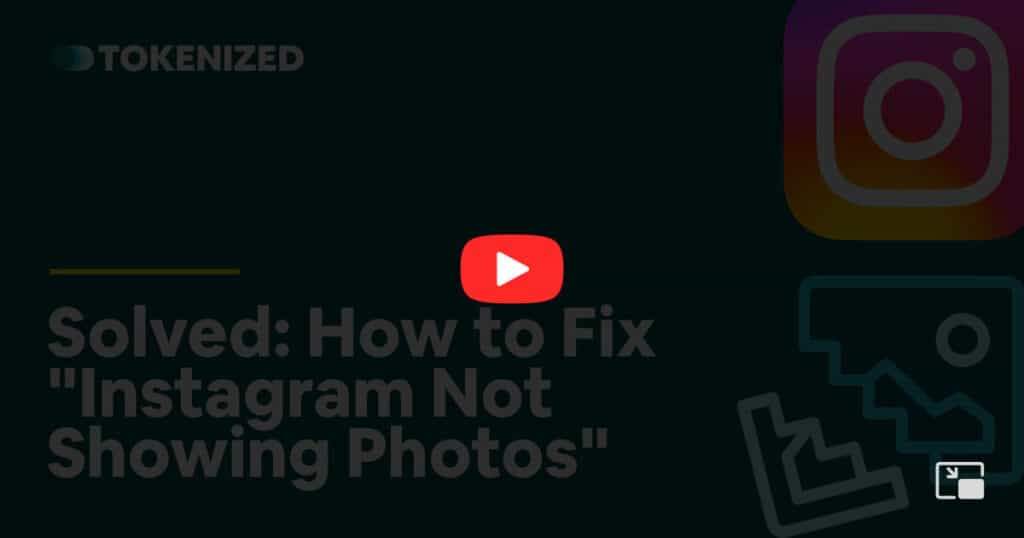
Like this content? Then share it!
Solved: How to Fix “Instagram Not Showing Photos”
www.tokenizedhq.com
Here’s the answer. Great article by @ChrisHeidorn right here: https://tokenizedhq.com/instagram-not-showing-photos/
Why is Instagram Not Showing Photos?
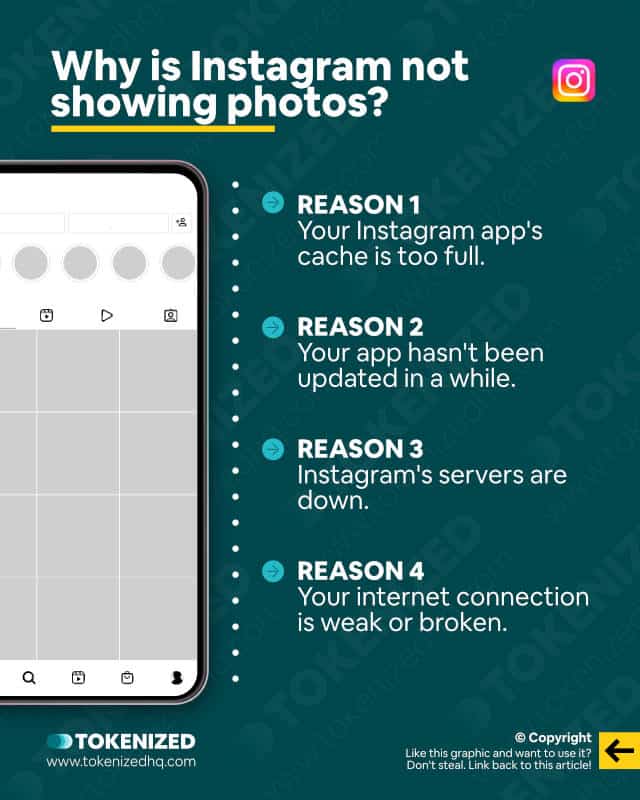
Don’t you just hate it?
You were just about to create a new post with a really beautiful photo that you took a while ago.
But when you tried opening up your camera roll or your gallery, Instagram simply wouldn’t load any of your photos.
We totally feel you, it’s one of the most annoying things that can happen to someone who’s very active on Instagram and social media in general.
But guess what, there’s even worse!
Imagine your entire feed or even your profile not loading any of your photos.
Yes, believe it or not, that happens quite a lot as well.
Now, as annoying as all of these issues may be, there’s usually a good explanation for them.
Don’t worry, it’s rarely anything serious.
Here are the most common reasons why Instagram isn’t showing photos in your camera roll, gallery, or even your profile:
- Reason 1: Your Instagram app’s cache is too full.
- Reason 2: Your app hasn’t been updated in a while.
- Reason 3: Instagram’s servers are down.
- Reason 4: Your internet connection is weak or broken.
Obviously, there’s a difference between not being able to load your photos on your camera roll or gallery, and not seeing them on your profile.
Your camera roll and gallery photos should be stored locally on your device, so your internet connection shouldn’t matter.
On the other hand, if the problem is related to Instagram not showing photos in your feed or profile, then this would suggest that the error is related to a connection problem.
Either way, we’ve put together a list of proven solutions for both types of problems.
How to Fix Instagram Not Showing Photos in Your Gallery
Whenever you open up your camera roll or your gallery inside the Instagram app, you should always be able to see all your photos.
After all, these files are all stored locally on your device and there’s absolutely no good reason why they shouldn’t be visible.
However, every now and then, users do report that they’ve been confronted with an empty gallery on their phones.
Luckily, there are ways to fix this.
Solution 1: Clear your app cache
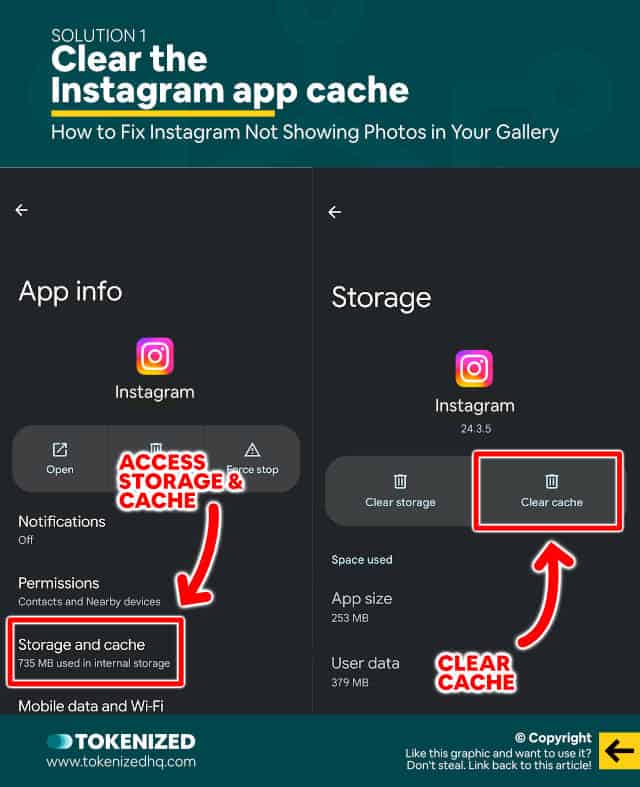
The most common reason why this might happen is that your Instagram app’s cache hasn’t been cleared and what you’re seeing doesn’t reflect reality.
That’s right, you’re being shown an older state of what your gallery may have looked like: the cached version of it.
You can easily fix this by simply clearing the cache and here’s how to do it on Android:
- Step 1: Go to your phone’s “Settings”.
- Step 2: Now select “Apps” and find the Instagram app.
- Step 3: Then tap “Storage and cache”.
- Step 4: Finally, tap “Clear cache”.
For iPhones, the process is slightly different:
- Step 1: Go to “Settings”.
- Step 2: Scroll down until you find “General” and select it.
- Step 3: Now tap “iPhone Storage”.
- Step 4: Find the Instagram app in the list and tap it.
- Step 5: Tap “Offload app”.
Usually, this should fix the problem.
If it doesn’t, then look at Solution #2 below.
Solution 2: Update your app
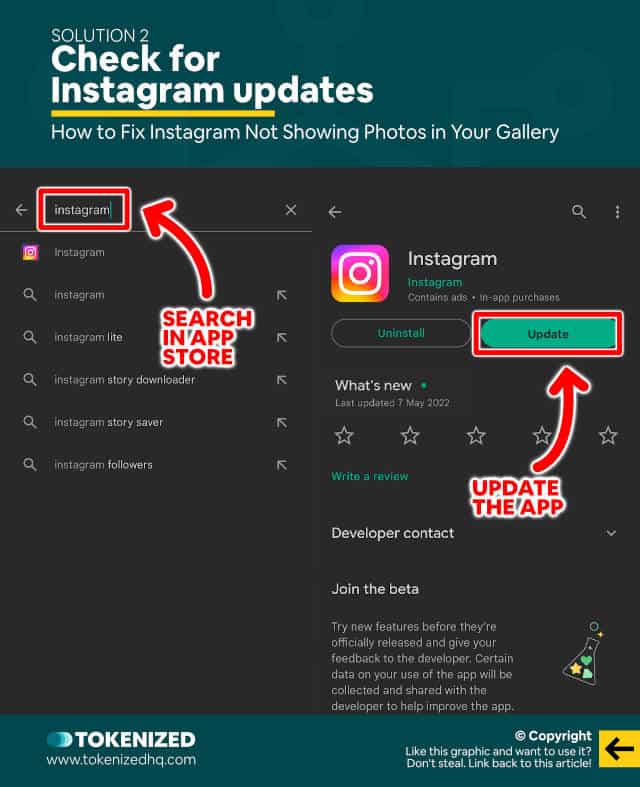
I know it sounds silly, but you’d be surprised how many people don’t realize this.
You see, a lot of people don’t turn on automatic updates because they don’t want to waste their data.
Others just do it because they don’t trust untested updates.
I totally get it, I’ve been hit by MacOS updates that completely bricked my MacBook.
Anyway, sometimes you just need to update the Instagram app and everything will go back to normal.
We also recommend that you always restart your phone after updating the app because it will usually purge any temporary session files on your device.
How to Fix Instagram Pictures Not Showing Up on Your Profile
Ok, so your problem isn’t Instagram not showing gallery photos but rather your entire feed and profile are having problems?
Well, I hate to say it, but whenever your profile page looks a bit patchy or only every 3rd or 4th image loads, it’s usually a sign that you’re facing connection problems.
Those problems aren’t necessarily on your end, they could be with Instagram’s servers as well.
In fact, they happen so often that we wrote a dedicated guide just about the Instagram “No internet connection” error.
Luckily, there’s an easy way to find out.
Solution 1: Check if Instagram’s servers are down
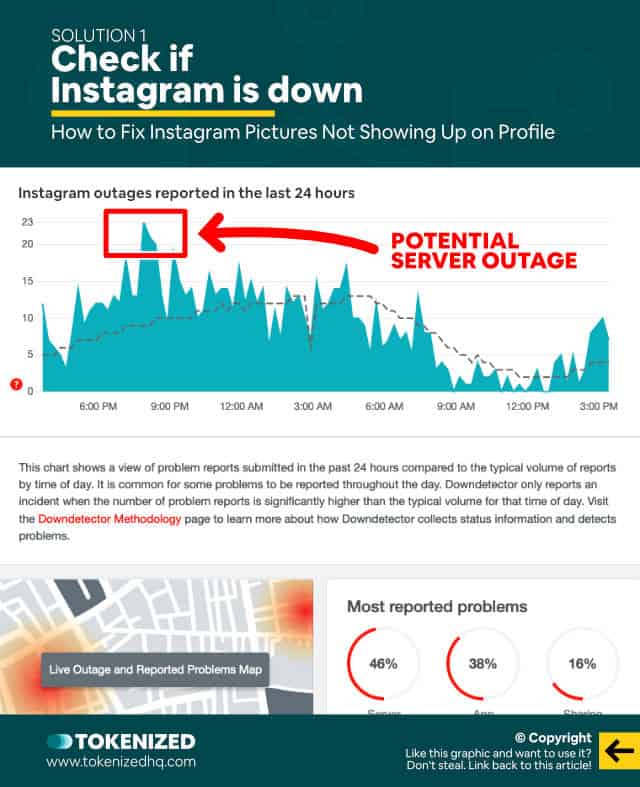
Yup, that’s right, this sort of stuff still happens.
In fact, larger server outages happen all the time.
Most people just don’t realize it because they’re not necessarily using the app when it happens.
But when it does happen and a large portion of the world’s population is online, all hell breaks loose on other social media platforms.
Anyway, there’s a really easy way to figure out whether Instagram’s servers are down.
Check any of the following websites and if their graph shows a massive spike in downtime reports, then that’s what the problem is.
However, if everything seems fairly normal, then you may need to check your own connection.
Solution 2: Check your internet connection
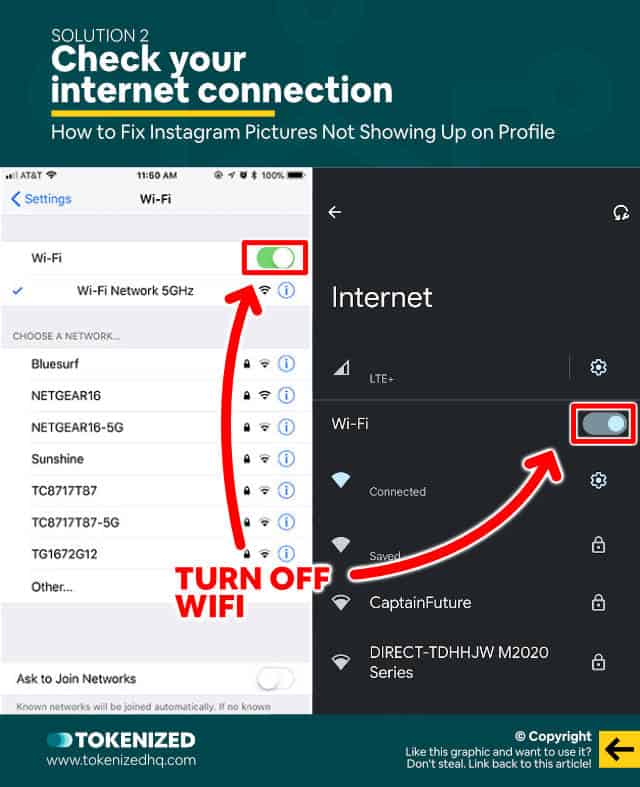
Sometimes, when we’re at home and our phone is connected to the WiFi network, we simply assume that everything is alright.
The little icon at the top of our screens says that we have WiFi, so we tend to think that we also must have an internet connection.
Well, that’s not really how it works.
If you have WiFi reception, then it just means that you’re connected to your WiFi network.
And if you have an older phone, it also can’t tell whether the WiFi actually has internet or not.
It’s entirely possible that your router has lost its internet connection.
The best way to test this is to switch back and forth between WiFi and mobile data.
If everything’s working fine on mobile data, then you’ve successfully isolated the issue to your WiFi.
Frequently Asked Questions (FAQ)
Before we close off this guide, let’s quickly address some of the most common questions related to Instagram not showing photos.
-
Why is my Instagram not showing pictures?
If pictures are not loading in your Instagram feed or your profile, then Instagram’s servers may be down or undergoing maintenance. However, if you’re having problems with your camera roll or gallery, then the issue is with your phone. Try updating the app or clearing its cache.
-
Why is Instagram showing videos only?
If your feed is only showing you videos from Reels then that’s either because you’ve accidentally selected the “Reels” tab or people are simply posting a lot more videos than photos. Videos tend to get more engagement and might be prioritized by Instagram’s algorithm.
-
Why is my Instagram feed blank?
If your Instagram feed is completely blank, then you most likely have an internet connection problem. If your internet is working, check whether Instagram’s servers are down.
-
Is there a problem on Instagram today?
You can see whether Instagram’s servers are down by checking the DownDetector website and looking for a spike in downtime reports.
Conclusion
Every so often you’ll run into a case of Instagram not showing photos.
Don’t worry, it’s not the end of the world and most of the time it can be fixed in just a few minutes.
Just bear in mind that there’s a difference between Instagram not showing photos in your gallery and your Instagram feed not loading photos properly.
Here at Tokenized, we want to help you learn as much as possible about social media. We help you navigate the world of tech and the digitalization of our society at large, including the tokenization of assets and services.



