Want to know how to ban someone on Discord?
Perhaps you’ve recently landed a job as a Discord server moderator and now you need to learn how to enforce the rules within the community?
Well, don’t worry, because banning another user on Discord, whether only temporarily or permanently, is a lot easier than you might think.
In this guide, you’ll learn exactly how to ban people on Discord, including drastic measures such as IP banning.
Let’s dive right in.
Key Points (tl;dr)
- Online communities are not very different from real-life communities. Rules are necessary to keep the order and those tasked with keeping it must enforce the rules when necessary.
- The main challenge lies in striking a balance between the enforcement of rules and also leaving enough room for slight transgressions. A ban should nearly always be preceded by an initial warning.
- Banning a user on Discord is very easy to do and can be done in just a few simple steps:
- Step 1: Find the user.
- Step 2: Tap or right-click the name and select “Ban” from the menu.
- Step 3: Provide a reason for the ban and confirm by clicking the “Ban” button.
For a step-by-step guide on how to ban on Discord, PLEASE READ THE FULL ARTICLE.
Like this content? Then share it!
Solved: How to Ban Someone on Discord the Right Way
www.tokenizedhq.com
Here’s the answer. Great article by @ChrisHeidorn right here: https://tokenizedhq.com/how-to-ban-someone-on-discord/
When Should You Ban Someone on Discord?
Banning a user on Discord should always be your last resort and never become the default action for any transgression of rules. Learn to apply a strategy of escalation, from a simple warning or a timeout to a proper kick and eventually also a ban.
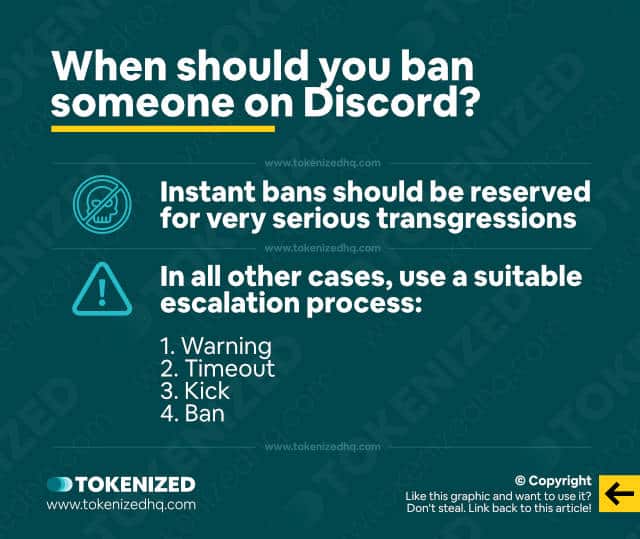
If you run your own Discord server with a decent number of members, then you’ve most likely already set up your own set of community rules.
For those of you who haven’t defined any rules for their Discord server yet, we strongly recommend you check out our article on good Discord server rules for guidance.
Alternatively, you can also refer to the official Discord community guidelines that apply to all Discord servers.
However, while setting up proper server rules is one thing, enforcing these rules is an entirely different story.
One of the most crucial things you’ll need to learn is how to enforce the rules of your community without going overboard.
You see, just like society in real life, those who are responsible for “law and order” must strike a balance between enforcing rules and becoming a dictator.
A healthy and happy online community wants to see that those who don’t follow the rules are punished, but they do not an authoritarian ruler who does whatever they want.
And this does not only apply to server admins but also to the moderators who support them.
As a rule, you should never immediately ban someone, unless the user has committed a very serious transgression.
The preferred approach is to use a very specific order of escalation:
- Warning: Start with a warning.
- Timeout: If the user ignores the waning, you can apply a “timeout” to the user.
- Kick: If they continue to disobey the rules, you can kick them.
- Ban: And if they repeatedly get kicked, rejoin the server and continue to cause trouble, you can ban them.
This avoids banning people who simply don’t know what the rules are and still ensures that the worst offenders are removed for good.
How to Ban Someone on Discord
You can ban a user on Discord by simply (right-)clicking on their name and selecting the so-called “ban hammer”. When you ban someone you must also provide a reason for the ban.
Now that you’ve understood in what situation you should consider banning a user, you’ll want to know how to ban someone on Discord.
I’m pretty you’ll be surprised to see how easy it is.
That being said, depending on the type of device you’re using, you’ll have to get used to different user interfaces.
Here are two step-by-step guides on how to ban someone on Discord using desktop and mobile devices.
Banning on Desktop & Web
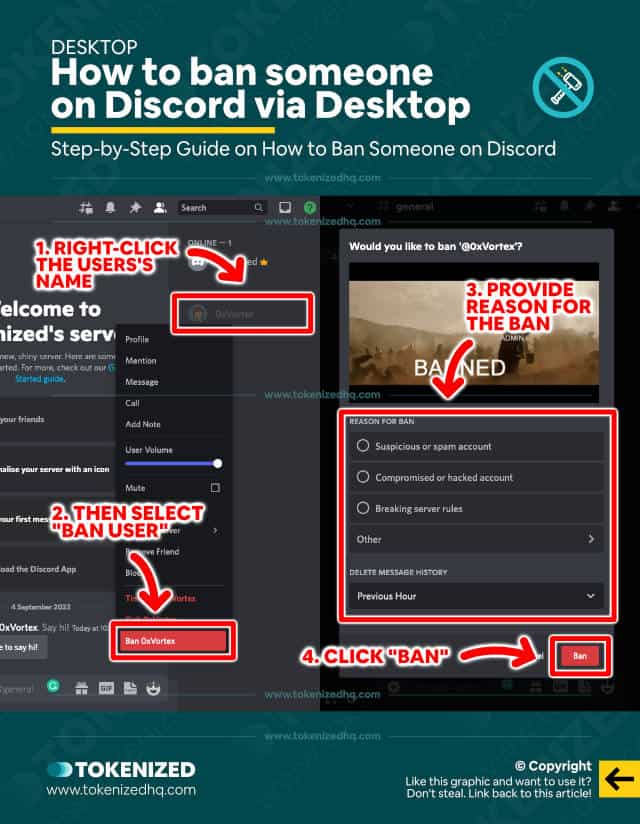
Although banning people on Discord can be done in just a few clicks, you still need to make a few decisions along the way.
Here are the steps to ban someone on Discord if you’re using a desktop device:
- Step 1: Go to the server where you have admin or moderator rights.
- Step 2: Look for the user you want to ban in the server’s member list or directly in the chat.
- Step 3: Now right-click on the user’s name and select “Ban {Username}” from the context menu.
- Step 4: Finally, provide a reason for the ban and decide how much of their message history should be deleted. Then click on “Ban”.
And that’s it.
You now know how to ban someone on Discord and prevent them from rejoining the server in the future.
Banning on Mobile Devices
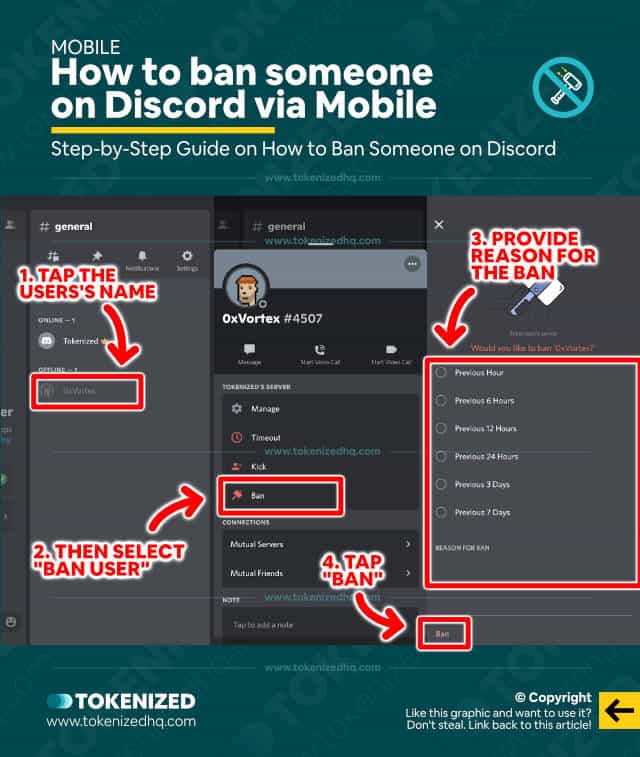
On mobile devices, the process of banning someone on Discord is largely the same.
However, since the user interface is quite different, you’ll have to navigate differently.
Here are the steps to ban people on Discord with a mobile device:
- Step 1: Go to the server where you want to ban a user.
- Step 2: Look for the user in the chat history or swipe right to open the member list.
- Step 3: Now tap the user’s name and select “Ban” from the user’s profile.
- Step 4: Finally, choose how much message history to delete, provide a reason for the ban and tap the red “Ban” link in the bottom left corner.
Congratulations, you now know how to ban someone on Discord from your smartphone as well.
How to IP Ban on Discord
All bans on Discord are automatically also IP-based bans. The user will not be able to simply rejoin the server under another name unless they are connecting from a completely different network.
Most people are not familiar with the concept of IP banning a user.
They usually think that banning the user is sufficient.
However, when you just ban a particular user, nothing is stopping them from simply creating a new user profile and joining under a different name.
That’s why it’s generally considered good practice to not only ban the user but also their associated IP address at the time of the ban.
By now you’re probably wondering where you can find out how to IP ban on Discord.
Well, we’ve got good news for you because actually don’t need to learn how to IP ban someone on Discord.
Every ban on Discord is effectively IP-based, so you don’t need to worry about this aspect at all.
How to Unban Someone on Discord
Every admin and moderator should not only know how to ban someone on Discord but also how to unban them again. The possibility of rehabilitation is one of the most important elements of a rules-based online community.
Although it might seem counter-intuitive to want to unban someone from Discord if you recently banned them, we do recommend adding this to your set of moderator tools.
You see, people can sometimes get banned by accident, or banning the person from the Discord service may have been too harsh of a punishment.
As a community, you want to enforce rules but also provide means of rehabilitation if a user is willing to comply with the rules.
It’s just like in real life.
We actually have a dedicated article that goes into detail on how to unban someone from Discord and recommend that you check it out if you want to learn more.
Conclusion
With great power comes great responsibility and what holds true for Marvel’s comic-book universe, also applies to online communities.
If you are a Discord admin or moderator, it’s critically important that you not only know how to ban someone on Discord.
You also need to learn to use this feature with moderation and perhaps resort to softer decisions first (e.g. kick, timeout, etc).
Here at Tokenized, we want to help you learn as much as possible about social media. We help you navigate the world of tech and the digitalization of our society at large, including the tokenization of assets and services.



