Are you trying to figure out how the Midjourney uplight parameter works?
Many people initially focus their efforts on learning how to properly write prompts for Midjourney and mostly avoid upscaling their images in order to preserve their precious fast GPU time.
But once you level up your game and start to upscale images, it becomes increasingly important to understand how different upscaling methods impact the final result.
In this guide, we’ll show you how the Midjourney uplight parameter works and how it differs from other upscaling methods.
Let’s dive right in.
Table of Contents Show

Like this content? Then share it!
Explained: Midjourney Uplight Parameter
www.tokenizedhq.com
Here’s the answer. Great article by @ChrisHeidorn right here: https://tokenizedhq.com/midjourney-uplight/
How to Use the Midjourney Uplight Parameter
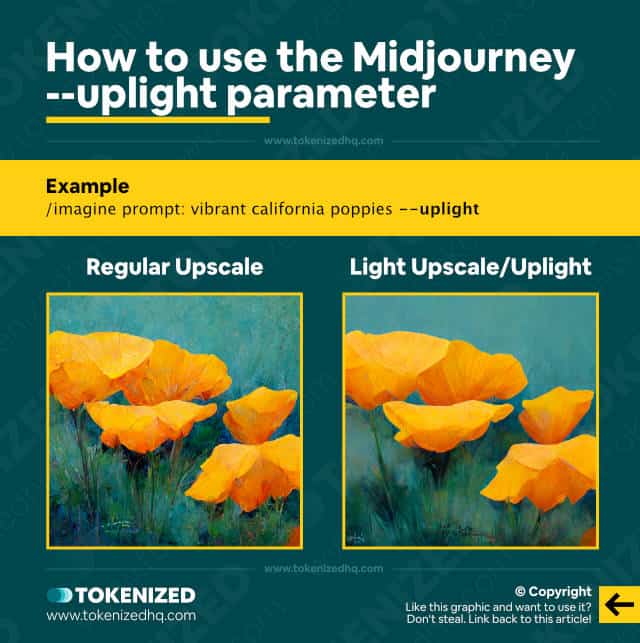
UPDATE (2 April 2023):
Midjourney v5 currently does not support the –uplight parameter. V5 doesn’t have an upscaler at all yet. The default grid image size is 1024×1024. And upscaler is planned, however, in the meantime you will have to use external upscaling tools if you need a bigger resolution.
Usually, the primary purpose of upscaling an image in Midjourney is to download it in the largest possible resolution you can imagine.
Some people just want a higher resolution so they can print it on canvas or other merchandise and in many cases, the default Midjourney resolutions will suffice.
However, in some cases, digital artists upscale their Midjourney generations because it also adds lots of extra details to the image.
You see, not everyone uses Midjourney to create standalone images.
For many digital artists, Midjourney is just a tool to create a partial piece of work which they use as a foundation for additional editing in Adobe Photoshop or some other type of image editor.
Unfortunately, upscaling an image doesn’t always yield better results.
Yes, the image will definitely be bigger but it just might also ruin the image due to too many minute details and look horrible when amplified by upscaling.
In such cases, you can try to use the Midjourney uplight parameter, which is a lighter upscaling method.
Light upscaling will produce results that are closer to the original image.
The image will still be bigger, however, it will add less detail during the upscale process.
There are 2 ways to invoke the Midjoureny uplight parameter:
- By adding the
--uplightparameter to your prompt - By permanently activating it via the
/settings
Invoking it via the command might look like this:
/imagine vibrant california poppies --uplightWhen you activate it via the settings panel, it automatically assigns the --uplight parameter every time you press any of the upscale buttons under image variations (the U1, U2, U3, or U4 button).
But remember to switch back to regular upscaling via the settings if you want to turn off the Midjourney uplight parameter.
Key Points (tl;dr)
- The
--uplightparameter is command-line shorthand for the “Light Upscale” method. - Regular upscales not only increase the image’s resolution but also tend to add a lot more detail to an image. Sometimes even too much detail.
- The Light Upscale method lets you generate an upscale of the same size, but with far fewer details and thus also smoother surfaces.
Comparison of Regular Upscale vs. Light Upscale
WARNING: Based on our tests, the difference between regular and light upscale is mostly indistinguishable when using version 4 of the algorithm. With version 3 it is very visible though.
Whether you use the regular upscale or light upscale method largely depends on your personal preference and the style of the image that you are creating.
In the example you saw in the previous section, the differences between Midjourney uplight and regular upscale were quite evident.
The lighter upscale will tend to look “smoother” on images that use paint-like styles.
However, on highly detailed digital artwork the difference is often barely visible.
Below, you’ll find a number of comparisons between regular and light upscale showcasing different art styles as well as different versions of the Midjourney algorithm.
1. Bunny Rabbit (v3)
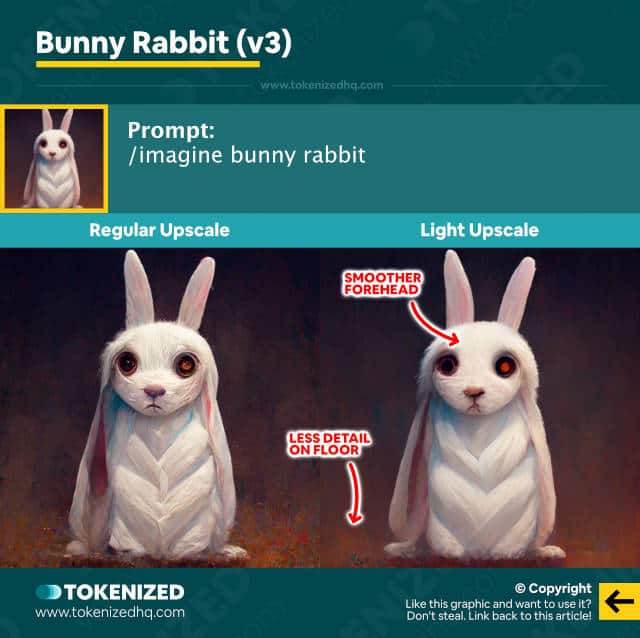
Prompt:
/imagine bunny rabbit2. Redhead with Tribals (v4)
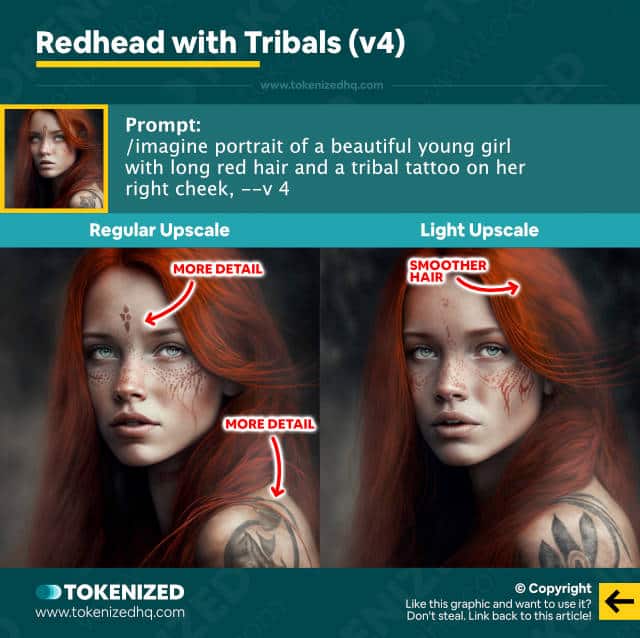
Prompt:
/imagine portrait of a beautiful young girl with long red hair and a tribal tattoo on her right cheek, --v 43. Barack Obama by van Gogh (v3)

Prompt:
/imagine barack obama in the style of van gogh4. Autumn Driveway (v4)
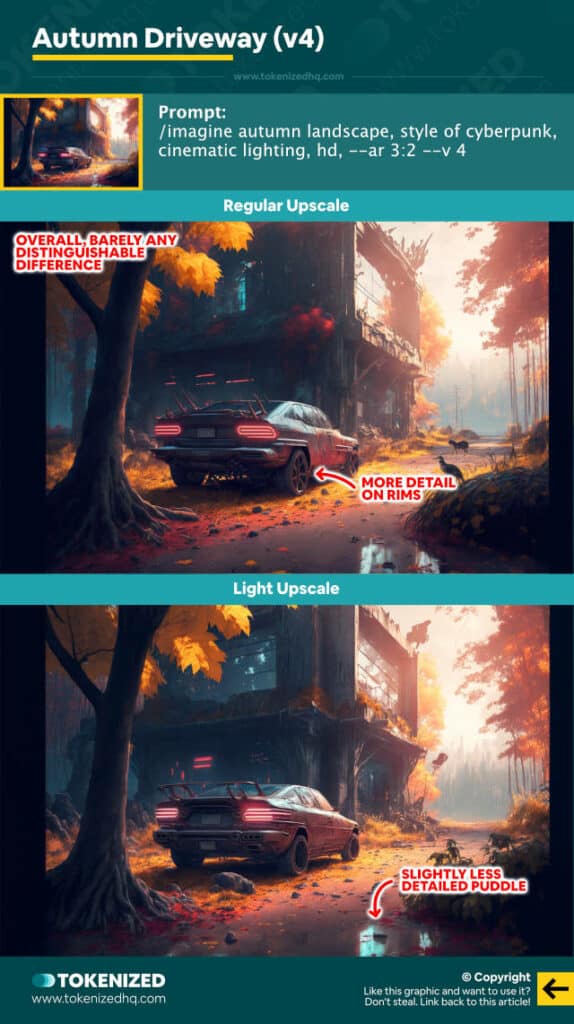
Prompt:
/imagine autumn landscape, style of cyberpunk, cinematic lighting, hd, --ar 3:2 --v 4Frequently Asked Questions (FAQ)
Before we close off this guide, let’s quickly address some of the most common questions related to the Midjourney uplight parameter.
-
What does Uplight do in Midjourney?
The Midjourney Uplight parameter is a lighter version of the regular upscale method. Its results will usually be closer to the original image variation you selected, with a lot fewer details added during the upscaling process. This effect is best observed in art styles that resemble paintings. Light upscales are particularly useful for faces and smooth surfaces.
-
What is Light Upscale Redo in Midjourney?
“Light Upscale Redo” is an option that is usually displayed after generating an initial upscaled version of your image. If you’re not satisfied with the image and want less detail, you can press the “Light Upscale Redo” button to redo the upscale with a lighter touch. This is equivalent to switching to the “Light Upscale” method in your settings or adding the
--uplightparameter at the end of your command.
Conclusion
Although upscaling can be quite “expensive” since it requires fast GPU time, it’s arguably one of the most fun parts of Midjourney.
When you upscale an image, it means that you’ve created something you really like and you want to get it in a much bigger resolution.
Since not all upscales necessarily lead to better results, it’s always good to know how the Midjourney uplight parameter works, just in case you need to reduce the level of detail on your upscaled images.
Here at Tokenized, we want to help you learn as much as possible about the AI software industry. We help you navigate the world of tech and the digitalization of our society at large, including the tokenization of assets and services.



