Are you trying to understand the difference between –style and –stylize?
With the recent release of Niji 5, a lot of people have been wondering how style modifiers work in Midjourney.
It’s understandably confusing because Midjourney hasn’t done a very good job of being consistent in their usage of the word “style” in the Midjourney style settings.
In this guide, I’ll show you exactly what the difference is and how --style and --stylize have little to nothing in common.
Let’s dive right in.
Table of Contents Show

Like this content? Then share it!
Midjourney Style Settings (–style VS –stylize)
www.tokenizedhq.com
Here’s the answer. Great article by @ChrisHeidorn right here: https://tokenizedhq.com/midjourney-style-settings/
The Difference Between –style & –stylize
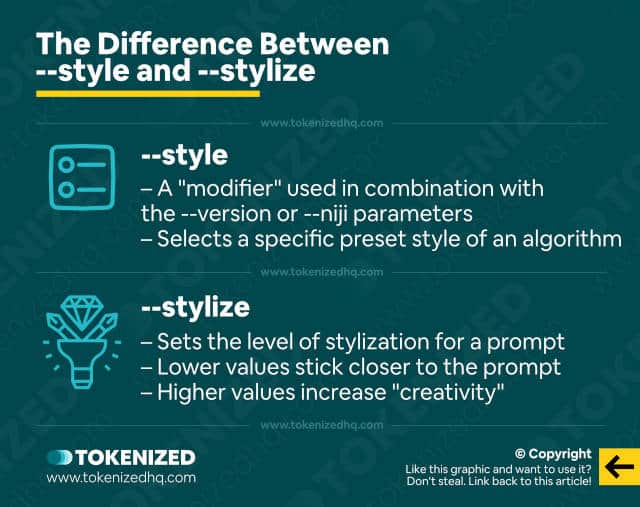
You’ve probably come across these two parameters here and there, and given the obvious similarities of the words, it’s not surprising that you might feel a bit confused.
This is especially true since even most search engines can’t really tell the difference and will mostly spit out articles about Midjourney’s Stylize parameter, no matter what you enter.
However, these are two very different things and one of the reasons why there seems to be so much confusion is that Midjourney’s settings panel refers to different levels of “style” (low, medium, high, very high).
The Midjourney style settings are, however, not related to the --style modifier at all.
Instead, they are default settings for the --stylize parameter.
Does this sound confusing?
That’s because it is.
So let’s demystify this issue once and for all.
Key Points (tl;dr)
- IMPORTANT:
--styleand--stylizeare not the same thing, despite some confusing wording in Midjourney. - The “Style” buttons in Midjourney’s settings panel control the default values for the
--stylizeparameter. - The
--stylizeparameter controls how closely Midjourney will stick to your prompt (higher values create increasingly “creative” images). - The
--styleparameter is an algorithm modifier that allows you to switch between specific presets for certain algorithms.
Understanding the Midjourney Style Settings
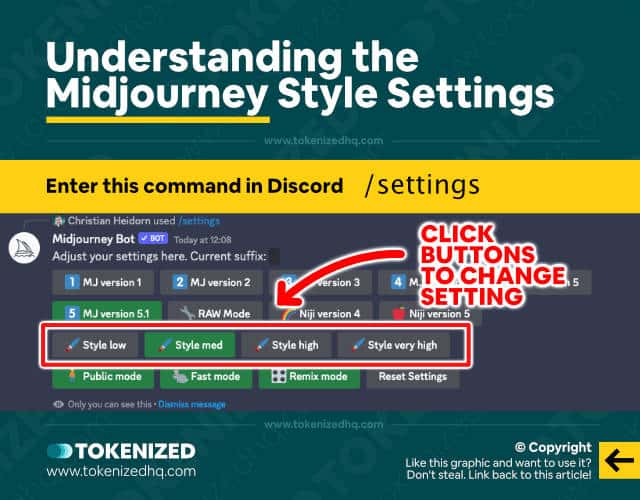
You’re probably familiar with Midjourney’s settings panel by now, so I’ll keep things brief.
If you’re not aware of what it is, it’s basically a simple user interface that you can use inside Discord to set certain default values for various different parameters.
You can open the panel by simply entering the /settings command.
I won’t go into all the nitty-gritty details here, but if you want to find out more, you can check out my article on the Midjourney settings.
The main issue is that this settings panel also contains 4 default Midjourney style settings.
- Style low
- Style med
- Style high
- Style very high
The wording is misleading or at least confusing because these settings control the default value of the --stylize parameter, not the --style modifier.
So what does the --stylize parameter even do?
What Does the Stylize Parameter Do?
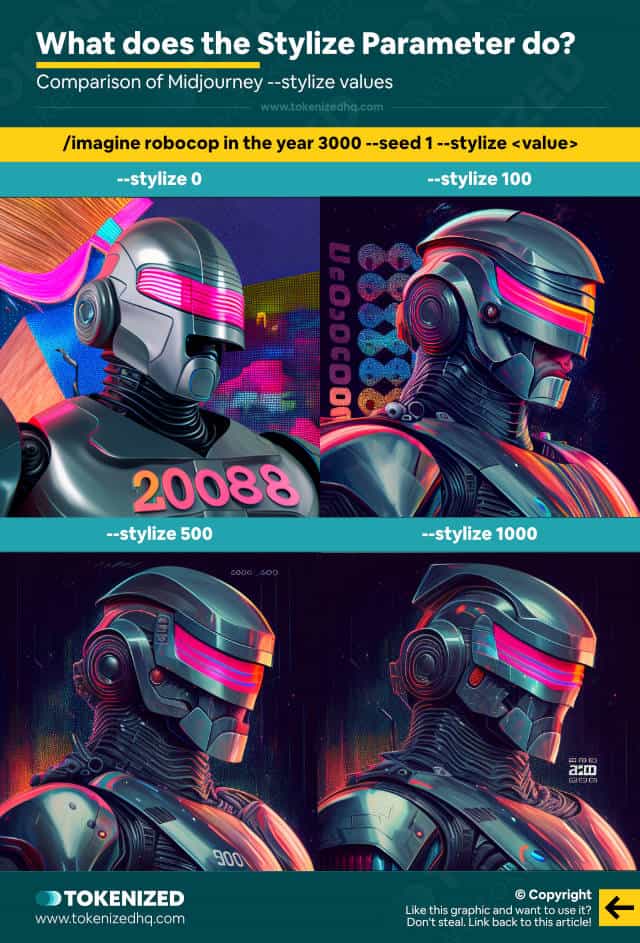
Once again, I have a full-fledged article about Midjourney’s --stylize parameter if you’re interested in all the details.
That being said, the --stylize parameter essentially controls the amount of stylization that should be applied.
What that means is that a lower value will signal to Midjourney that it should stick closer to the actual prompt while generating images.
If you apply higher values for the --stylize parameter, then Midjourney will start to increasingly “ignore” the exact words of your prompt and become more “creative”.
It effectively increases the amount of interpretation that is applied to ambiguity in your prompt.
Images won’t necessarily be better with higher stylization, they’ll just be more creative (whatever that may mean).
Ok, you’ve understood what the Midjourney style settings control and what the --stylize parameter does.
So why is this so all so confusing?
Style Modifiers in Midjourney
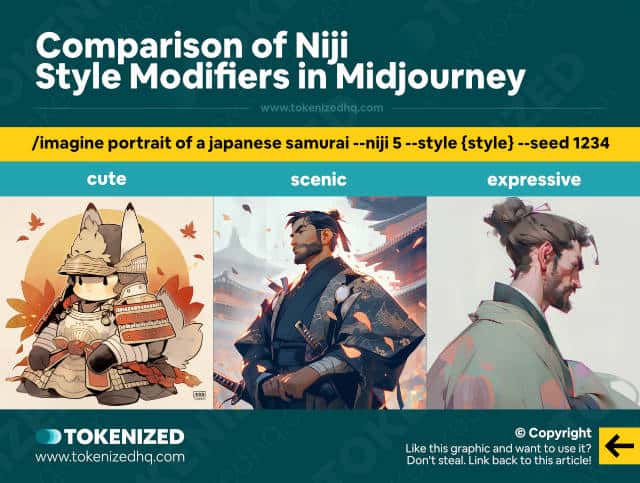
I can’t really remember when Midjourney first introduced the --style parameter, but I believe it was with the release of Midjourney v4.
It wasn’t immediately available upon release because it was only added a little bit later when they made some tweaks to the algorithm.
Not everyone in the community was happy with the changes they had made, so the Midjourney team decided to split the algorithm into multiple styles.
We eventually ended up with 3 different styles for v4 (4a, 4b, 4c) and could be activated by adding --v 4 --style 4b
Many people don’t even know this because they just use the defaults and never really bother to understand how Midjourney works under the hood.
Anyway, the Midjourney Style parameter has become a lot more relevant ever since the release of v5.1 as well as Niji 5.
The release of v5.1 introduced a default level of stylization to v5, which wasn’t available in the original release.
Those who preferred the more advanced, raw version of the algorithm could still continue to use it by setting the --style modifier to “raw”.
So, for example, you would add --v 5.1 --style raw to your prompt.
Similarly, Midjourney also released 3 default “styles” for Niji 5:
- Scenic
- Expressive
- Cute
These styles can be invoked the exact same way by adding --niji 5 --style scenic (pick whichever style you want) to the prompt.
A good place to see how these different presets impact an image is Promptalot, a relatively new site that focuses on prompt sharing and also aims to make it easier to organize your prompts (NOTE: It’s still in Beta, and not all functionality is available yet).
Deep down in the technical intricacies of how stylization works in Midjourney, I’m sure there is some sort of link between Midjourney’s style presets and stylization.
But the way it’s set up right now is confusing for most novice or intermediate users.
So I hope this article was helpful in understanding the difference between “style”, “stylize”, and the Midjourney style settings.
Frequently Asked Questions (FAQ)
Before we close off this guide, let’s quickly address some of the most common questions related to Midjourney style settings.
-
What is the difference between –style and –stylize?
Midjourney’s
--stylemodifier is used to select a specific preset of an algorithm version (e.g. “raw” in v5.1). The--stylizeparameter, however, is used to control the level of stylization that should be applied to your command. -
What Midjourney style settings does Niji 5 support?
Midjourney’s Niji 5 algorithm currently supports 3 different preset styles: Cute, Scenic, and Expressive. Each style produces images with a particular look and feel that is distinctly different.
-
How can I set Midjourney to “raw” Mode?
You can activate Raw Mode by activating the “RAW Mode” button inside the Midjourney settings panel. Alternatively, you can also invoke it directly within your command by entering
--v 5.1 --style raw.
Conclusion
I hate to say it, but Midjourney has not been doing a good job of keeping its official documentation up to date and their use of certain terminology has also added to the confusion.
Stylize and Style, while inherently related, are not the same thing in Midjourney and I hope this article has made this clear to you.
For more in-depth advice on how each one works, feel free to consult the dedicated guides available on this website.
Here at Tokenized, we want to help you learn as much as possible about the AI software industry. We help you navigate the world of tech and the digitalization of our society at large, including the tokenization of assets and services.



