Are you trying to get the music to work on your Instagram Stories?
Maybe you’ve recently started playing around with Instagram’s incredibly fun Music Stickers that allow you to add a song to your IG Stories?
But now, for some reason, you’re getting a really annoying “Instagram Music Not Working” error.
In this guide, we’ll show you several things you can do to fix the problem and hopefully get songs to work again on your Instagram Stories.
Let’s dive right in.
Key Points (tl;dr)
- Music Stickers are one of the most popular features of Instagram and is commonly used to enhance Instagram Stories.
- Unfortunately, from time to time, songs may not be available due to licensing restrictions or music might not work at all on Instagram.
- Here are 7 ways how you can fix the “Instagram Music Not Working” error:
- Solution 1: Check if Instagram is down.
- Solution 2: Switch to a Personal Account
- Solution 3: Update the Instagram app
- Solution 4: Check your internet connection
- Solution 5: Use a VPN service
- Solution 6: Uninstall & reinstall Instagram
For a detailed overview of how to fix “Instagram Music Not Working” errors, PLEASE READ THE FULL ARTICLE.
Like this content? Then share it!
Solved: How to Fix “Instagram Music Not Working” Errors
www.tokenizedhq.com
Here’s the answer. Great article by @ChrisHeidorn right here: https://tokenizedhq.com/instagram-music-not-working/
What Are Instagram Music Stickers?
Instagram Music Stickers allow users to add background music to their Instagram Stories and thereby create a more compelling and engaging content experience.
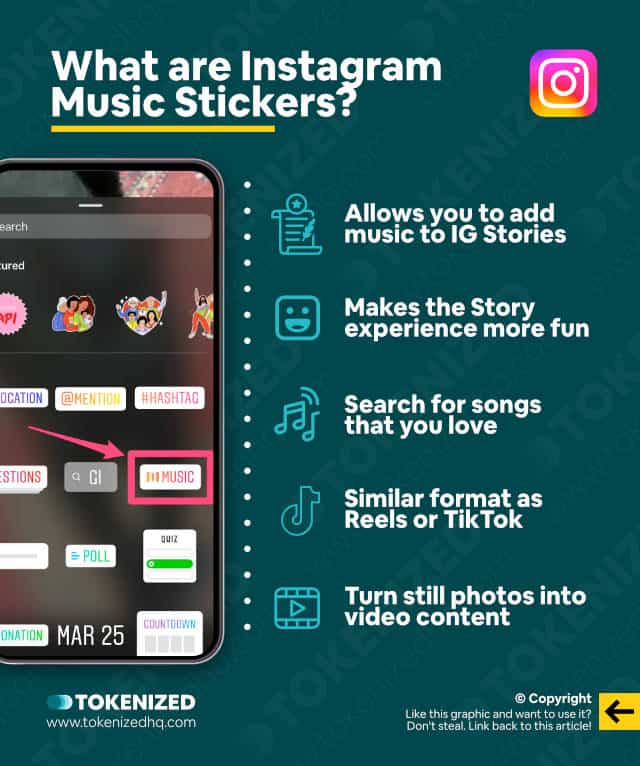
It’s been a while since Instagram first introduced the Music Sticker feature on its flagship app.
Music Stickers are meant to make Instagram Stories a lot more fun for users.
The idea isn’t entirely new, given that it’s very similar to how TikTok’s short-form videos work.
But it’s not entirely the same because that’s effectively what Instagram Reels are.
Anyway, Music Stickers allow you to add songs as background music to your Instagram Stories, and your followers can reply, comment, and interact with them.
Adding Music Stickers to your Instagram Stories is really easy.
Once you’ve taken a photo or recorded a video, tap the stickers icon in the top right corner of the screen and follow these steps:
- Step 1: Select “Music” from the collection of stickers.
- Step 2: Search for a song and select one that you like.
- Step 3: Make some final edits and tap “Done”.
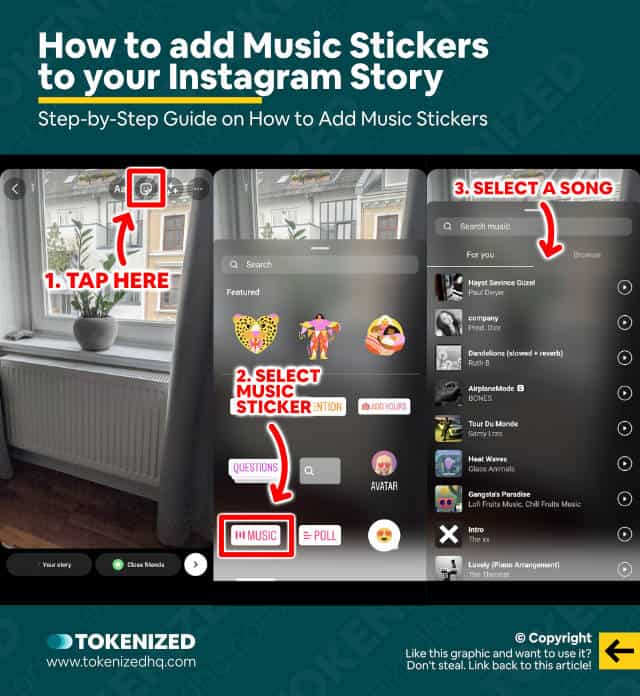
Now you can share your new IG Story with your friends and followers.
As great as this feature is, it also has its shortcomings.
A number of users have reported that they are experiencing ongoing problems with the song selection and Instagram music not working at all.
Most of these issues are fixable, which is why we’ve written this in-depth guide to help you solve the dreaded “Instagram Music Not Working” error.
How to Fix the “Song is Not Available for Your Location” Error
If a song is not available in your location, then the only “safe” way to get around this error is to use a VPN. All other options would likely be considered copyright infringement and therefore we do not recommend them.
What many people don’t realize is that Instagram can’t just allow you to use any song you like.
Nearly all songs come with certain licensing rights and these music license deals are pretty expensive.
Not to mention that some licensing agreements are exclusive and they different for every country.
Licenses are tricky!
So, if you’re confronted with the message “Song is not available for your location” then it has absolutely nothing to do with Instagram music not working.
It’s simply because Instagram doesn’t have a license to use that song in the country you live in.
What? You’re surprised that Instagram knows exactly from where you’re using the app?
If that worries you, then you might want to check out our article on downloading your Instagram data.
You’d be surprised how much they know about you.
Anyway, as with everything in life, there’s a way to potentially get around this limitation.
There are 3 proven ways to fix this:
- Solution 1: Create your content and merge it with your song into a separate video file. This must happen outside the IG app. Then upload it as a story.
- Solution 2: Use a VPN service provider to pretend you’re in a country where Instagram has the rights to the song.
- Solution 3: Deal with it. Pick a different song and move on with your life. It’s really not that important!
How to Fix “Instagram Music Not Working” Errors
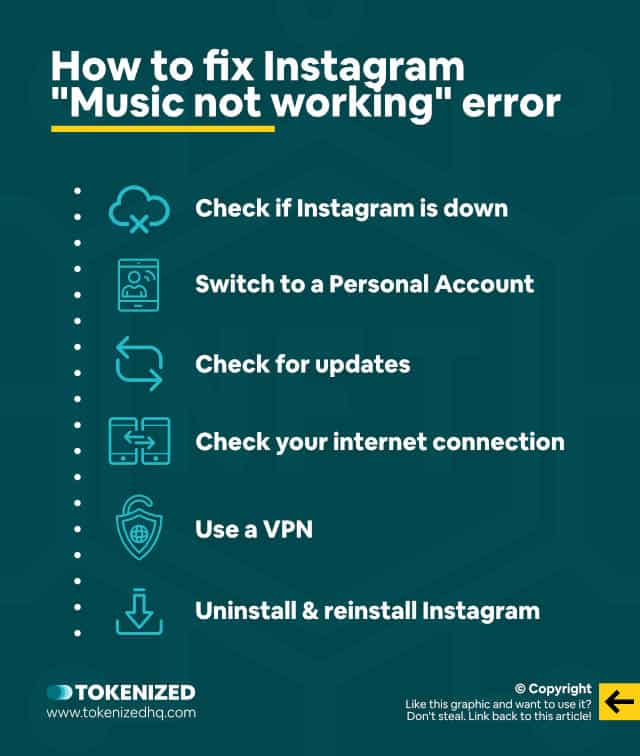
If your problem isn’t related to Instagram’s music licensing but rather a real technical problem, we strongly recommend you try out some of these proven solutions.
We cannot guarantee that these will work, but many users have been able to successfully fix their cases of Instagram music not working.
Solution 1: Check if Instagram is Down
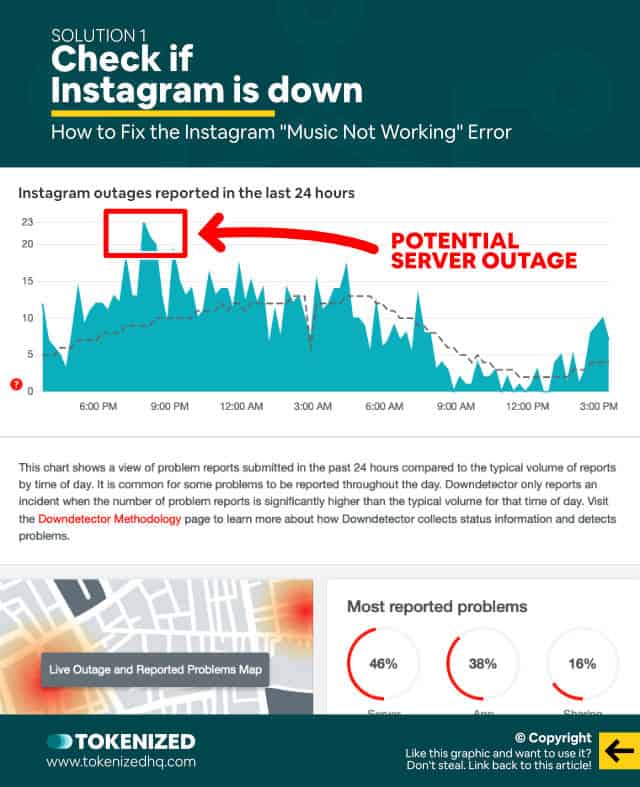
This might sound silly but you’d be surprised how often a server outage is the root cause of some of the issues.
And cases of Instagram music not working are no exception.
We’ve just grown so accustomed to having constant 24/7 connectivity in our lives.
Instagram doesn’t have a public server status page, therefore, you’ll have to use one of the many sites that track server down times.
Some good options include:
Just head over to one of these pages and search for “Instagram”.
If you see a huge spike in the graph, then there’s a good chance your problem is related to a server outage.
If not, then move on to Solution #2.
Solution 2: Switch to a Personal Account
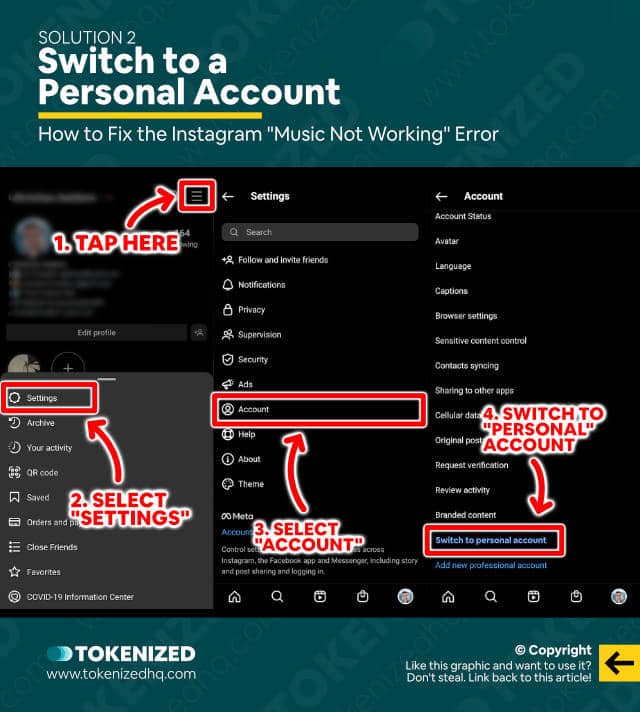
The next solution is actually pretty reliable in fixing your music problem on Instagram.
Tons of users have reported that they only started experiencing “Instagram Music Not Working” errors after they switched to a business account.
Business accounts are literally meant for “Businesses”.
So, if you don’t own a business or you consider yourself a “Creator”, then you should switch your account type.
Switch to a Personal Account
To switch your Instagram account back to a personal account, follow these 4 easy steps:
- Step 1: Tap the hamburger menu in the top right corner.
- Step 2: Now select “Settings”.
- Step 3: Next, select “Account”.
- Step 4: Finally, scroll down and tap “Switch to Personal Account”.
Now log out and then log back into your account and see if that solved the problem.
Switch to a Creator Account
If you’re currently on a personal account but run a social media business that revolves around you, then a “Creator” account might be more suitable for you.
Creator accounts are reviewed by Instagram, so prepare to wait for several days until it gets fully switched.
If you still want to try it, here are the step to switch to a Creator account:
- Step 1: Tap the hamburger menu in the top right corner.
- Step 2: Now select “Settings”.
- Step 3: Next, select “Account”.
- Step 4: Finally, scroll down and tap “Switch to Creator Account”.
That’s it!
Solution 3: Update the Instagram App

If that still didn’t fix the issue, then it’s time to try out some more general solutions.
Not everyone has automatic updates turned on, so it’s quite possible that you need a newer version for music to work on Instagram again.
Head over to the Apple App Store (for iOS) or the Google Play Store (for Android) and check whether there is an update available.
If so, go ahead and install the update.
In some cases, this has helped several people fix cases of Instagram music not working.
But if you’re still experiencing problems, move on to Solution #4.
Solution 4: Check Your Internet Connection
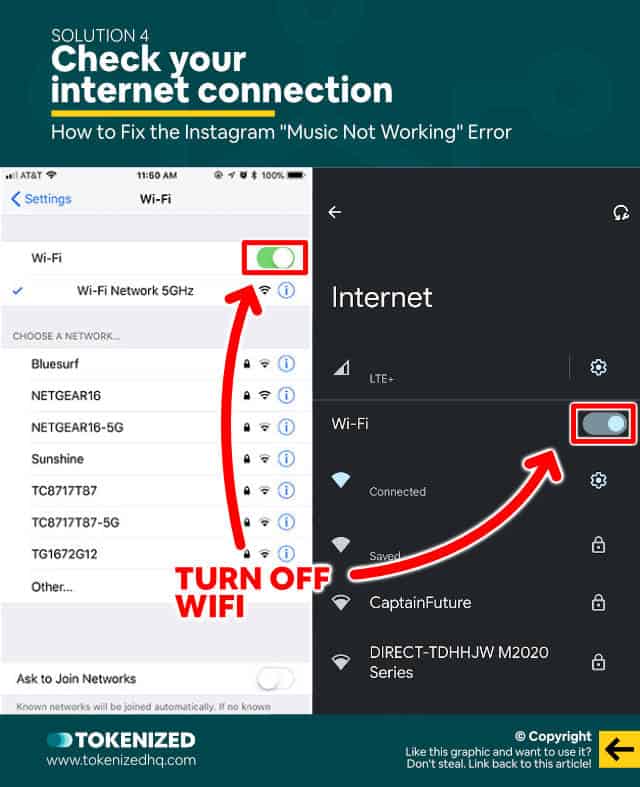
Recommending this feels a bit dumb, to be honest.
But who knows, sometimes mobile data and WiFi connections like to play tricks on us.
I’ve been in several situations where I thought I was on a fast WiFi network, only to find out that the router had lost its connection to the internet.
If I had just switched to mobile data, everything would have worked perfectly.
So give that a try and if you still get “Instagram Music Not Working” errors, then try Solution #5.
Solution 5: Use a VPN Service
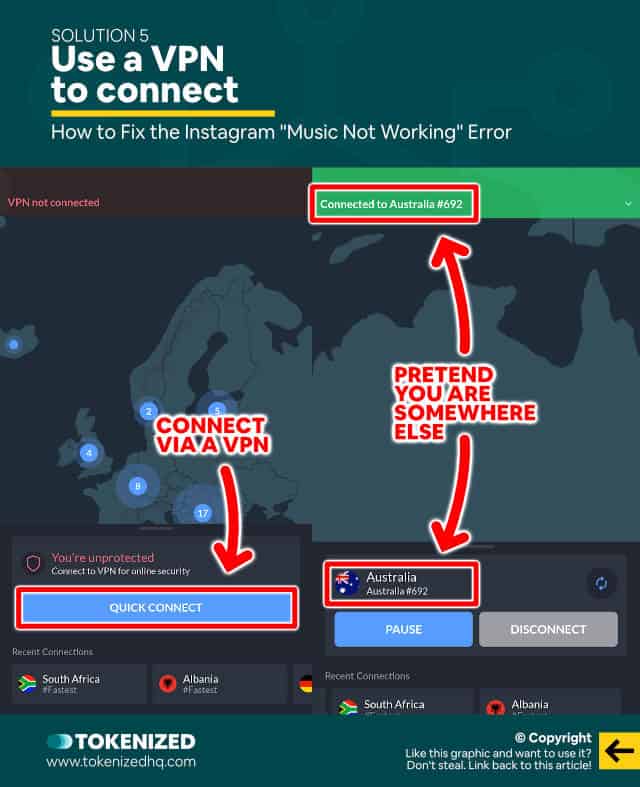
Instagram can tell which country you are currently in and it is legally obliged to do so due to its music licensing deals.
If you’re in a country where certain songs are off-limits, then you’ll have to find a way to get around them.
The only way to really do that is by using a VPN service provider.
VPNs allow you to connect through servers that are located in other countries and sometimes you can trick the other side into thinking that you are there.
You can try any of these reputable VPN providers:
If that still didn’t fix it, then we’ve got one final idea.
Solution 6: Uninstall & Reinstall Instagram
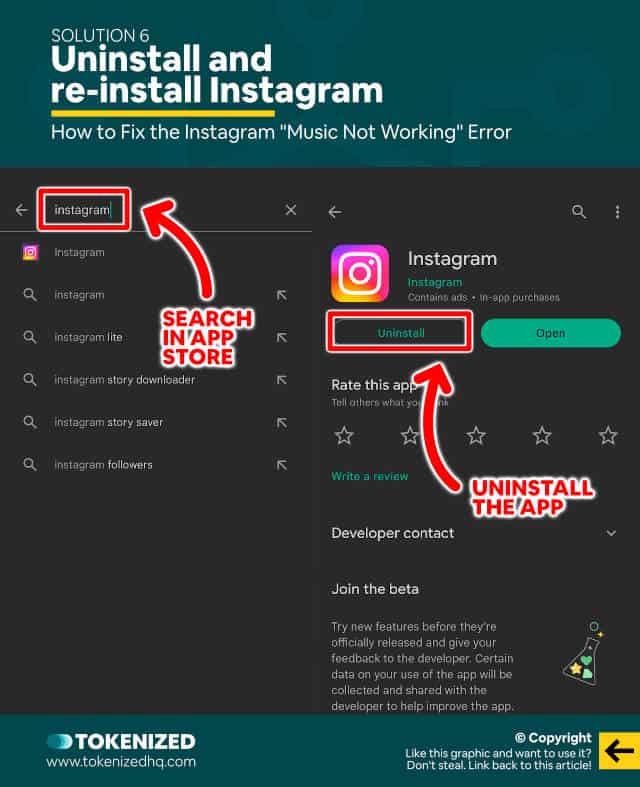
When in doubt, simply reinstall the app.
Yes, it’s really that simple and it’s hard to explain why this solution works more often than you think.
Sometimes apps are just buggy due to some cached files or a fault in the installation.
Anyway, try uninstalling and then reinstalling Instagram.
Chances are, this will finally fix things.
Frequently Asked Questions (FAQ)
Before we close off this guide, let’s quickly address some of the most common questions related to Instagram not showing likes.
-
Why is music not working on Instagram?
There are many possible reasons why music isn’t working on your Instagram app. The most common reason is that a particular song is not available in your country due to licensing restrictions. The second most common cause is related to your account type. Try switching to a personal account and see if that fixes it.
-
Why are certain songs not available for all Instagram users?
Music licensing is a global industry and it is fairly common for usage rights to be split into regions. If Instagram’s license deals to not allow them to offer the song in certain countries, then you won’t be able to use those songs.
-
When was the Instagram Music Sticker introduced?
The Instagram Music Sticker was first introduced back in 2018 and it’s an incredibly popular feature. Other extremely popular platforms such as TikTok also have a lot of music in their content.
-
Can I post copyrighted music on Instagram?
You can use all songs that appear in the Music Sticker library. If a song you are looking for isn’t on the list, then Instagram probably doesn’t have a license for it. If you upload a video with that song anyway, then you might be breaking copyright laws.
Conclusion
Music Stickers have been one of the most popular features of Instagram for many years.
So it comes as no surprise that users get quite frustrated when they’re faced with Instagram music not working.
Luckily there are a number of proven ways to fix this issue.
Here at Tokenized, we want to help you learn as much as possible about social media. We help you navigate the world of tech and the digitalization of our society at large, including the tokenization of assets and services.



