So you want to know how to hide NFT on OpenSea?
Or perhaps you already how the OpenSea hidden tab works, but you’re trying to figure out why some NFTs are showing and others aren’t?
Once you’ve figured out how OpenSea hides certain NFTs, most people also want to know how to unhide an NFT on OpenSea and control what others can and cannot see.
And that’s why we’ve tried to cover the most urgent questions that OpenSea users tend to have.
In this article, you’ll not only learn how to hide NFT on OpenSea, but you’ll also find solutions to various problems that people have with the OpenSea hidden tab.
Let’s get right to it!
Key Points (tl;dr)
- Hiding and unhiding NFTs on OpenSea can easily be done by following these simple steps:
- Step 1: Identify the NFTs in question inside your OpenSea profile.
- Step 2: Click the 3 small dots next to the NFT and select “Hide” or “Unhide” from the menu. You can select multiple NFTs if you like.
- Step 3: Click the blue button “Hide” or “Unhide” in the bottom right corner of the browser.
- Step 4: Finally, sign the action with your wallet.
- OpenSea hides a lot of NFTs automatically when they are airdropped into your wallet, especially if they are on the Polygon blockchain.
- Polygon is frequently used by NFT spammers because the transaction costs are so low and they use spamming as technique to mislead people.
- OpenSea’s “Hidden” tab helps you isolate NFT spam from the main section of your profile.
- Sometimes the the total number shown next to the “Hidden” tab doesn’t match the actual number of NFTs shown inside. It is a common problem and you can ignore it because it cannot be fixed.
For step-by-step guides on how to hide and unhide NFTs on OpenSea, PLEASE SCROLL FURTHER DOWN THE ARTICLE.
Like this content? Then share it!
Solved: How to Hide NFT on OpenSea & Unhide Them Too
www.tokenizedhq.com
Here’s the answer. Great article by @ChrisHeidorn right here: https://tokenizedhq.com/how-to-hide-nft-on-opensea/
How to Hide NFT on OpenSea
Go to your profile and identify the tokens that you want to hide. Click on the 3 little dots in the bottom left corner of the NFT in question and select “Hide” from the dropdown menu. Repeat the process if you want to hide more than one NFT. Then click the blue “Hide” button in the bottom right corner of the browser and sign with your crypto wallet.
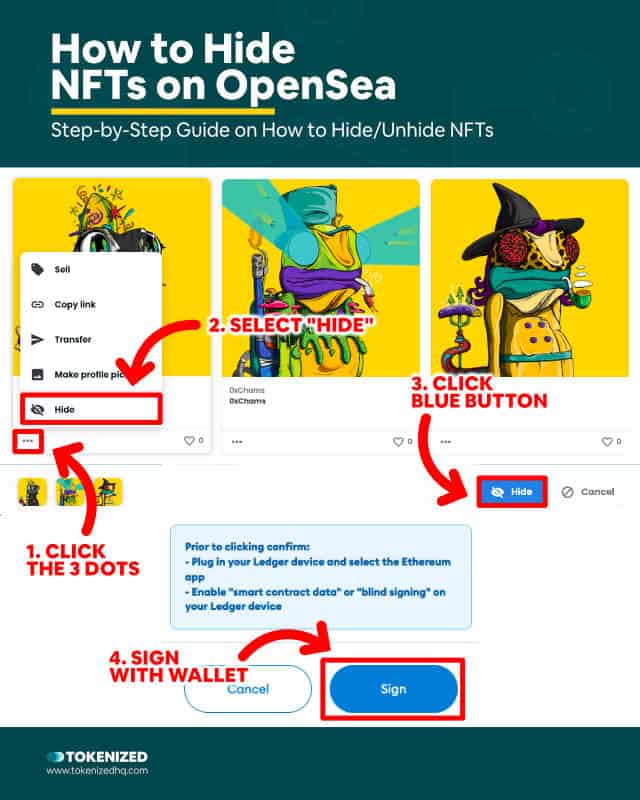
There are various reasons why you might want to hide an NFT from your main profile on OpenSea.
In some cases, you just want to get rid of obvious NFT spam and we’ll talk a little bit more about that later.
However, another reason why you might want to know how to hide NFT on OpenSea is that you don’t want everyone to immediately see a particular NFT that you own.
Here are some common reasons why you’d want to know how to hide NFT on OpenSea:
- It’s a very valuable NFT
- It’s an NFT with an embarrassing image
- The NFT contains private information about you
- Somebody sent you NFT spam
Step-by-Step Guide: Hide an NFT on OpenSea
Hiding an NFT on OpenSea is very simple.
However, since this feature isn’t supported by the mobile app you’ll have to do it in a desktop browser.
Follow these 6 steps in order to hide an NFT on OpenSea:
- Step 1: Make sure you are logged into your account on OpenSea.
- Step 2: Go to the “Hidden” tab inside your profile and find the NFT you want to hide.
- Step 3: Click on the 3 dots in the bottom left corner of the NFT.
- Step 4: Select “Hide” from the popup menu. Repeat this if you want to select more.
- Step 5: Click the blue “Hide” button in the bottom right corner.
- Step 6: Sign the action with your wallet.
That was easy, wasn’t it?
How to Unhide an NFT on OpenSea
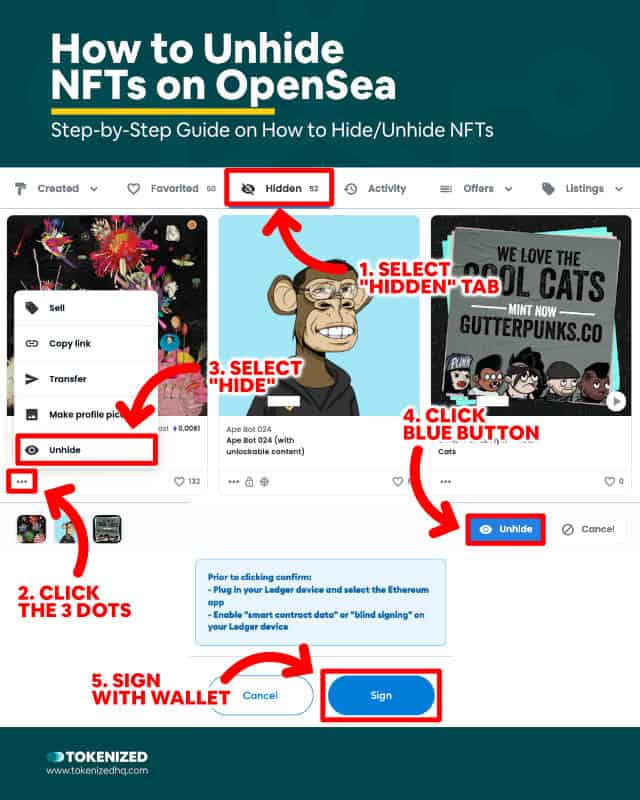
So now that you’ve learned how to hide NFT on OpenSea, you probably also want to know how to unhide an NFT on OpenSea.
Just because you’ve hidden something once, doesn’t mean that you want to ban it to the OpenSea hidden tab forever, right?
Sometimes OpenSea hides legitimate NFT airdrops by accident, so you may want to unhide those NFTs afterward.
Step-by-Step Guide: Unhide an NFT on OpenSea
Unhiding an NFT on OpenSea is just as simple as it hiding them.
Once again, this needs to be done in a desktop browser, so make sure to use a computer or laptop.
Follow these steps in order to unhide an NFT on OpenSea:
- Step 1: Log into your OpenSea account.
- Step 2: Visit your profile and find the NFT you want to unhide.
- Step 3: Click on the 3 dots in the bottom left corner of the NFT.
- Step 4: Select the “Unhide” button from the popup menu.
- Step 5: Now click the blue “Unhide” button in the bottom right corner.
- Step 6: Sign the action with your wallet.
As you can see, the process of how to unhide an NFT on OpenSea is more or less identical.
Why Does OpenSea Hide NFTs?
Ever since OpenSea added support for Polygon, NFT spam has become a serious problem. The extremely low transaction costs on Polygon allow spammers to flood wallets with NFT spam. The intention is always to get attention and mislead users into buying cheap NFT collections. OpenSea automatically hides airdropped NFT on Polygon to help fight this form of spam.
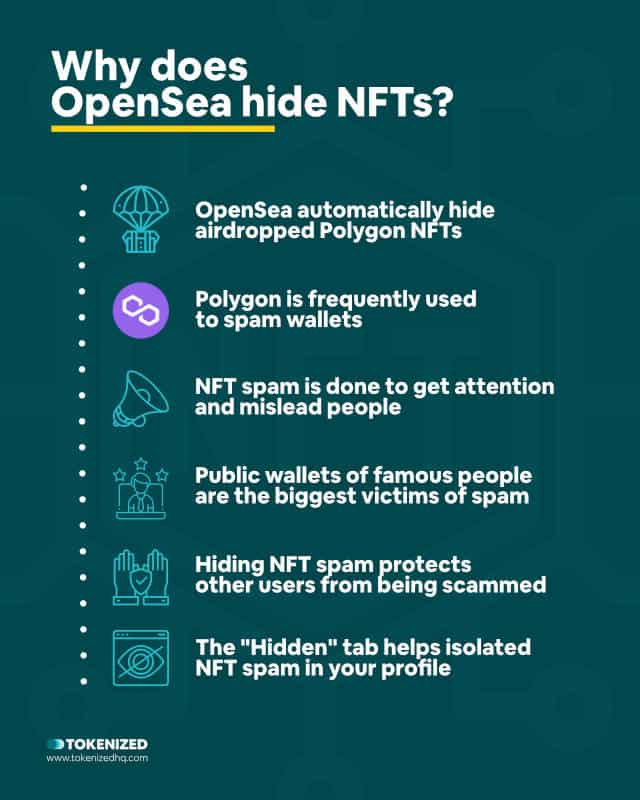
You may have noticed that OpenSea hides a lot of NFTs in your profile.
Some of the items you find in your OpenSea hidden tab are legitimate NFTs that you may have received via an airdrop or that someone sent to you.
However, most of the NFTs you’ll find in there are just spam.
And that’s exactly the reason why the OpenSea hidden tab was created in the first place.
NFT spam became a huge problem when OpenSea added support for Polygon NFTs because the gas fees on Polygon are extremely low.
It’s a very common black hat tactic of a lot of cheap NFT projects to airdrop NFTs into thousands of wallets in order to promote their collection.
It gets even worse when these projects drop these NFTs into the wallets of well-known influencers like GaryVee.
Since GaryVee’s wallet is public, a lot of people keep an eye on what he is buying.
So when some of the projects dump their NFTs into his wallet, a lot of gullible people actually think that he’s minting the project.
They then blindly jump into the project as well, even though they are being misled.
OpenSea hides these spam NFTs inside the OpenSea hidden tab so that they don’t immediately show up in your profile and clog it up.
What Is the OpenSea Hidden Tab For?
The “Hidden” tab within your OpenSea profile helps you isolate specific NFTs from your main collection. While it is primarily meant to fight NFT spam on the Polygon network, it also allows you to hide certain NFT that you don’t want to be displayed more publicly than necessary.
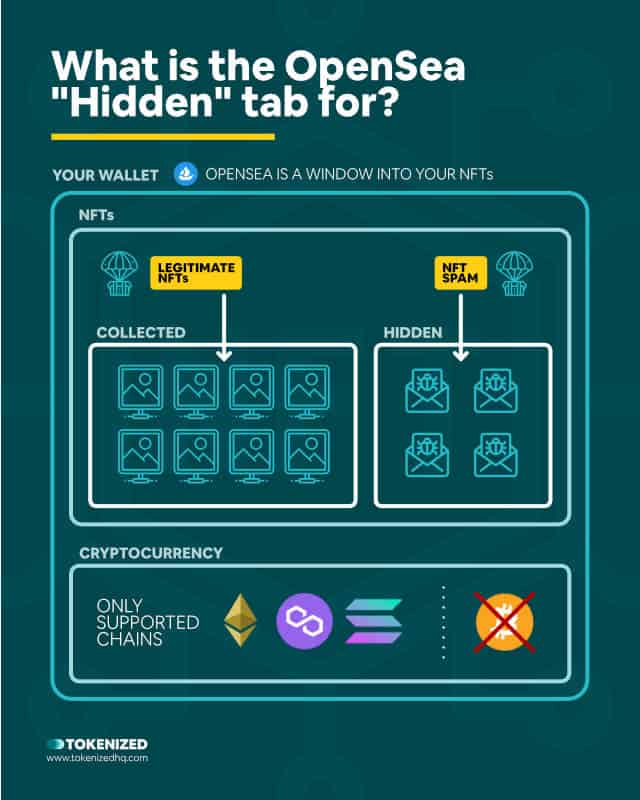
As explained earlier, the OpenSea hidden tab isolates potential spam NFTs from your main profile.
If you know how to hide NFT on OpenSea by yourself, then you’ll know that this is where they all end up.
Having a separate tab prevents your profile from being clogged up by NFTs that you never asked for.
It also helps prevent followers from assuming that you’ve collected NFTs from some random cheap project.
And finally, it allows you to hide certain NFTs that you just don’t necessarily want the public to see.
Bear in mind that the OpenSea hidden tab is specific to OpenSea and whatever you hide on OpenSea won’t be hidden on other NFT marketplaces.
Your entire profile including NFT spam is completely public and visible on the blockchain forever.
Why Are Some OpenSea Hidden Items Not Showing?
The total number of NFTs displayed next to the “Hidden” tab of your OpenSea profile frequently exceeds the actual number of tokens that you can see in the interface. It is still unclear why this happens, however, it is most likely linked to NFT spam from delisted collections. The assumption is that the total number still counts these banned collections.
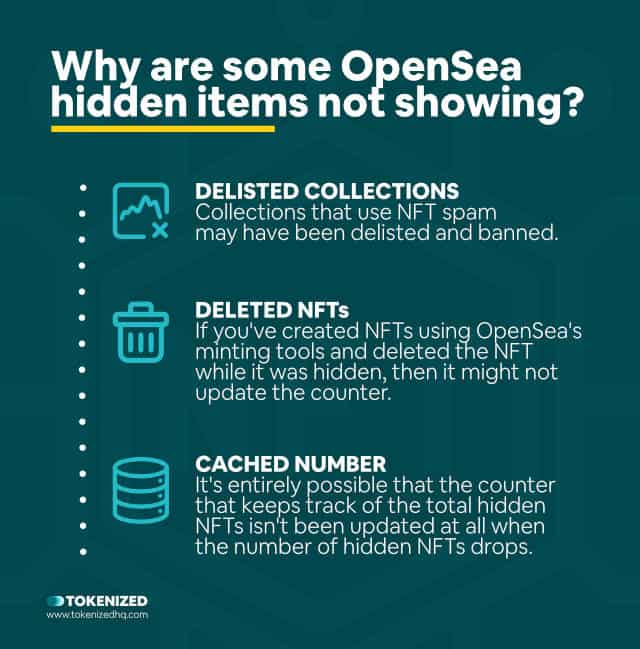
You may have noticed some discrepancies between the number that is shown next to the OpenSea hidden tab and what’s actually shown inside.
A lot of people assume that there are more NFTs in their wallets and they keep trying to find out where they are hidden.
If you suffer from any form of obsessive-compulsive disorder (OCD) then even the tiniest difference could drive you completely nuts.
And you keep asking yourself: Why on earth are these OpenSea hidden items not showing?
We can think of a few potential reasons:
- Many spam NFT collections eventually get delisted and blocked on OpenSea. So while the token might still be there and is counted, it isn’t being displayed on the interface.
- We have also heard reports that if you create an NFT on OpenSea, then hide it and eventually delete it, the total number displayed next to the tab doesn’t update.
- The number next to the “Hidden” might be cached. When new NFTs are hidden, it increases, but it doesn’t always drop when you unhide an NFT.
No matter what the specific reason might be, it simply isn’t something that you can fix.
It might bother you but it’s important to remember that in all likelihood it’s not something that should matter to you.
We recommend that you just assume it’s blocked NFT spam and forget about it.
Conclusion
Ever since NFT spam became a serious problem, it’s become even more important to know how to hide NFT on OpenSea.
OpenSea hides a significant amount of the spam that comes from the Polygon network, but in times of extremely low gas fees, some projects still airdrop spam on Ethereum.
And in those cases, it’s always good to know how to hide NFT on OpenSea and how to unhide an NFT on OpenSea as well.
Here at Tokenized, we want to help you learn as much as possible about the coming NFT revolution. We help you navigate this fascinating new world of non-fungible tokens and show you how you can integrate tokenization into your own business.



