Want to know how to delete your Discord account?
Perhaps you’ve recently heard a lot of rumors about how Discord monetizes its users’ data and now you’ve decided you want to delete your account once and for all?
Well, you’ll be glad to hear that Discord makes this process surprisingly easy and we’ve put together a helpful step-by-step guide on how to do it.
In this guide, you’ll learn how to delete Discord accounts quickly and permanently.
Let’s get started.
Key Points (tl;dr)
- It’s becoming increasingly popular among people with data privacy concerns to look for ways to permanently delete their accounts on various social media and messaging platforms.
- Nevertheless, users should be careful before they shut down and delete their accounts for good. In most cases, including on Discord, your data will be completely and permanently erased. Deleted accounts cannot be recovered.
- Another limitation is that anyone who owns a Discord server must first transfer it to another user before they can delete their account. This process is necessary in order to protect the integrity of the server.
- Those who still want to delete their Discord accounts can do so in 3 simple steps:
- Step 1: Access your “User Settings”
- Step 2: Click the “My Account” tab and scroll down.
- Step 3: Click “Delete Account” and confirm by entering your password.
For a step-by-step guide on how to complete a Discord account deletion, PLEASE READ THE FULL ARTICLE.
Like this content? Then share it!
Solved: How to Delete Discord Accounts Easily in 2023
www.tokenizedhq.com
Here’s the answer. Great article by @ChrisHeidorn right here: https://tokenizedhq.com/how-to-delete-discord-account/
Careful: Before You Delete Your Discord Account
Unlike temporarily disabling your account, deleting your Discord account will result in complete and permanent loss of all of the data associated with it. You will not be able to recover it once you’ve confirmed its deletion. Furthermore, you can only delete a Discord account once all of the servers it owns have been transferred to another user.
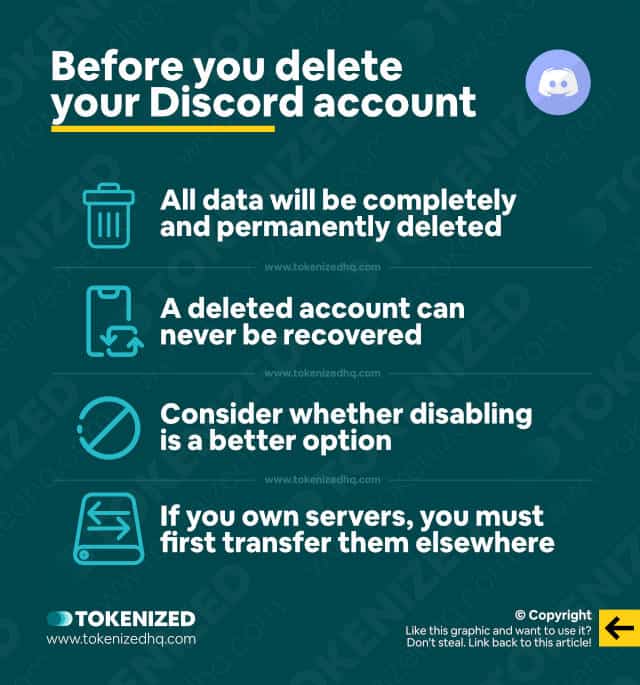
We can totally understand if you’re fed up with Discord and want to delete your account as quickly as possible.
However, it’s important to bear in mind that deleting a Discord account is not the same thing as simply disabling or deactivating it.
In fact, when you delete Discord accounts, all of the data associated with your account will be permanently erased from Discord’s servers.
The account is gone forever and you won’t be able to recover it.
In most cases, the preferred alternative is to temporarily disable your Discord account (you can easily undisable your Discord account later on if you want to).
Also, if you own a Discord server, you also need to factor in some additional steps.
You’ll have to transfer ownership of all servers that you manage to another account or close down the entire server before you can proceed to delete your Discord account.
Discord does this to prevent accidental loss of control of a Discord server.
If any of the above sparked some doubt in you, then figuring out how to delete Discord accounts is probably the last thing you should be doing right now.
However, if none of the above is an issue and you want to delete your Discord account once and for all, then follow the steps in our guides below.
How to Delete Discord Accounts Easily
So you’re here to learn how to delete Discord accounts, eh?
Well, you’ve come to the right place and the step-by-step guides we’ve put together are guaranteed to help you out.
Although the overall process is mostly the same for all devices, there are some slight differences between the desktop and mobile interfaces.
On Desktop & the Web
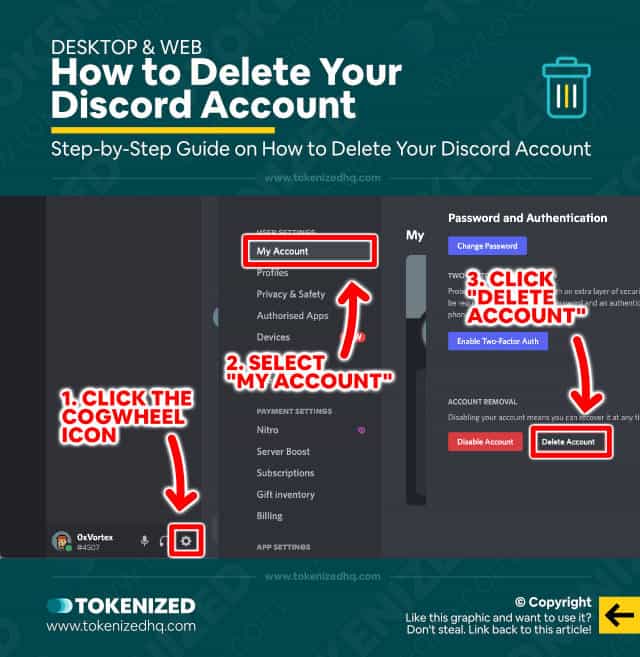
The following steps are optimized for desktop devices.
It doesn’t matter whether you’re using the Discord desktop app or just the browser version on the web.
Since the interfaces are identical, so are the steps that you need to take.
Follow these 3 simple steps to delete your Discord account on Desktop:
- Step 1: Access your “User Settings” by clicking on the small cogwheel icon at the bottom of the left sidebar.
- Step 2: Now select the “My Account” tab from the left menu and scroll all the way down.
- Step 3: Click on the “Delete Account” button and confirm by entering your password.
And that’s it.
Your account has just been sent into oblivion 😉
If you own any Discord servers, you’ll see a warning message telling you to transfer ownership first.
On Mobile
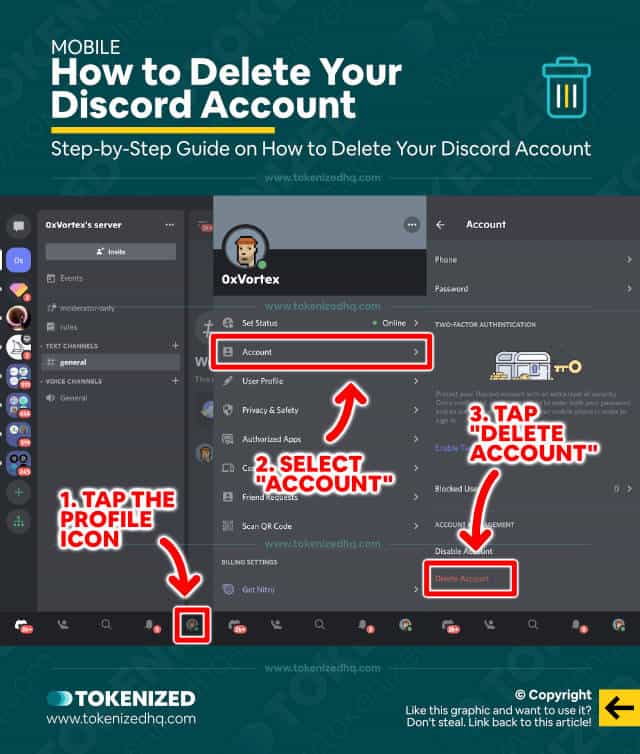
On mobile devices, the process is mostly the same, except that the interfaces look slightly different.
Nevertheless, we figured it might be useful to show you how to delete Discord accounts on all devices because you never know when you might need to.
Make sure you’ve launched the Discord mobile app and have it open on your screen.
Now follow these 3 steps to delete your Discord account on your mobile phone:
- Step 1: Swipe right and tap the profile icon in the bottom right corner.
- Step 2: Now select “Account” from the “User Settings” menu and scroll all the way down.
- Step 3: Finally, tap on the “Delete Account” element and confirm by entering your account’s password.
And voilà, your account has now officially been torn to shreds.
How to Delete Your Discord Account Without a Password
If you cannot delete your Discord account because you’ve forgotten or misplaced your password, you can log out of your account, reset the password, and complete the process with the new password that you’ve just set.
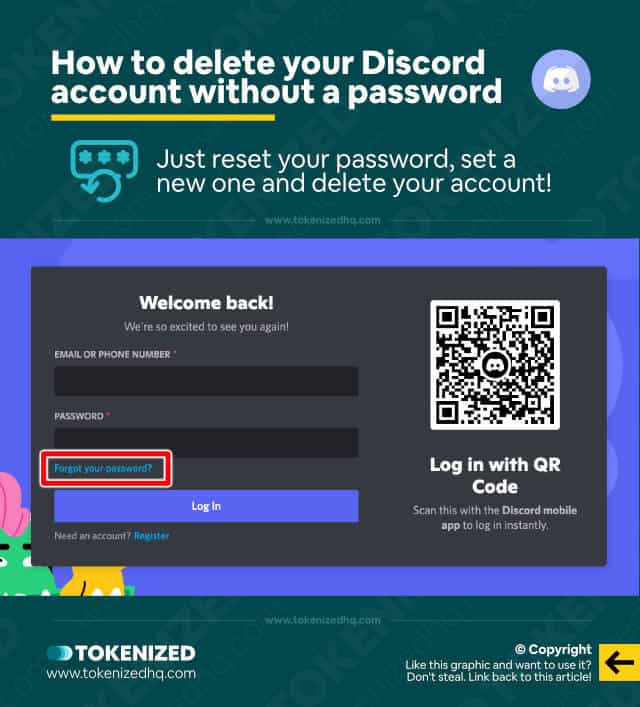
If you haven’t used your Discord account for a very long time then there’s a chance you don’t actually remember your password anymore.
Even though you might still be logged into your account on your desktop or on your phone, that won’t help you much if you want to delete your Discord account.
Why is that?
Well, because you have to enter your password in order to confirm the deletion of your account.
So how do you solve this problem?
Well, it’s actually quite simple because all you need to do is log out of Discord and then reset your password via the “Forgot Your Password?” feature.
You’ll be sent a verification email and then you can set whatever password you like.
Once you’ve set the new password, you can follow our guide above to delete your Discord account.
Can I Delete My Discord Account Without Logging in?
We are not aware of any process that allows you to delete your Discord account without logging into the account first. If that were possible, it would constitute a significant security risk.
We are aware that some people have become so addicted to Discord that they don’t even want to log in anymore.
Others simply don’t want to be exposed to the data collection anymore and refuse to log in.
So is there a way how to delete Discord accounts without logging in?
Technically, there isn’t.
However, you can try to submit a support request via the Discord help center, and perhaps they will be able to help you.
But generally speaking, there is no way to delete your Discord account without actually logging in.
And that’s probably a good thing because otherwise, anyone could simply delete another person’s account.
Conclusion
More and more people are becoming increasingly aware of the data collection practices of many social media and messaging platforms.
Remember, if you’re not paying for a product then you are the product.
If that’s something you cannot live with then hopefully our guide will help you figure out how to delete Discord accounts and say goodbye to Discord forever.
Here at Tokenized, we want to help you learn as much as possible about social media. We help you navigate the world of tech and the digitalization of our society at large, including the tokenization of assets and services.



