Are you trying to find out how to hide comments on Instagram Live?
Maybe you’re planning your next live video session on Instagram Live but had a fairly bad experience in the past and would like to turn off comments next time?
Well, look no further, because we’ve dug up all the details and put everything into a nice little step-by-step guide for you.
In this guide, you’ll learn exactly how to hide comments on Instagram Live as a host and also what to do about users who cross the line.
Let’s dive right in.
Key Points (tl;dr)
- Hiding or turning off comments on Instagram Live is actually quite easy if you’re the host. Follow these simple steps to hide comments on your next live stream:
- Step 1: Start your live feed in the Instagram app.
- Step 2: Tap the 3 little dots in the comment box at the bottom.
- Step 3: Select “Turn off commenting” in the menu.
- There’s another way you can avoid abusive or otherwise inappropriate comments on Instagram. All you need to do is define a list of custom words or phrases that Instagram should filter out. These are also known as “Hidden Words”. Follow these steps to set up your own list:
- Step 1: Click the menu icon in your profile.
- Step 2: Tap “Settings”, “Privacy”, and then “Hidden Words”.
- Step 3: Manage your list of words and settings at the bottom of the screen.
For a step-by-step guide on how to turn off comments during your next Instagram Live feed, PLEASE READ THE FULL ARTICLE.
Like this content? Then share it!
Solved: How to Hide Comments on Instagram Live
www.tokenizedhq.com
Here’s the answer. Great article by @ChrisHeidorn right here: https://tokenizedhq.com/hide-comments-on-instagram-live/
How to Hide Comments on Instagram Live
Instagram allows hosts of Live video streams to turn off commenting inside the feed’s settings. This will remove the ability for anyone to post or read any comments and avoids anyone being exposed to harmful statements.
Instagram Live has become one of its most popular features over the years.
Whether you want to stream a live feed to your followers, handle Q&A or just hang out with your friends, Instagram Live has made this incredibly easy to do.
The great thing about IG Live is that it’s a great way to interact with your audience in real time instead of waiting for people to react to your posts by liking or leaving a comment.
That being said, the real-time nature of Instagram Live also has its drawbacks.
Unless you limit the audience that can participate in the live feed, there’s always the risk of someone making an inappropriate or offensive comment.
Not only are those comments visible to everyone else on the stream, but they can also be very distracting for hurtful to the host as well.
Luckily, there are a number of ways to hide comments on Instagram Live, both as a host and as a viewer.
Hiding Comments as a Host
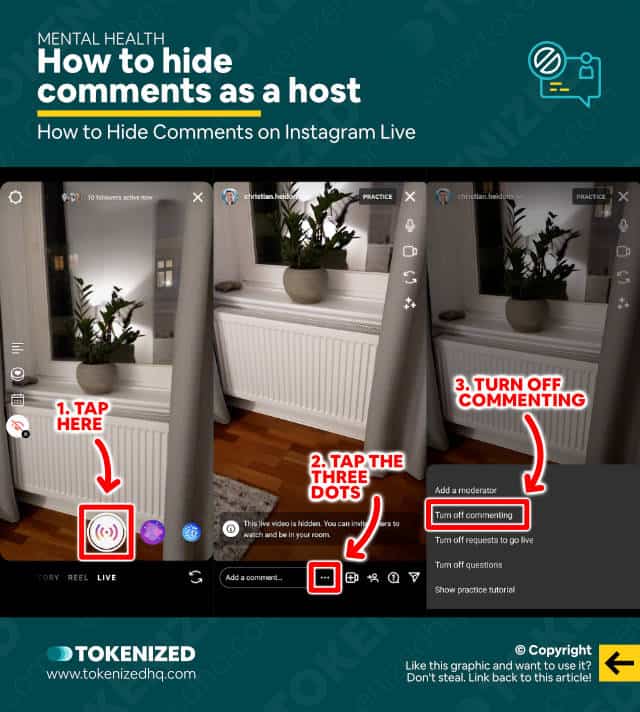
If you want to hide comments on Instagram Live as the host of the feed, the process is pretty straightforward.
Once you’ve completed the setup of your next live feed and you can switch off commenting within seconds.
Here are the steps to turn off commenting on Instagram Live:
- Step 1: Start a new live feed in the Instagram app.
- Step 2: Now tap the 3 little dots inside the comment box.
- Step 3: Select “Turn Off Commenting” in the context menu.
And that’s it. You’ve turned off comments.
You can do this at any time during your live session and you can not only hide comments on Instagram Live, but you can also turn them back on as well.
Hiding Comments as a Viewer
WARNING: This tool is no longer available.
There used to be a Chrome browser extension called “IG Story” that offered a wide array of features.
One of those nifty features was the ability to hide comments on Instagram live for viewers.
Unfortunately, it looks like the extension is no longer available in the Chrome web store.
There are a number of other Chrome extensions, such as Stories App or Hiddengram.
However, none of them allow you to hide comments on Instagram.
How to Avoid Abusive Comments from Users
Instagram already filters out most of the comments that might be considered harmful or abusive by default. However, you can go one step further and define your own custom list of words or phrases that should be excluded. Any other comments that you feel are inappropriate can also be reported to Instagram for review.
Even though the majority of people on Instagram tend to be really nice people, there are always bad apples here and there.
That’s one of the main reasons why many people want to know how to hide comments on Instagram Live.
But what about the rest of Instagram?
How do you avoid inappropriate or offensive comments on your other content?
Use “Hidden Words” to Block Comments
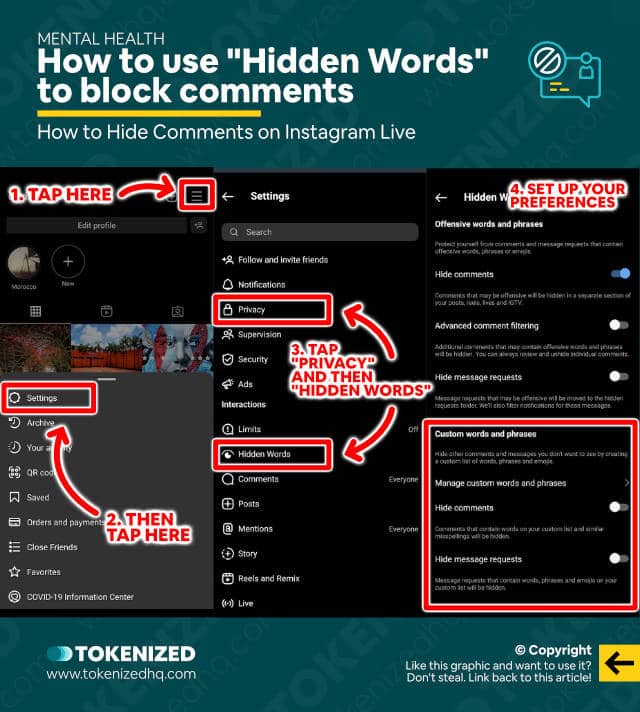
The good news is that most of the really harmful stuff is already filtered out by default (you can turn also this off by the way).
This will also hide comments on Instagram Live, IGTV, and other parts of the platform.
But if you want to, you can actually go one step further and define a custom list of words and phrases that you would like to prevent from being shown.
Here’s how you can define your own list of hidden words:
- Step 1: Click the Hamburger menu in the top right corner of your profile.
- Step 2: Now tap “Settings”, followed by “Privacy”.
- Step 3: Then select “Hidden Words” from the privacy settings.
- Step 4: Finally, manage your custom words or phrases in the bottom section of the screen and activate “Hide comments”.
Remember, these are additional filters that will be applied on top of the default ones defined by Instagram.
Instagram has even more features like this one.
If you’re keen to learn more, then check out our article on Instagram comments not showing up.
It also does into detail on features that allow you to block and allow certain comments on Instagram.
Report a Comment to Instagram
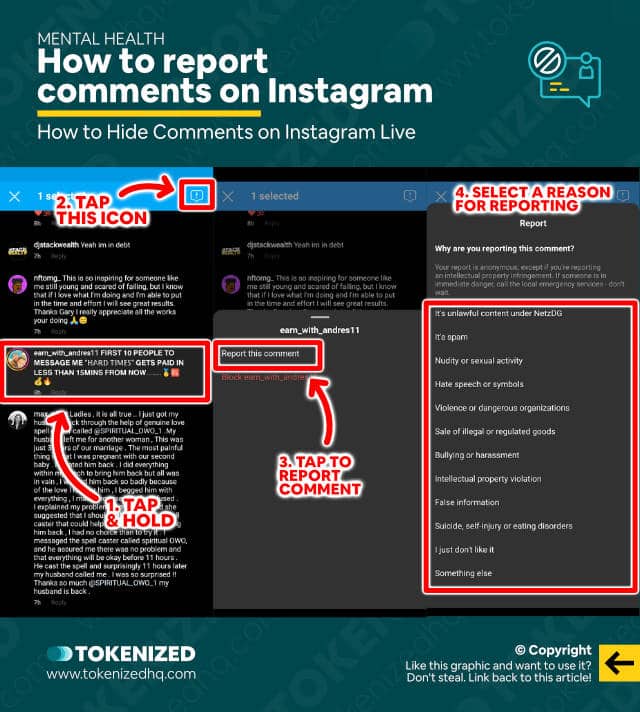
Unfortunately, despite all of these features, not every abusive comment will get filtered out.
If you stumble upon anything that you feel crosses a certain line or is obviously harmful, you can report the comment to Instagram.
Here are the steps to submit a report on a specific comment:
- Step 1: Tap and hold the comment that you would like to report. This will select the comment.
- Step 2: Now tap the “Report” icon in the top right corner and select “Report this comment” from the context menu.
- Step 3: Finally, you’ll be asked to state why you are reporting the comment. Select one from the list.
Once you complete the process, your report will be submitted to Instagram and they will review it as soon as possible.
Frequently Asked Questions (FAQ)
Before we close off this guide, let’s quickly address some of the most common questions related to hiding comments on Instagram Live.
-
Can anyone comment on my Instagram Live feed?
Technically, yes. Unless you’ve set any other restrictions inside your privacy settings, anyone will be able to comment on your public Instagram Live feed. However, if you want, you can also open a private “Practice” session with a small group of friends.
-
Will others be notified if I go live on Instagram?
Yes, any of your followers who are active on Instagram when you go live will be notified that you’ve started a feed. You can avoid this by setting your broadcast audience to “Practice”.
-
Can I hide comments on Instagram Live if they contain certain words?
Yes, you can define a custom list of words and phrases in the “Hidden Words” section of your privacy settings and have any comment that contains these words hidden from the platform.
Conclusion
If you want to avoid being exposed to offensive or other inappropriate content on Instagram, you can use one of the many features that allow you to improve your overall experience on the platform.
If you follow the instructions we’ve provided above, you can easily hide comments on Instagram Live as well as on other content formats.
And even if do happens to run into something that you feel is insensitive, you can easily report it to Instagram for review.
Here at Tokenized, we want to help you learn as much as possible about social media. We help you navigate the world of tech and the digitalization of our society at large, including the tokenization of assets and services.



