Want to know how you can log in to Discord with a QR code?
Perhaps you’re currently on a public computer and want to log in to your Discord account but can’t remember what your password is?
Well, don’t worry, because there’s a little-known trick that allows you to authenticate yourself using the Discord app on your smartphone.
In this guide, you’ll learn exactly how you can log in from any desktop device using the Discord QR code login functionality.
Let’s get right to it!
Key Points (tl;dr)
- Discord has a neat little feature that allows you to log into your Discord account by scanning a QR code with your phone.
- This is particularly useful if you don’t have direct access to your login credentials or if you’re using a public desktop computer.
- Logging in to Discord with a QR code is a simple 4-step process:
- Step 1: Launch the Discord App on your Phone
- Step 2: Open Discord’s QR Code Scanner
- Step 3: Scan the QR Code on your Desktop
- Step 4: Confirm your login
For a step-by-step guide on how to log in to Discord with a QR code, PLEASE READ THE FULL ARTICLE.
Like this content? Then share it!
Solved: How to Log In With a Discord QR Code
www.tokenizedhq.com
Here’s the answer. Great article by @ChrisHeidorn right here: https://tokenizedhq.com/discord-qr-code-login/
How Does the Discord QR Code Login Work?
When you log in to Discord using a QR code, the mobile app on your phone acts as a form of authentication. The fact that you have access to your account on your phone is considered sufficient proof that you are the legitimate owner of the account.
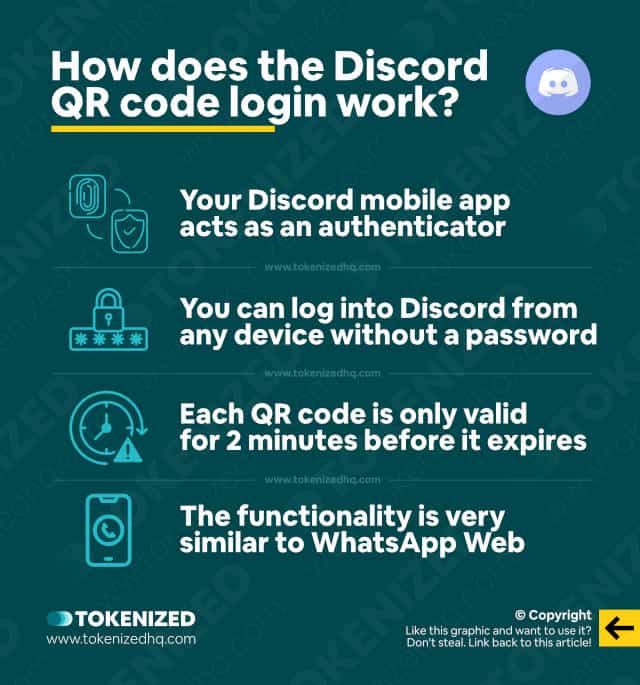
One of the great things about Discord is that you can use it on almost every device.
You don’t even need to install the Discord application if you don’t want to.
All you really need is a browser and that’s pretty much it.
So, technically, you could log into your Discord account from any other computer, even if the Discord client software isn’t installed on it.
And to make things even easier, you can even use the Disord QR code login functionality to gain access to your account without having to enter your username or password.
If you’ve ever used the “Web” version of WhatsApp (also known as WhatsApp Web), then using the Discord QR Code login will feel very familiar to you.
Basically, when you log in to Discord with a QR code, you are effectively authenticating yourself with your smartphone device.
Discord assumes that only you have access to your iPhone or Android device and will allow you to use it as a login.
How to Log In to Discord With a QR Code
You can easily log into Discord using a QR code by following this 4 step process: First, launch the Discord app on your phone. Next, open the QR code scanner and scan the QR code from the login form on your Desktop device. Once the prompt is displayed, confirm your login.
Now that you know that it’s possible to log in to Discord with a QR code, you probably want to know how it works.
That’s why we’ve put together this quick step-by-step guide that will show you exactly what you need to do in order to quickly log in on any desktop device.
Step 1: Launch the Discord App on your Phone
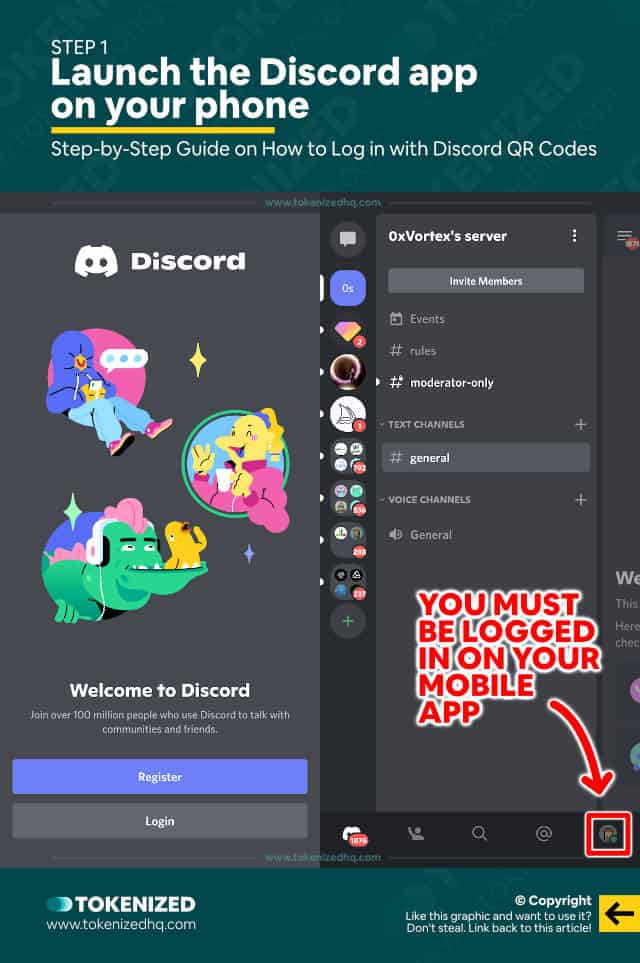
Start off by opening the Discord app on your iPhone, iPad, or Android device.
An important prerequisite for the Discord QR code to work is that you must be logged into your Discord app on your phone.
This is how Discord can authenticate that it’s actually you.
Step 2: Open Discord’s QR Code Scanner
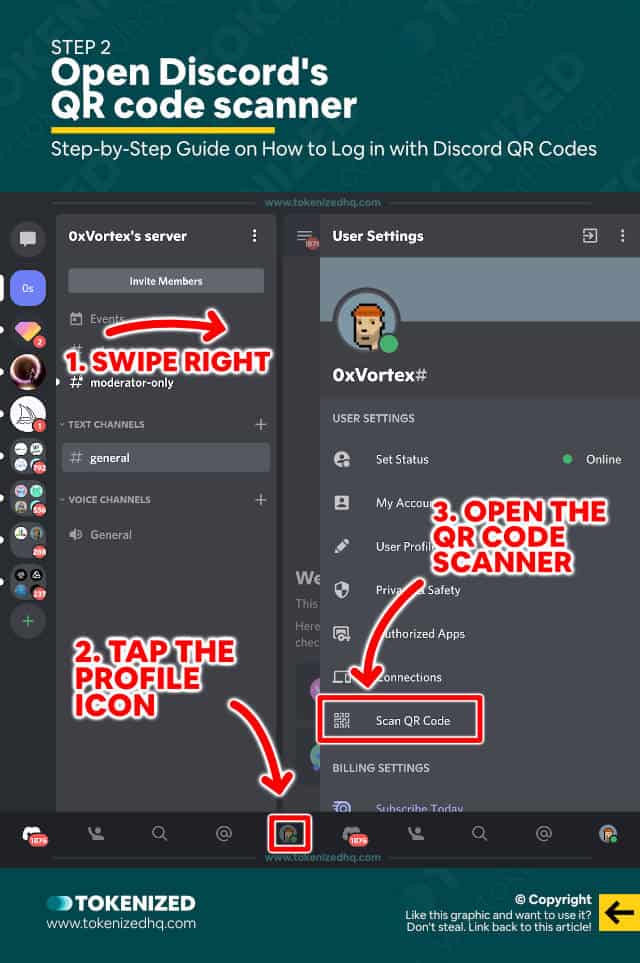
The Discord app has an integrated QR code scanner.
To open it, swipe right and tap on the profile icon in the bottom right corner of your screen.
Then select “Scan QR Code” from the “User Settings” menu.
Step 3: Scan the QR Code on your Desktop
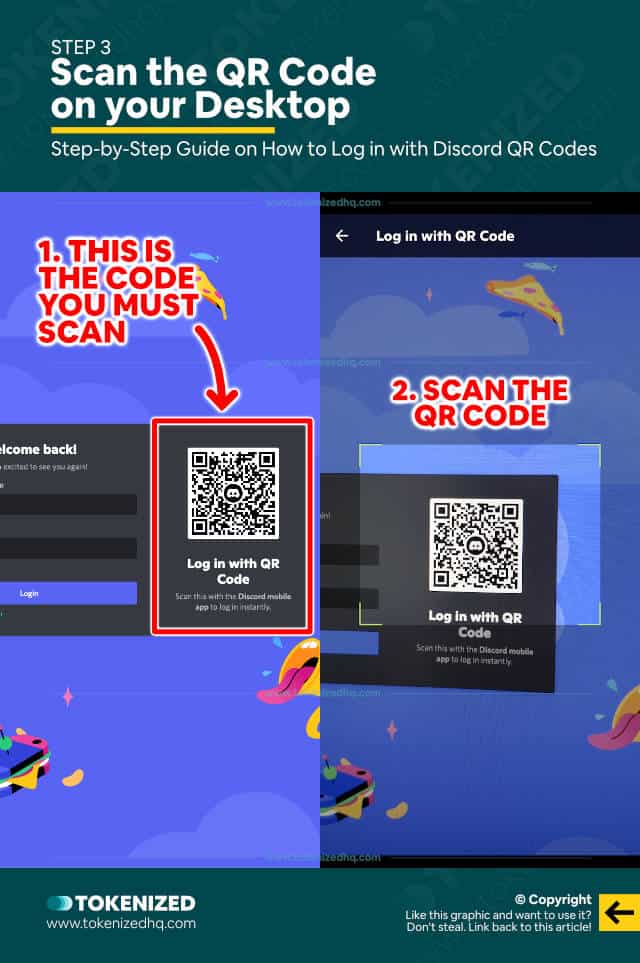
Open the Discord desktop app or simply navigate to the web version of Discord and look for the Discord QR code next to the login form.
Below the QR code, you’ll see a headline that reads “Log in with QR Code”.
Now use your phone to scan that QR code.
WARNING: Make sure you’ve given Discord permission to access your phone’s camera!
Step 4: Confirm your login
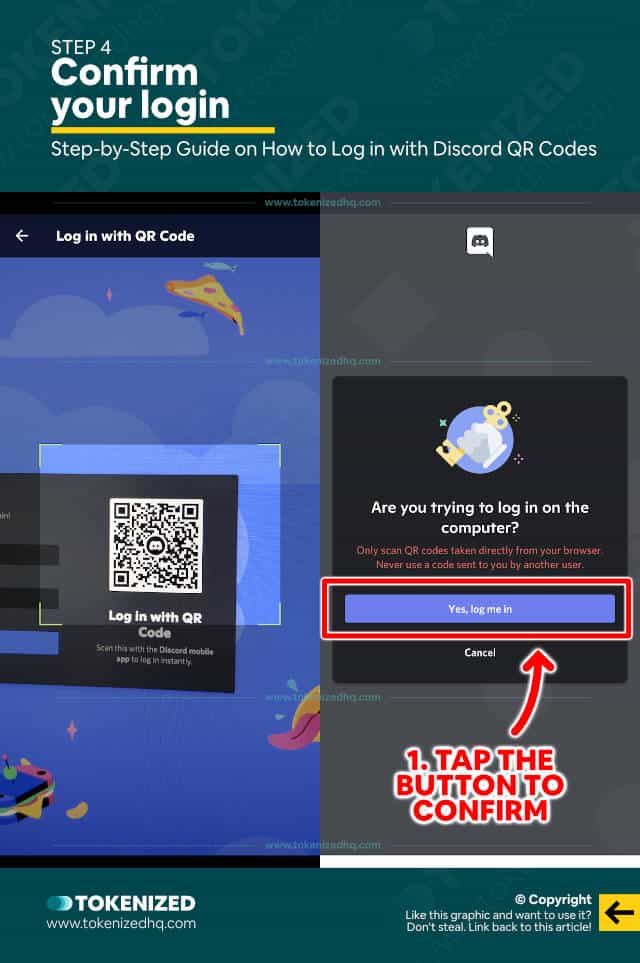
Once you’ve scanned the QR code, you’ll be presented with a prompt, asking you to confirm that you would like to log in to Discord on this computer.
Confirm by clicking “Yes, log me in” and then “Continue”.
Congratulations, you’ve successfully logged in to your account on a new device using the Discord QR code functionality.
If you run into any technical problems and urgently need help with your login details, we highly recommend that you contact customer service and send a message to the Discord support email.
WARNING: We have received reports that if you are using a forced dark mode in your browser, then the QR code may become unscannable in the browser. This has been one of the leading causes of the WhatsApp QR code not working when authenticating an additional device.
Frequently Asked Questions (FAQ)
Before we wrap up, let’s quickly address a few frequently asked questions that many people have in relation to Discord QR code scanning.
-
Why can I find the Discord QR Code?
Your Discord QR code is displayed next to the login form when you open the Discord desktop app or Discord for the web. Simply scan the code and your mobile app will log you in instantly.
-
How long do Discord QR Codes last?
Discord login QR codes are valid for 2 minutes and no longer work once they expire. Therefore, don’t even bother trying to scan the code in this guide. It won’t work anymore.
-
Can I scan the Discord QR Code with a different QR scanning app?
You don’t need to use the Discord mobile app to scan the Discord QR code. You can use any QR code scanner you like since it will automatically forward to the Discord mobile app anyway.
Conclusion
Sometimes scanning a QR code with your phone is a lot simpler than entering your full login credentials.
It’s a very common security measure that most of us have already gotten used to anyway.
So, next time you want to log into your Discord account from a desktop device, all you need to do is scan the Discord QR code with your phone and you’ll be authenticated in no time.
Here at Tokenized, we want to help you learn as much as possible about social media. We help you navigate the world of tech and the digitalization of our society at large, including the tokenization of assets and services.



