Want to know how to change Discord passwords?
Perhaps you’ve recently heard about Discord being hacked and want to do a Discord password reset just to be sure?
Or maybe you simply forgot your Discord password and now you’d like to reset it?
Well, look no further, because unlike many of the other sites, we provide step-by-step guidance on how to reset Discord passwords on any device and for any occasion.
In this guide, you’ll learn exactly what to do if you ever end up in a situation where think to yourself: “Help, I forgot my Discord password!“.
Let’s dive right in.
Key Points (tl;dr)
- It’s generally always a good idea to change your Discord password every 6-12 months for security reasons. When you think your account may have been compromised, you should definitely do it right away.
- As long as you have access to your Discord account and also have the password, changing it is very easy to do from within the “User Settings”.
- However, if you’ve forgotten or lost your password, then the only way to restore access is by doing a full Discord password reset. This, however, requires access to your emails.
- If you don’t know your password anymore and also do not have access to your emails, then you might be in trouble and may have to get in touch with Discord support in order to resolve the issue.
For a step-by-step guide on how to safely complete a Discord password reset, PLEASE READ THE FULL ARTICLE.
Like this content? Then share it!
How to Change Discord Passwords in 2023
www.tokenizedhq.com
Here’s the answer. Great article by @ChrisHeidorn right here: https://tokenizedhq.com/change-discord-password/
Common Reasons for Doing a Discord Password Reset
It is generally considered good practice to update your passwords every 6-12 months for security reasons. If you’ve forgotten or lost your password outright, then the only way to regain access to your account is to complete a full Discord password reset.
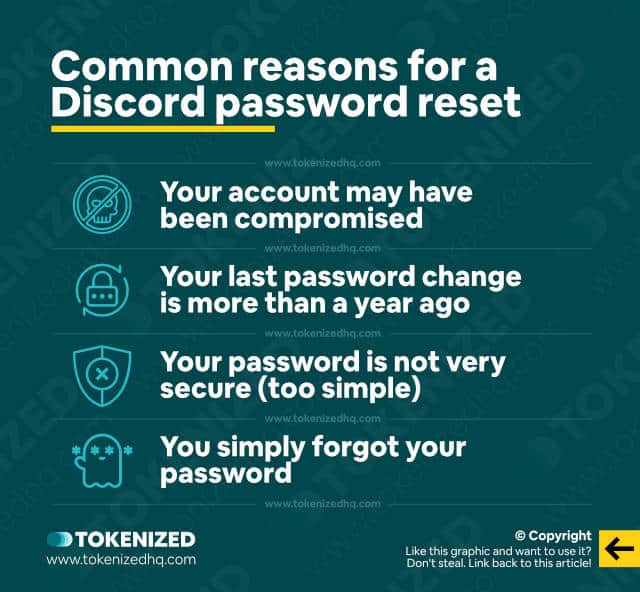
There are tons of reasons why someone might want to or even need to change their Discord password.
Let’s face it, in this day and age account security is one of the most important things you keep an eye on.
Hackers have become so sophisticated that most people don’t even realize when they’ve been hacked.
So, when in doubt, it’s always better to do an extra Discord password reset and rather be safe than sorry.
But hacks aren’t the only reason why someone might want to change the password of their Discord account.
Here are the most common reasons to reset your Discord password:
- You think your Discord account may have been compromised.
- Your last password change was more than a year ago.
- Your password is not very secure (too simple).
- You simply forgot your password.
All of the above are good reasons to do a Discord password reset or simply update it.
In the next section, we’ll explain to you how you can change your Discord password on Desktop and on Mobile devices.
How to Change Discord Passwords on Any Device
If you haven’t actually lost your password and still have your current one, then changing it to a new one is really simple.
The process looks a bit different depending on whether you’re using Discord on a Desktop or Mobile device (iOS & Android), but it’s largely the same in both cases.
Nevertheless, we’ve created dedicated instructions for both cases.
Changing Your Discord Password on Mobile
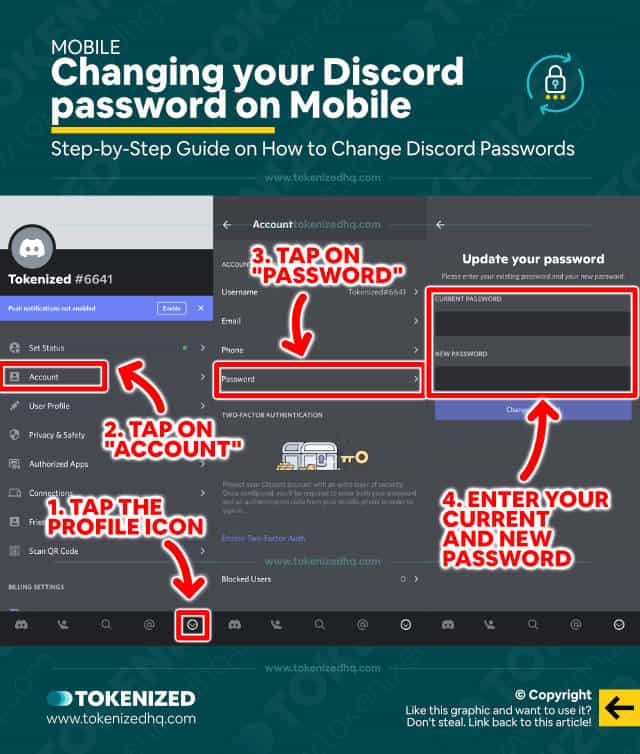
We’re going to assume that you’re already logged into your account and just want to update your Discord password.
In that case, the process is very simple.
Here are the necessary steps to change your Discord password on Mobile:
- Step 1: Swipe right and tap the profile icon in the bottom right corner.
- Step 2: Now select “Account” from the “User Settings”.
- Step 3: Next, tap on “Password”.
- Step 4: Finally, enter your current password as well as the new password that you would like to use.
And that’s pretty much it.
If you’re using a password manager (which we strongly recommend), remember to update it with the new Discord password.
Changing Your Discord Password on Desktop & Web
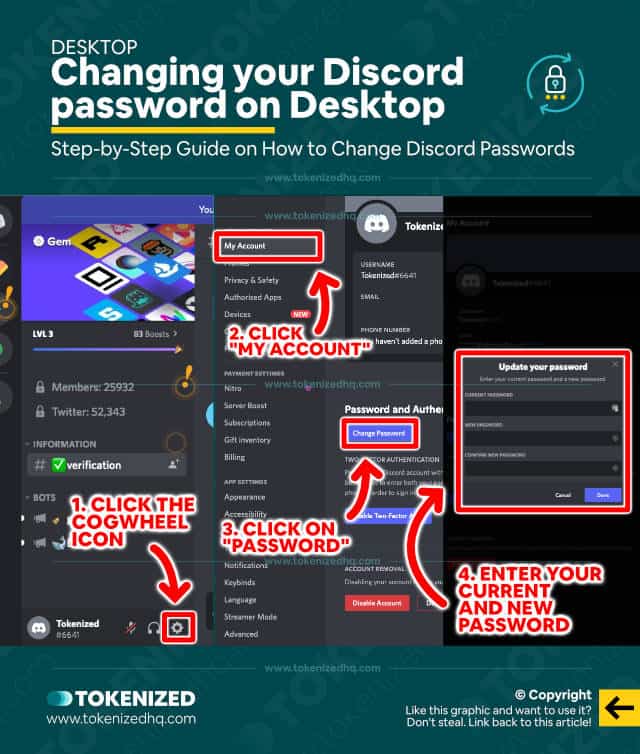
Now let’s have a look at what the process looks like if you’re on a Desktop device.
It doesn’t matter whether you’re using the Discord desktop app or the browser client, the process is identical.
Here are the steps to change your Discord password on Desktop:
- Step 1: In the left sidebar, click the cogwheel icon in the bottom right corner.
- Step 2: On the “My Account” tab, click the “Change Password” button.
- Step 3: Now simply enter your current and your new password and confirm by clicking the “Done” button.
Congratulations, you’ve successfully updated your Discord password!
What if I Forgot My Discord Password?
If you’ve forgotten or lost your password, you can easily regain access to your account by doing a Discord password reset. However, if you do not have to access your emails, then you will most likely have to submit a support request with Discord.
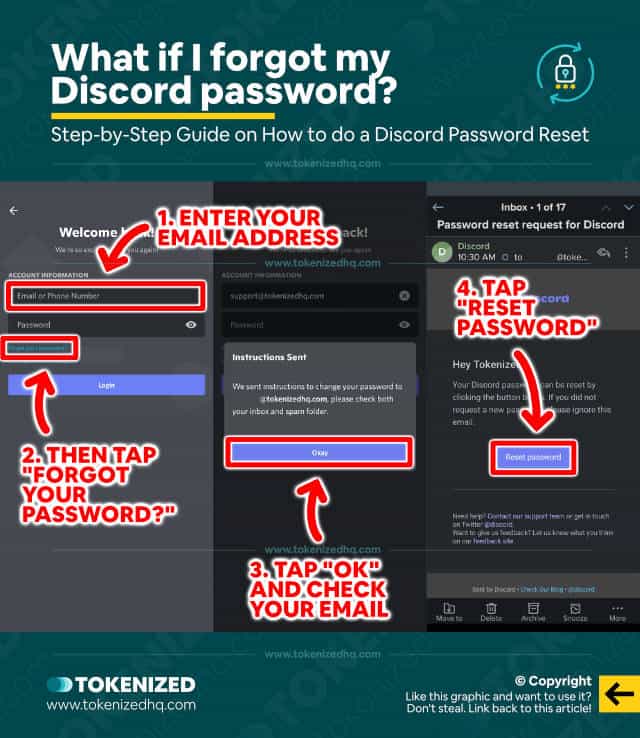
Don’t worry if you’ve forgotten your Discord password, it happens all the time.
The important thing is that you need to have access to the email that’s linked to your account.
As long as you have access to that, you’ll be fine.
You can recover Discord accounts even without a password, by simply doing a Discord password reset.
When you reset your password, Discord will send an email to your inbox and from there you can set a new password for your account.
You must have access to your inbox because that’s how Discord makes sure that it’s actually you who wants to reset the password.
Here are the steps to easily reset your Discord password:
- Step 1: Go to the login screen.
- Step 2: Enter your email and tap “Forgot your password?”.
- Step 3: Go to your inbox and click the “Reset Password” button inside the email.
- Step 4: Follow the on-screen prompts and set a new password.
It’s really that simple.
By the way, if you have a tendency to forget or lose your password, we strongly advise you not to enable 2FA in Discord, because if you lose your Discord backup codes, you’ll have difficulty regaining access.
Anyway, if your problem is bigger than just your password and you don’t have access to your emails, then you’ll probably have to use a different approach.
In that case, we highly recommend that you check out our guide on alternative Discord account recovery methods.
We cannot guarantee that they will solve your problems, but they’re definitely a good start.
Conclusion
In most cases, changing your Disord password is a relatively simple process that can be done from the “User Settings” section.
However, every so often, someone forgets their password and needs to do a Discord password reset.
Luckily, resetting your password is among the most common account-related issues that users encounter.
Here at Tokenized, we want to help you learn as much as possible about social media. We help you navigate the world of tech and the digitalization of our society at large, including the tokenization of assets and services.



