Are you looking for a way to delete images in Midjourney?
As you may have already noticed, Midjourney has a very open and collaborative philosophy and this also means that unless you use Private Mode, all of your images are visible to the public.
But what if you don’t like some of your images or maybe you’re even embarrassed by some of the images it has created in your name?
In this guide, we’ll show you how to delete images in Midjourney and take back some of your privacy.
Let’s dive right in.
Table of Contents Show

Like this content? Then share it!
How to Delete Images in Midjourney Easily in 5 Seconds
www.tokenizedhq.com
Here’s the answer. Great article by @ChrisHeidorn right here: https://tokenizedhq.com/midjourney-delete-images/
How to Delete Images in Midjourney
Midjourney’s philosophy on AI art generation is somewhat different from most of its competitors.
Unlike DALL-E, which keeps all images private within your account, or Stable Diffusion, which can be run locally, Midjourney makes everything open and public by default.
So, unless you’ve paid for the Midjourney Private Mode add-on, your images can be seen by just about anyone.
By the way, you can upgrade your account’s privacy for $20 per month via “Manage Subscription” section.
Sure, in theory, that’s very unlikely, and it’s also not particularly relevant if you’re using an anonymous account name.
But it still bothers a lot of people.
Others, on the other hand, are embracing this open approach because it helps them learn so much quicker.
Midjourney is trying to build a true community and forcing nearly everyone to share their images can generate network effects that are often underestimated.
But what if you end up with a set of images that is just downright ugly or possibly even a bit embarrassing?
You’d probably want to delete images in Midjourney before anyone can ever see it, right?
Fortunately, it’s much easier to delete images in Midjourney than most people think.
And it not only works on new images but also on old ones that are still lurking inside your account’s archive.
Key Points (tl;dr)
- Midjourney currently does not support deleting images via its web app.
- The only way to delete images in Midjourney is by reacting to the message in Discord with the ❌ symbol.
- Whenever you delete a Midjourney image, the changes will only sync to the web app after about 15-20 minutes. So be patient.
Deleting Midjourney Images in Discord
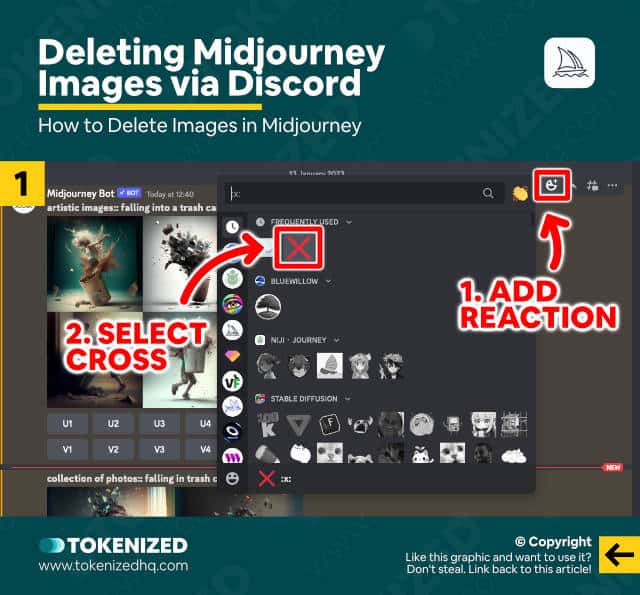
Midjourney currently does not support deleting images from the official web app.
So, whether you like it or not, you’ll have to go back to Discord to do it.
But once you’re there, it’s incredibly easy to do.
Just follow these steps:
- Step 1: Find the image/job that you want to delete inside your chat history.
- Step 2: Once you’ve found it, react to the message with the ❌ icon (mobile users must tap and hold the message in order to add a reaction).
- Step 3: Wait for the message and images to disappear from the Discord chat.
- Step 4: After 15-20 minutes, check your account’s archive in the Midjourney web app to verify that the image has been deleted.
When you delete images in Midjourney via Discord, the changes are not immediately visible on the web app because the database only synchronizes every 10-20 minutes.
If you can still see your deleted images after more than an hour, try reaching out to the Midjourney support team.
Deleting Images from the Midjourney Web App
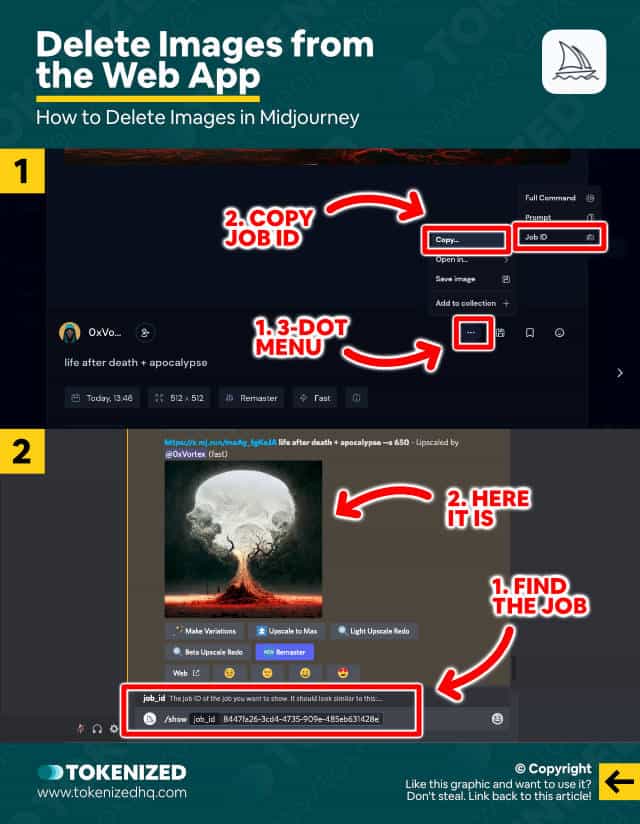
I know I just said that this isn’t actually possible.
And it isn’t.
However, some users accidentally try to delete images in Midjourney the wrong way.
What they usually do is that they delete the message in Discord and think that this will sync up to the web app’s database.
However, this is not the case.
And to make matters worse, once the message is gone, there’s no way you can react to it anymore.
So what can you do?
Well, since the image is still visible on the web app, you can retrieve its Midjourney job ID from there, load it in Discord, and finally delete the image by reacting to it there.
Here’s a quick step-by-step walkthrough:
- Step 1: Find the image inside your Midjourney web app archive.
- Step 2: Now click the 3-dot menu and select “Copy…> Job ID”.
- Step 3: Go back to Discord and enter
/show <job-id>. This will load the job once more. - Step 4: Finally, delete the image by reacting to it with the ❌ symbol.
As you can see, the process is effectively the same.
However, we’re using the web app to retrieve the job ID, which in turn allows us to retrieve the job in Discord one more time.
And that’s how you delete images in Midjourney properly.
Frequently Asked Questions (FAQ)
Before we close off this guide, let’s quickly address some of the most common questions related to deleting images in Midjourney.
-
Can I delete pictures from Midjourney?
Yes, you can delete images from your account by reacting to the image’s job in Discord with an ❌. This will tell the Midjourney bot to delete the image. Remember that the image may not immediately disappear from your web gallery since the app takes some time to sync. You currently cannot delete Midjourney images from the web app itself.
-
How do I delete images in the Midjourney web app?
You currently cannot delete images from within the Midjourney web app. The only way to do this is by reacting to a job inside Discord with the ❌ symbol.
Conclusion
Remember, whenever you create an image in Midjourney, it can be seen by just about anyone browsing the official gallery.
So, if you happen to create something strange, ugly, embarrassing, or offensive by accident, you can always delete it by using the method above.
Let’s face it, we all like a little bit of privacy don’t we?
Here at Tokenized, we want to help you learn as much as possible about the AI software industry. We help you navigate the world of tech and the digitalization of our society at large, including the tokenization of assets and services.



