Did you forget your Instagram password?
Sure, you could probably just reset your password via Instagram’s “Forgotten password” feature.
But what if there was another way? What if you could easily retrieve your Instagram password from your phone (assuming that you’re still logged in)?
In this guide, you’ll learn exactly how to see your Instagram password on your iPhone or Android devices by accessing the password manager.
Let’s dive right in.
Key Points (tl;dr)
- To see your Instagram password on your iPhone, follow these steps:
- Step 1: Go to “Settings” and select “Passwords”.
- Step 2: Unlock using Face ID, Touch ID, or your passcode.
- Step 3: Search for “Instagram” and tap it.
- Step 4: Now tap and hold your password and then select “Copy”.
- You can also find your Instagram password on Android devices using these steps:
- Step 1: Go to “Settings” and select “Google”.
- Step 2: Then tap “Manage your Google Account”
- Step 3: Now select the “Security” tab and then scroll down to find the “Password Manager”.
- Step 4: Finally, search for “Instagram”, select it, and tap the “Copy” icon.
For a step-by-step guide on how to find your Instagram password on your phone, PLEASE READ THE FULL ARTICLE.
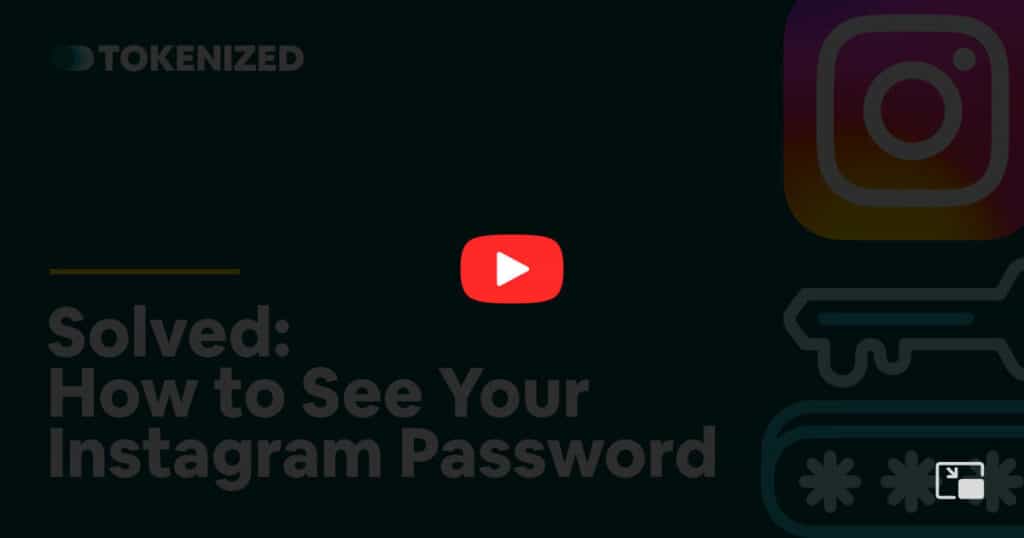
Like this content? Then share it!
Solved: How to See Your Instagram Password
www.tokenizedhq.com
Here’s the answer. Great article by @ChrisHeidorn right here: https://tokenizedhq.com/see-your-instagram-password/
How to See Your Instagram Password
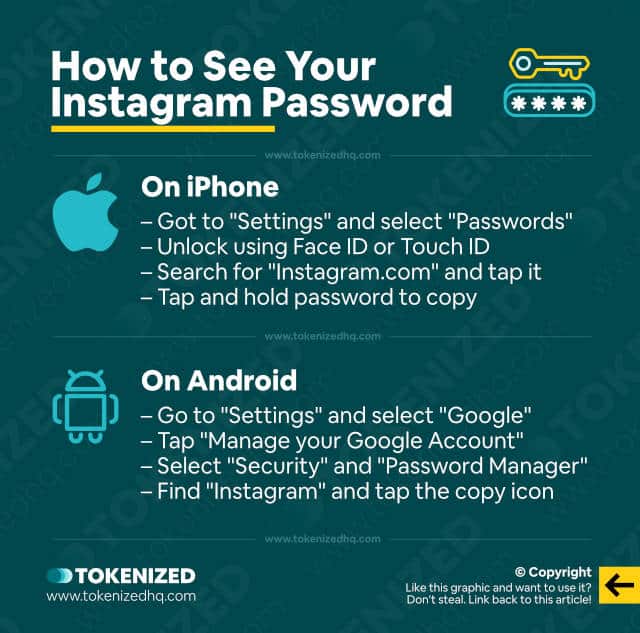
If you consider yourself a fairly security-conscious person, then you probably have different passwords for different websites.
The problem with this approach is that it eventually becomes very challenging to remember all the different passwords you use.
That’s why most of us tend to use some form of password manager on our devices.
It helps us maintain a good level of security while still allowing us to access our passwords if we need to.
iPhones and Android devices both have password managers integrated into their operating systems.
So there’s a good chance you’ll be able to find out your Instagram password by simply checking them.
However, the process of finding and seeing your passwords is slightly different in each case.
That’s why we’ve created two separate step-by-step guides that will show you how to see your Instagram password, no matter what type of phone you use.
Find Your Instagram Password on iPhone
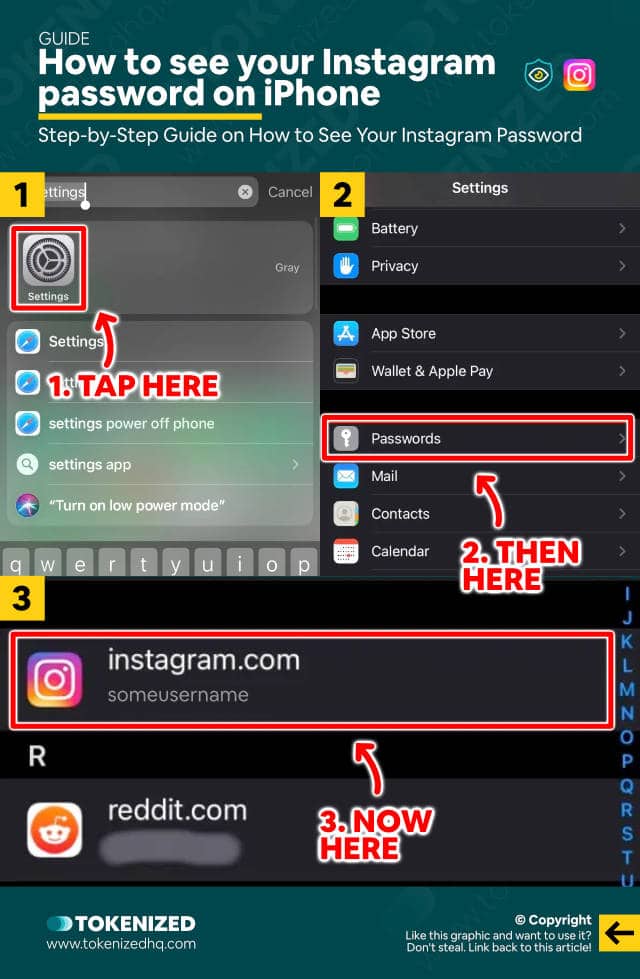
Let’s start by showing you how to see your Instagram password on an iPhone device.
I’m going to assume that you are reasonably familiar with how your iPhone settings work.
Here are the steps to find out your Instagram password on iPhone:
- Step 1: Go to “Settings”.
- Step 2: Then select “Passwords”. This will open a searchable list of websites.
- Step 3: In some cases, you may have to unlock this section with Touch ID, Face ID, or your passcode first.
- Step 4: Now search for “instagram.com” and tap on it. Alternatively, search for “facebook.com” since the passwords may be similar.
- Step 5: Next, you’ll be able to see your Instagram username and password.
- Step 6: Finally, tap and hold the password field and then tap “Copy” to save it to your phone’s clipboard.
And that’s it.
Now you know how to see your Instagram password directly in your password manager.
Find Your Instagram Password on Android
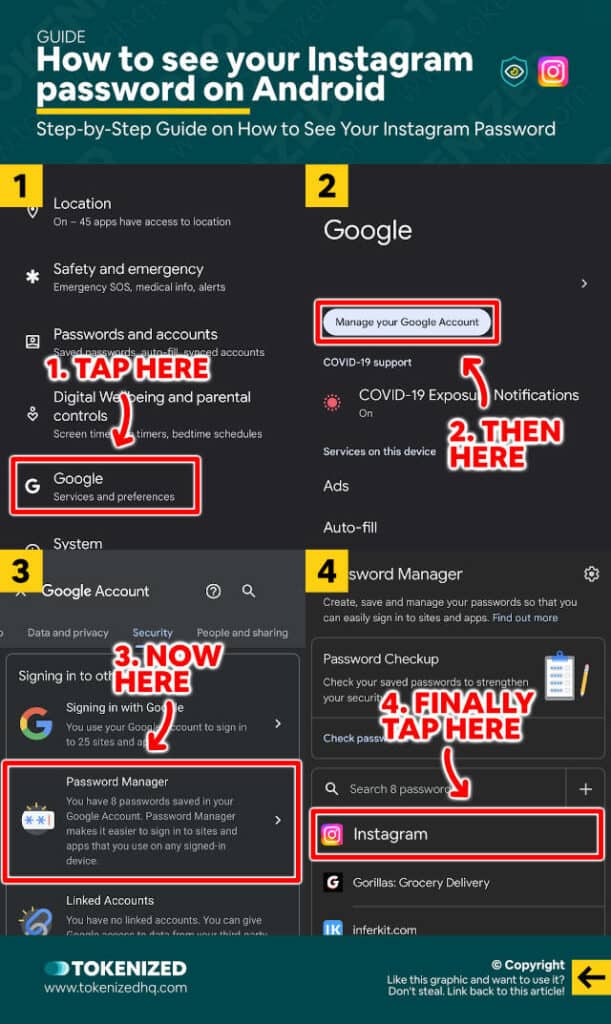
The process is slightly different on Android devices because the password manager isn’t directly managed by your device.
Instead, the password manager is actually part of your Google account.
Here’s how to see your Instagram password if you have an Android device:
- Step 1: Go to “Settings”.
- Step 2: Then select “Google” (services and preferences).
- Step 3: Tap the “Manage your Google Account” button.
- Step 4: Now select the “Security” tab and scroll down.
- Step 5: Find the “Password Manager” button and tap on it.
- Step 6: Now search for “instagram.com” or “facebook.com” and tap to open.
- Step 7: Finally, either unhide your password or simply tap the “Copy to clipboard” button.
It’s as simple as that.
Frequently Asked Questions (FAQ)
Before we close off this guide, let’s quickly address some of the most common questions related to good Discord server names.
-
What can I do if I forgot my Instagram password?
If you’ve forgotten your Instagram password, you have 2 options. You can either reset your password by visiting this link. Or you can try to find out your password in the password manager of your phone.
-
How can I reset my Instagram password?
In order to reset your Instagram password, please visit this link and enter your username, phone number, or email address that you registered with. You will then be asked to confirm your identity via phone, email, or another 2FA device.
-
How can I change my Instagram password without the old password?
Changing your Instagram password without having the current one is the same thing as resetting your password. Simply visit this link and follow the process of resetting your account’s password.
-
Can I see my Instagram password while logged in?
If you are still logged in to Instagram on your phone and your password is stored inside the password manager, then you’ll be able to see your Instagram password. Simply find Instagram in your list of stored passwords and copy the password from there.
Conclusion
Everyone forgets their password every now and then.
After all, with so many different sites and credentials, it’s not always easy to keep track of all of your passwords.
Luckily, with the help of a password manager and this guide, you’ll learn how to see your Instagram password in no time.
Here at Tokenized, we want to help you learn as much as possible about social media. We help you navigate the world of tech and the digitalization of our society at large, including the tokenization of assets and services.



