Want to create a Midjourney video of the entire generation process?
You’ve probably come across a few Midjourney process videos here and there and always wondered how people create them.
It’s actually much easier than you think because there’s a special Midjourney video parameter built into the Discord bot.
In this guide, we’ll show you how you can easily create your Midjourney process videos in just a few minutes.
Let’s dive right in.
Table of Contents Show

Like this content? Then share it!
How to Create A Midjourney Video Timelapse
www.tokenizedhq.com
Here’s the answer. Great article by @ChrisHeidorn right here: https://tokenizedhq.com/midjourney-video/
How to Create a Midjourney Video
Midjourney by itself is already an amazing piece of software and millions of people have tinkered with it in the past few months.
While the internet is absolutely plastered with all sorts of beautiful images generated with Midjourney, we’ve only seen the occasional video here and there.
One of the main reasons why there aren’t more people creating timelapse videos is that they simply don’t know how to do it.
But guess what: It’s incredibly easy to do.
Here’s how you can create your very own Midjourney video in just a few minutes.
Key Points (tl;dr)
- To create a Midjourney process video, you must add the
--videoparameter to your prompt. - Once the images have been generated, react to the Midjourney Bot’s message by selecting the
:envelope:emoji. The bot will then send you the full set of images including a 5-10 second process video. - Bear in mind that this feature is limited to regular image variations and does not work with upscaled images nor does it respect aspect ratio settings.
Step 1: Add the –video Parameter to Your Prompt
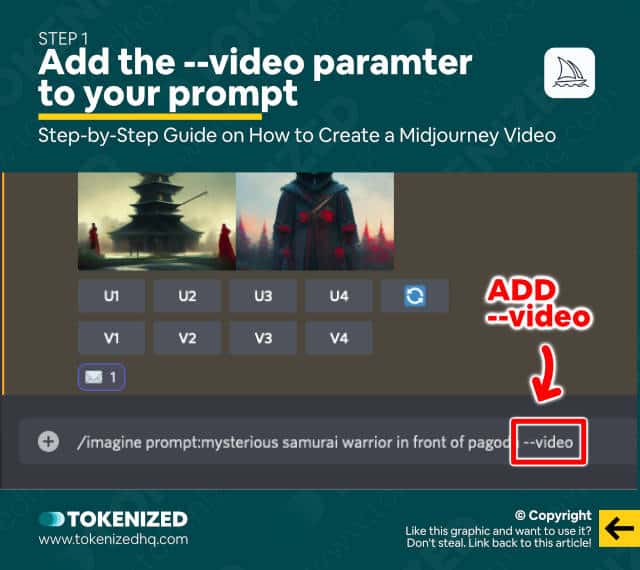
UPDATE (2 April 2023): The –video parameter is no longer supported in Midjourney v4 and v5.
The most important thing you need to remember is that you can only create videos of renders if you used the --video parameter in your prompt.
So, let’s assume this is your original prompt:
/imagine prompt:mysterious samurai warrior in front of pagodaThis would generate image variations but you wouldn’t be able to get a Midjourney video afterward.
Therefore, you must add the --video parameter as well.
/imagine prompt:mysterious samurai warrior in front of pagoda --videoSend the command and wait for it to process.
Step 2: React with the Envelop Emoji
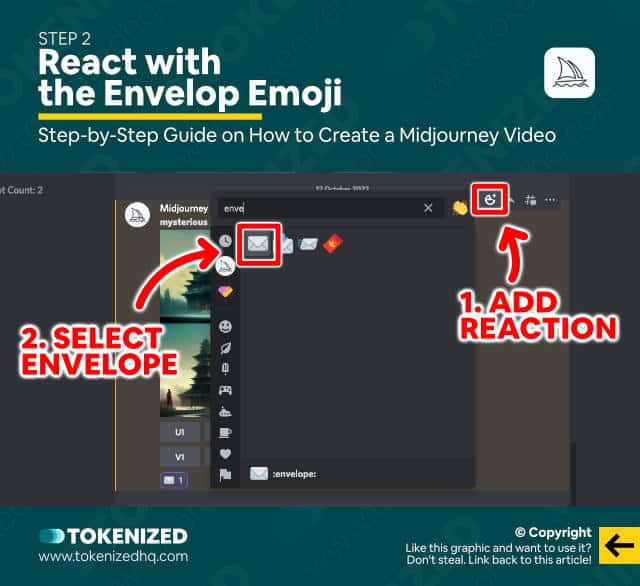
Now that the image variations have been generated, it’s time to request the video from the Midjourney bot.
In order to request the video, you must click on the emoji button of the message and add a reaction.
When the reaction context menu opens, search for “envelope” and click on the standard envelope emoji.
This tells the Midjourney bot that you would like to have a process video of your image.
Step 3: Check the DM from the Midjourney Bot
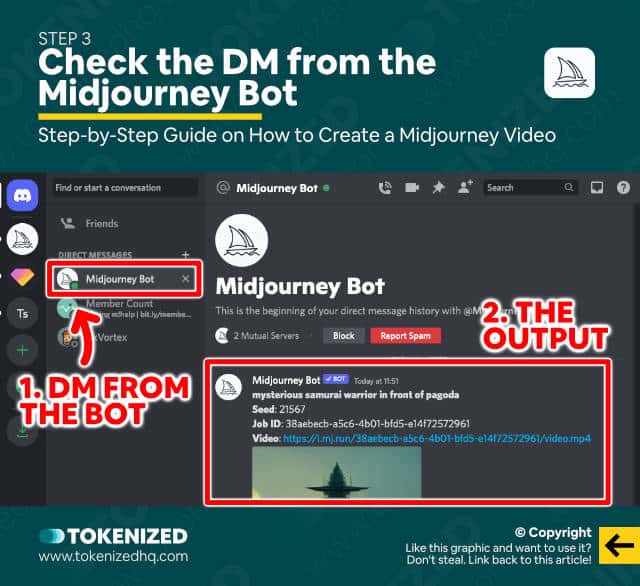
After selecting the envelope emoji you’ll receive a message in your DMs from the Midjourney bot within a few seconds.
If you open your DMs you’ll see that the bot has sent you the full set of all 4 image variations, the seed number that was used (this is super useful by the way), and a link to the MP4 video.
Step 4: Watch or Download the Midjourney Video
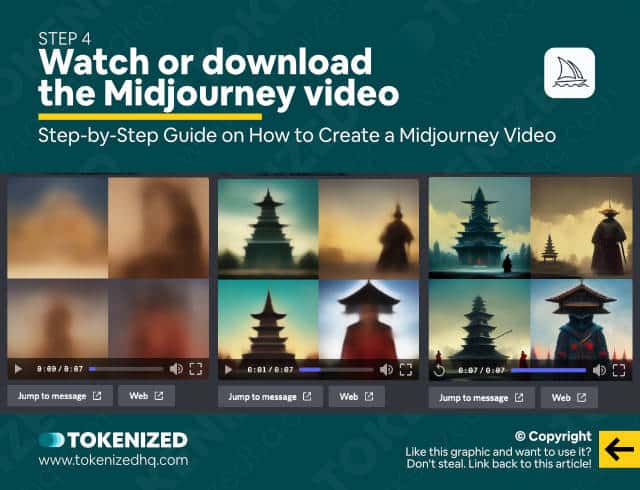
The video will not be very long, usually just 5-10 seconds in length.
You can either watch it directly inside Discord or download the file to your hard drive for further processing.
And that’s it. You now know how to create a timelapse video with Midjourney.
Limitations of the Midjourney Video Parameter
While this feature is a really neat addition to Midjourney and it obviously has secondary marketing benefits for them as well, there still are some limitations.
First of all, you can only generate videos for regular image variations that you create.
An image that has been upscaled will not allow you to create a process video and it also doesn’t tell you this beforehand.
We suspect this is somehow due to the fact that it would require far too much processing power.
The other limitation seems to be the fact that the video does not respect the aspect ratio parameter that you provide.
So, even if you set the aspect ratio to 16:9, it will still only generate a video with a ratio of 3:2.
Frequently Asked Questions (FAQ)
Before we close off this guide, let’s quickly address some of the most common questions related to Midjourney videos.
-
Why didn’t Midjourney create a video of my image?
Midjourney will only create a process video if you add the
--videoparameter to your prompt. And even then, it will only work on image variations. Upscaled images currently do not support the video feature. -
Which envelope emoji do I need to click in Midjourney?
Discord has 3 different envelope emojis in its default set. To request a video, you must select the standard envelope with the shortcode
:envelope:. The envelope with an arrow or the incoming envelope will not work. -
Can Midjourney v5 create a video?
Midjourney is primarily an image generator and not specialized in video generation. Older versions of Midjourney (v1-3) were able to generate process videos, however, due to a lack of demand, this feature was discontinued.
Conclusion
A lot of people on social media have been sharing some of their timelapse videos to showcase what Midjourney is capable of.
Creating your very own Midjourney videos is super easy and only requires you to add a single parameter.
Although the videos are quite short, just imagine what you could do with them if you put them on a loop.
Here at Tokenized, we want to help you learn as much as possible about the AI software industry. We help you navigate the world of tech and the digitalization of our society at large, including the tokenization of assets and services.



