Are you looking for a way to copy your Twitter profile link?
Perhaps you’re trying to share your Twitter profile with someone else but can’t seem to figure out how to copy Twitter profile links from the mobile app?
Well, don’t worry, because we’ve looked into the issue and we’ve found two simple solutions to your problem.
In this guide, you’ll learn how to copy Twitter profile links not only within a browser but also directly from within the Twitter app.
Let’s check it out.
Key Points (tl;dr)
- Trying to figure out how to copy Twitter profile links is a frustrating experience for many smartphone users.
- Contrary to popular belief, you can copy your Twitter profile link from within the Twitter app. You do not necessarily have to use a browser app.
- Follow these 3 simple steps to copy your Twitter profile link from the app:
- Step 1: Go to your Twitter profile
- Step 2: Tap the 3 little dots in the top right corner
- Step 3: Tap on “Share”
- Step 4: Now tap the “Copy” button to save it to the clipboard.
- Alternatively, you can also access the Twitter mobile site via a browser app on your phone. From there you can navigate to your Twitter profile and then simply copy the URL from the browser’s address bar.
For a step-by-step guide on how to to copy Twitter profile links, PLEASE READ THE FULL ARTICLE.
Like this content? Then share it!
Solved: How to Copy Twitter Profile Links the Right Way
www.tokenizedhq.com
Here’s the answer. Great article by @ChrisHeidorn right here: https://tokenizedhq.com/how-to-copy-twitter-profile-link/
Can I Copy Profile Links on the Twitter App?
Yes, you can copy your Twitter profile link from inside the Twitter mobile app. There isn’t a dedicated button to do this but you can use a very simple workaround by “sharing” your profile and then copying the link.
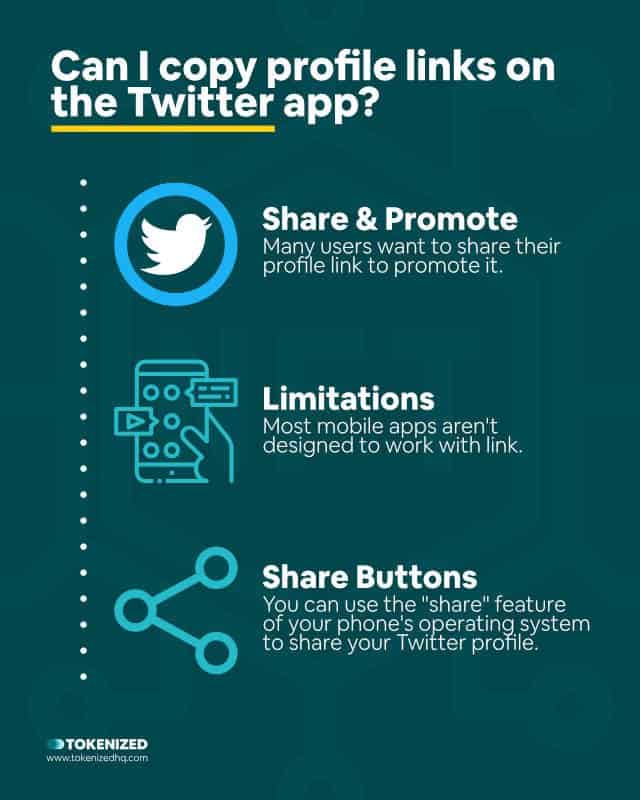
Mobile traffic has been on a constant rise for the past decade and it doesn’t look like it will stop any time soon.
Not only have consumers started using apps more and more, but they’ve also shifted most of their regular browsing behavior to their phones.
In fact, some people have even ditched their desktop computers and laptops entirely and use mobile devices for everything they do.
And this is not only limited to social media, it has infiltrated office life as well.
Unfortunately, this also means that some of the things that were very easy to do on a desktop computer are not necessarily as simple on a smartphone.
And trying to copy your Twitter profile link is definitely one of these things.
You’d be surprised how many people have created threads asking “How to Copy My Twitter Profile Link from App” in search of an answer.
To be fair, copying your Twitter profile link on the mobile app isn’t as intuitive as one might think.
Copying a specific tweet is incredibly simple and can be done very easily via the share button.
However, if you want to know how to copy Twitter profile links, it’s considerably less intuitive.
The good news is that you don’t necessarily need a browser in order to copy your Twitter profile link on an iPhone or an Android device.
You can still do it directly from within the app and we’re going to show you exactly to do it.
How to Copy Twitter Profile Links
You can copy your Twitter profile link both via the Twitter mobile app as well as by visiting the mobile Twitter site through a browser app. In both cases, you must first access your profile and then either use the “Share” feature from the dropdown menu in the top right corner of the app or simply copy the URL from the browser’s address bar.
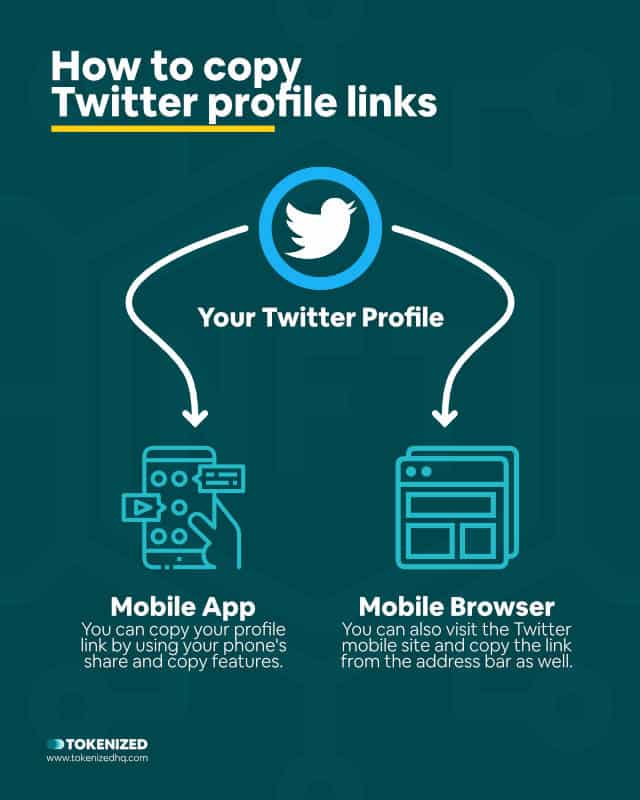
There are various reasons why someone might want to copy their own or another person’s Twitter profile link.
You might want to promote your own profile or maybe you’re trying to make someone else aware of a particular Twitter profile that you really like.
On a desktop browser, this would be a really simple task but on your mobile app, where most people simply tap buttons or search for words, it’s not as intuitive.
Despite what many other bloggers say, you don’t necessarily need to use your smartphone’s browser in order to get your Twitter profile link.
There is another way you can do this from within the Twitter mobile app.
In the following 2 sections, we’ll show you step-by-step how to copy Twitter profile links:
- How to Copy Twitter Profile Links from the App
- How to Copy Twitter Profile Links from the Browser
No time to waste, let’s get to it.
Get Your Twitter Profile Link from the App
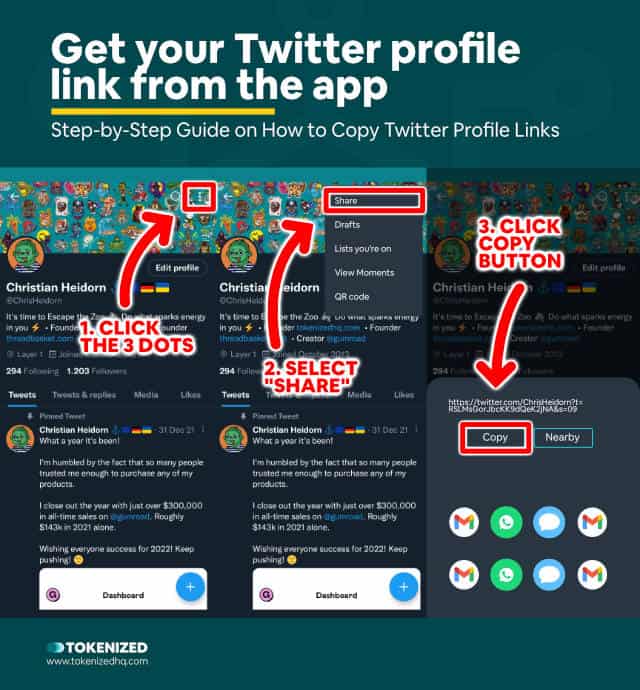
The vast majority of people use Twitter via their phones and therefore it’s no surprise that they’re looking for ways how to copy Twitter profile links from the app.
Many websites claim that there’s no way to do this from inside the app but that’s not true.
In fact, it’s a very simple process.
Follow these 4 easy steps to copy your Twitter profile link from the app:
- Step 1: Go to your own profile on the Twitter app
- Step 2: Tap the 3 little dots in the top right corner
- Step 3: Tap “Share” inside the dropdown menu
- Step 4: Finally, tap “Copy” to save the link to the clipboard
You may have noticed that the copied URL has a bunch of jibberish added to the end of it.
https://twitter.com/ChrisHeidorn?t=cXunLARS5OQi6CNLW-0K9A
Example of a copied profile link
This is called a query string and it usually contains a bunch of parameters that are used for documentation or tracking purposes.
Feel free to remove everything from the “?” onwards since it won’t affect how the link works.
Get Your Twitter Profile Link in a Browser
If you’re having trouble copying your Twitter profile link from the app or your phone doesn’t support sharing, then you can still get the link by using your phone’s browser app.
The challenge here is that on most mobile devices if you click on a Twitter link it will automatically detect that you have the app installed and open it directly.
However, for our solution to work, we absolutely need to access the Twitter mobile site through a browser.
While in theory, this should work with any regular browser app, we recommend that you install Google Chrome as we’ve successfully tested it there.
Copying your Twitter profile from the mobile Twitter site is almost as simple as doing it from the app.
Just follow these 3 simple steps.
Step 1: Navigate to Twitter Mobile & Sign In
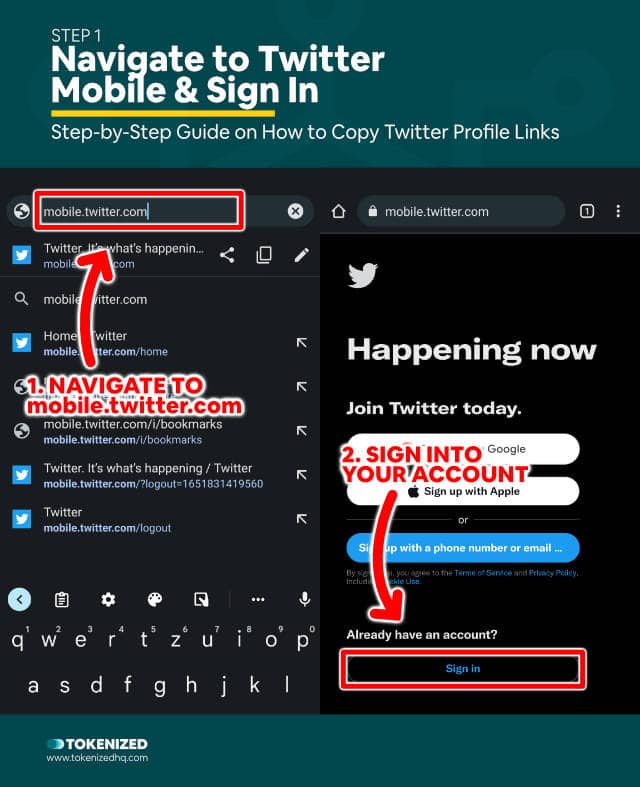
Open Google Chrome on your phone and enter “https://mobile.twitter.com” in the address bar.
Don’t search for “Twitter” and simply click on a link because that will usually open the Twitter app directly.
If you’re not already logged in yet you’ll be confronted with a sign-in form.
Just sign in to your Twitter account the way you always would.
Step 2: Access Your Profile
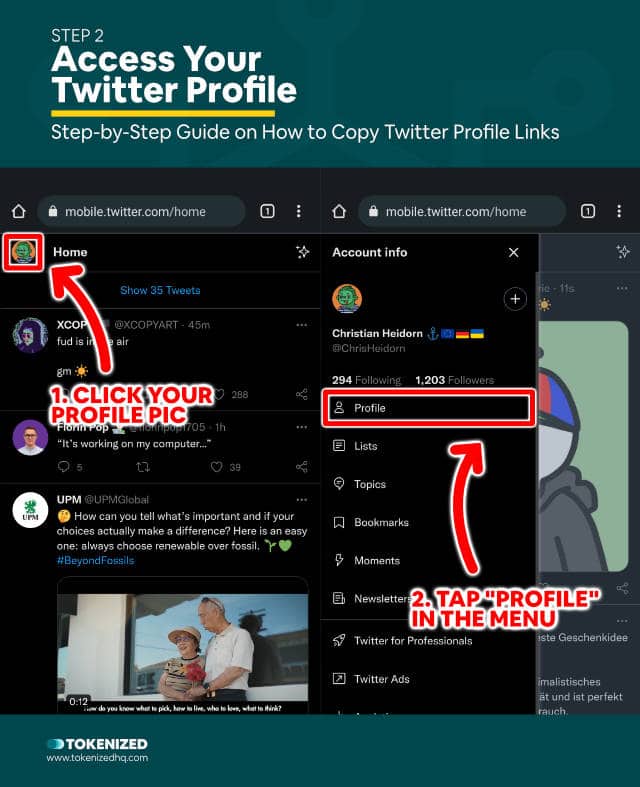
Once you’re logged in, you’ll be shown your regular Twitter feed, just like in the app.
In the top left corner, you’ll see your profile picture.
Clicking your profile picture opens up a navigation panel from which you can then tap on “Profile” in order to get to your Twitter profile.
Step 3: Tap the Address Bar & Copy the Link
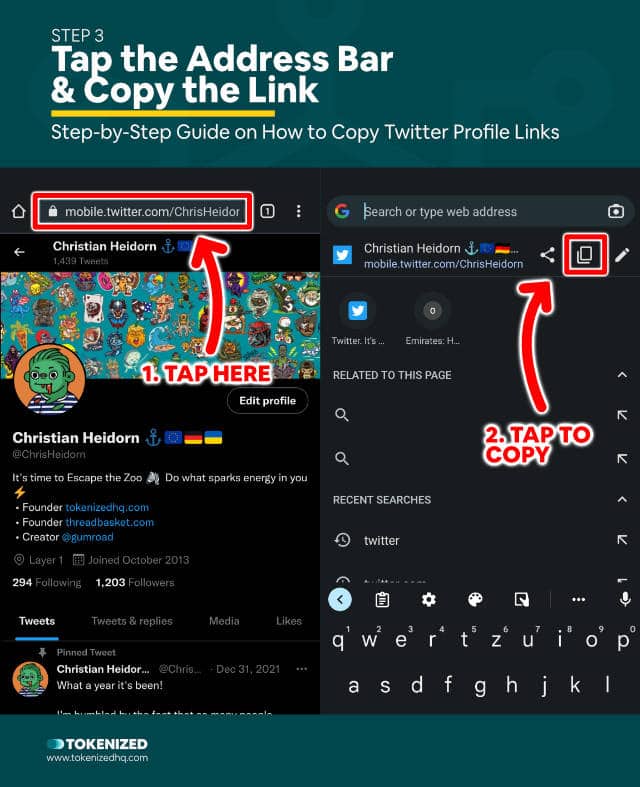
The third and final step is just as easy as the previous ones.
On the Twitter profile page simply tap the address bar at the top of your screen.
Depending on your phone’s operating system you’ll have one of 2 different options:
- Method 1: Select and copy the text inside the address bar
- Method 2: Simply click the “copy to clipboard” icon below the address bar
And that’s all it takes to copy your Twitter profile link.
Conclusion
Contrary to popular belief as well as what many websites are claiming, you can easily copy your Twitter profile link from within the app.
Both the iOS and the Android apps support sharing your Twitter profile and thus also allow you to copy the link.
So next time someone’s trying to figure out how to copy Twitter profile links on their app, make sure you send them the link to this guide.
Here at Tokenized, we want to help you learn as much as possible about social media. We help you navigate the world of tech and the digitalization of our society at large, including the tokenization of assets and services.



